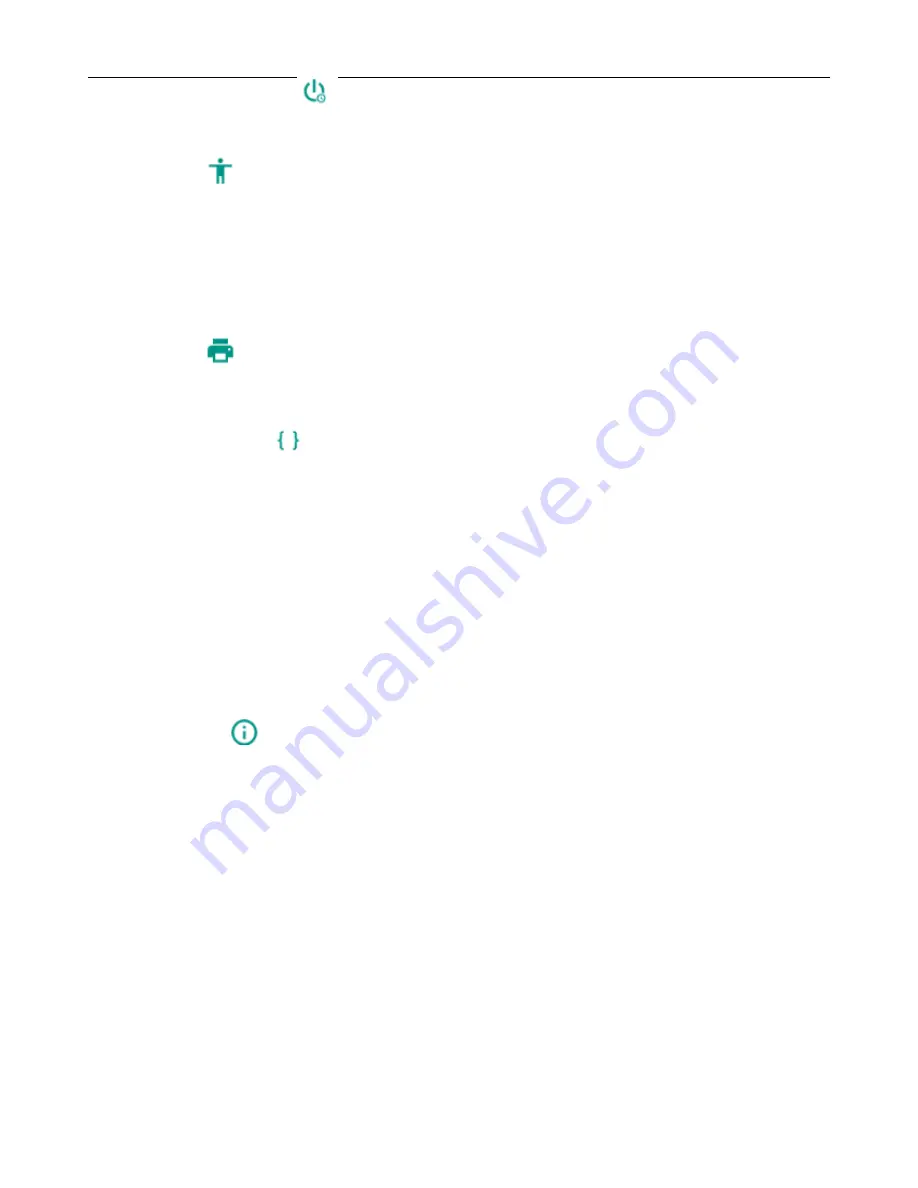
User Manual for SL6010
41
Schedule power on/off
You can set time of boot or shutdown by touching it. You may also select to repeat it on a certain day during a
week.
Accessibility
1)
Large text
2)
Power button ends call:
During a phone call, pressing the "power" will end the call and not shut down the
screen
3)
Auto-rotate screen
4)
Speak passwords
5)
Touch & hold delay
6)
Install web scripts
7)
Quick boot
Printin
g
a.
Can search a printer for printing
Developer options
b.
USB Debugging: U
SB debugging only for development and USB disk.
c.
Stay awake: Screen will never sleep while charging.
d.
Allow mock locations
e.
Desktop backup password
f.
Strict mode enabled
g.
Pointer location
h.
Show touches
i.
Show screen updates
j.
Show CPU usage
k.
Force GPU rendering
l.
Window animation scale:
m.
Transition animation scale
n.
Don’t keep activities
o.
Background process limit
p.
Show all APRs
About phone
You can check the information on status bar and remaining power.
19. Notices for the use of phone
Your phone is a product of superior design and craftsmanship and should be treated with care. The following suggestions can help
you comply with the terms of repair kits, to extend the life of mobile phone.
1)
Place the mobile phone and their parts and components out of reach of small children.
1)
Keep the phone dry, rain, humidity and all types of liquids which contain minerals will corrode electronic circuits.
2)
Don’t touch the phone with wet hands when charging, it will cause electric shock or damage the phone.
3)
Avoid place the device in high temperature environment. Temperatures will shorten the life of electronic devices, damage batteries,
and warp or melt certain plastics.
4)
Avoid place the device in too low temperature environment. When the temperature rises, the phone will produce water vapor that
Содержание SL6010
Страница 1: ...verykool SL6010 1 User Manual verykool SL6010...
Страница 6: ...verykool SL6010 6 3 4 Insert the SD Card OpenUSBconnected...
Страница 14: ...User Manual for SL6010 14...



































