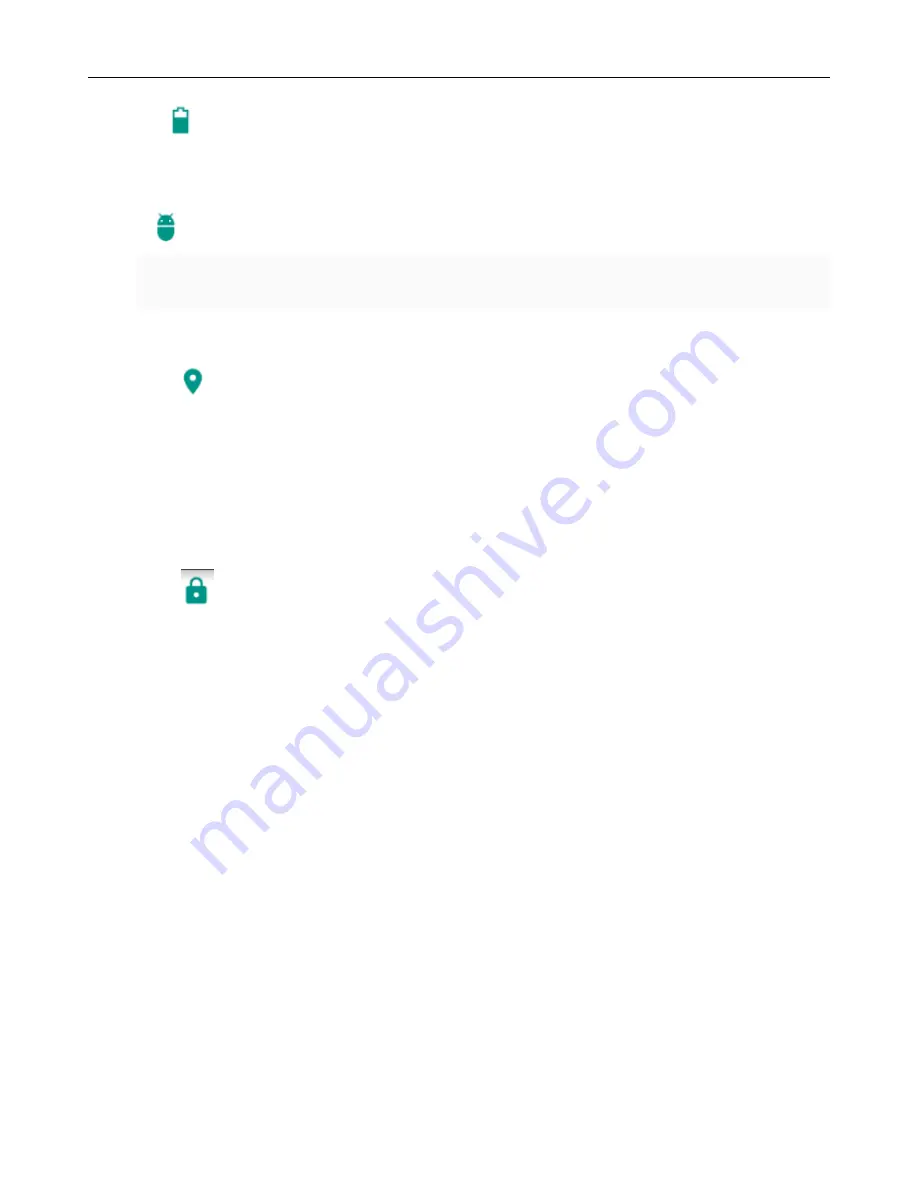
User Manual for SL6010
39
Battery
View the current battery level and see the power used by each application.
Apps
a. Manage applications and delete installed applications.
b. In the running services, click on the 'stop' running services to remove a service from the list.
Personal
•Location
1)
Use wireless to find locations in the application Google map.
Touch it to open or close
2)
When using the GPS satellite positioning, set accuracy to street level (cancel it to save battery).
Touch it to open or close
3) GPS EPO assistance. Use GPS assistance data (EPO) to speed GPS positioning
4) A-GPS. Use auxiliary data to accelerate the process of GPS positioning.
When you open it, it will remind you
“
it produces GPRS flows when using A
—
GPS
”
.
•
Security
1)
Set up screen locks by using images
、
PIN or password to lock the screen.
a. Touch
“
images.
”
The first time you do this there will be a simple unlock instructions: Click
“
next step
”
to
continue the step then
“
make the unlocking image
”。
b. Touch PIN. Enter PIN numbers to unlock the screen.
c. Touch password. Set password to unlock the screen.
d. Touch “no”. Stop this application.
2) Set up SIM card lock. Enter 4-8 PIN numbers to set the SIM lock.
SIM card PIN (Personal Identification Number) is used to prevent unauthorized use of SIM cards. PIN code is
provided with SIM. The service provider will provide the initial value.
To change a blocked PIN code, you need to open the "SIM Lock ", then go to Change Password screen. The phone will
automatically prompt you to enter the old PIN code and ask to enter a new PIN code twice. Then the phone will let you
know that the code was changed successfully. If you enter the PIN incorrectly three times, SIM card PIN codes will be
automatically locked. PUK codes are usually supplied with SIM card. If not, you should go to the service provider for the
codes.
If you enter PUK code wring 10 times, the SIM card will be permanently locked.
3) Password visible
Password visible when entering it
4) Select device administration Add or delete device manager.
5) Use security credentials
Allow application to access security credentials or other credentials.
6) Install from SD card
Install the encrypted certificate from SD card.
7) Set password
Set or change Certificate store password
8) Clear storage
Clear all the contents of the certificate store and reset their passwords.
a. Unknown sources
Allow to install non-electronic market applications
Содержание SL6010
Страница 1: ...verykool SL6010 1 User Manual verykool SL6010...
Страница 6: ...verykool SL6010 6 3 4 Insert the SD Card OpenUSBconnected...
Страница 14: ...User Manual for SL6010 14...



















