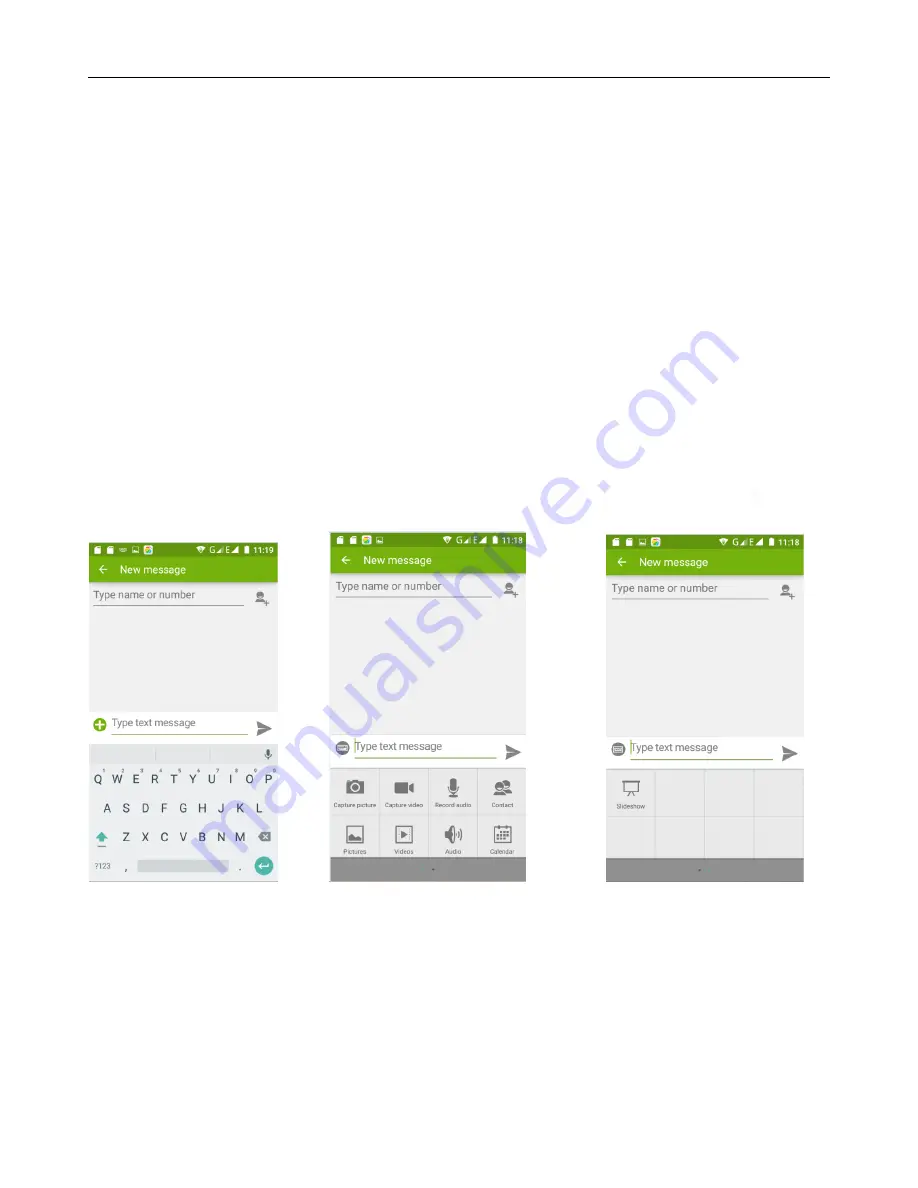
User Manual for SL6010
16
7. Messaging
Important
:
the message title of this phone is the phone number
,
will be reserved in a similar way for of dialog
,
instead of the usual folder structure. Messages with blue background are those received, and messages with
white background are those sent.
Send SMS to certain phone number
1)
Press home>messaging
,
touch
“
new messages
”
.
2)
In the interface of “edit”
:
a.
Click
“
recipient
”
box to start input method
,
you can also click
“
enter
”
box to start input method
,
and enter
characters.
b.
Click the button of
“
send from SiM1 or SIM2
”
to start sending.
c.
When the receiver and the input are not empty, click the send button to send the message.
Send MMS to certain phone number
When creating message
,
if it is defaulted to SMS
,
it will be turned to MMS when following operations are done. You
can send MMS via clicking “send” after editing.
1) In the "writing" screen, press the Menu button, click "add theme". It will automatically turn into MMS message.
2) Click on "write" interface then "plus" icon on the left to add an attachment. After adding the attachment
t
he message
will be automatically converted into MMS.
Send messages to multiple numbers
Enter multiple numbers in the “receiver” box dividing each number by a comma.
Click on the plus icon on the right side to choose a contact group in the address book.
Notices
:
At present the phone can only support up to 100 recipients.
When the number of contacts added is more than 100, there will be a prompt telling you the "recipient" quantity is too
much, and the contacts will be added unsuccessfully. You must manually add again.
Содержание SL6010
Страница 1: ...verykool SL6010 1 User Manual verykool SL6010...
Страница 6: ...verykool SL6010 6 3 4 Insert the SD Card OpenUSBconnected...
Страница 14: ...User Manual for SL6010 14...






























