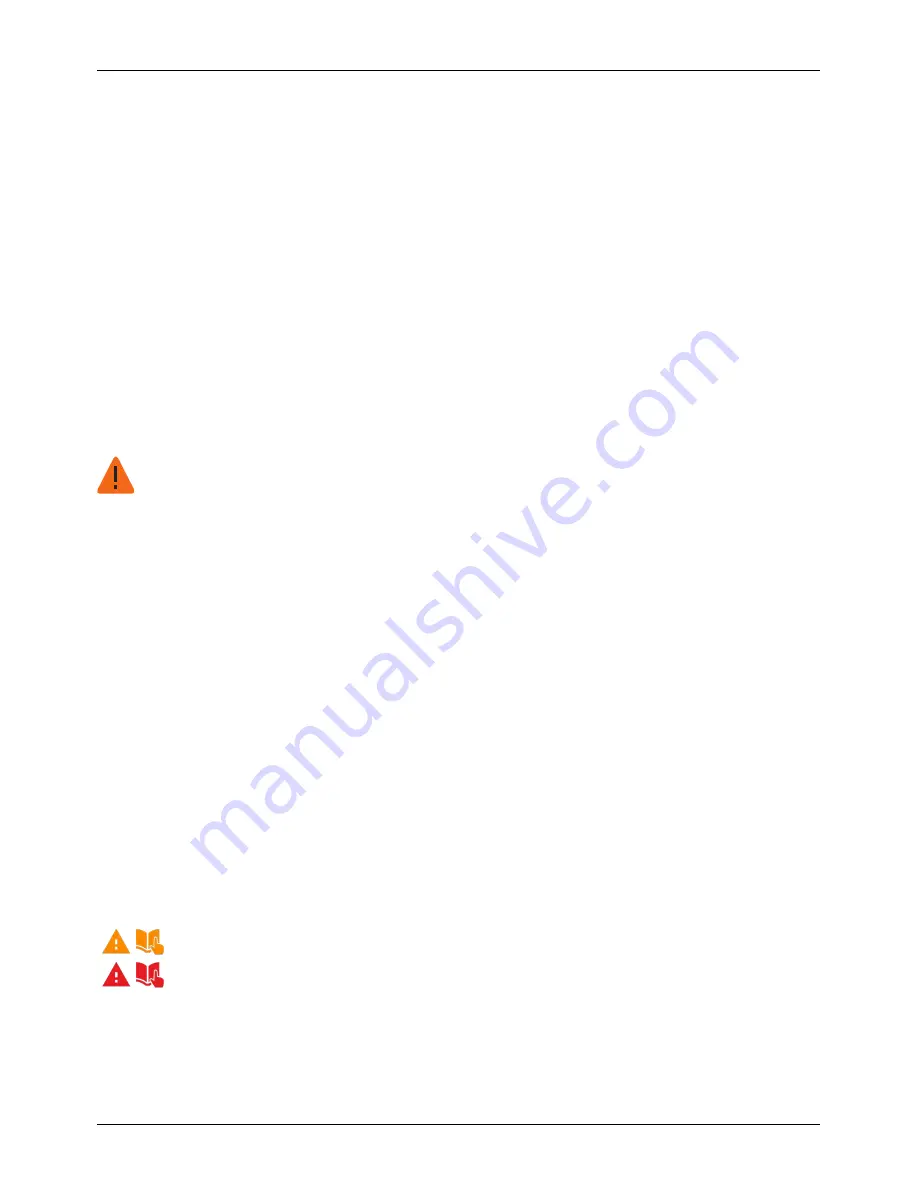
6. Choose one of the following options:
l
To turn the security keyguard on, choose
PIN
or
Password
and press
Select
. Then enter a
PIN or password to use as your security keyguard. You must enter at least 4 digits for a PIN
or at least 4 characters for a password.
l
To turn the security keyguard off, choose
Off
and press
Select
.
Note:
If you forget your security keyguard and your phone is locked, contact Vertu Customer Service to
reset your phone. All of the personal data on your phone may be deleted.
Reset to workshop settings
You can reset your phone back to workshop settings. You can choose from the following options:
l
Restore settings on your phone to the workshop settings
l
Delete all personal content on your phone and restore settings to the workshop settings
Warning:
When you reset your phone to workshop settings, you cannot cancel or undo it. Before
you continue, you may want to transfer files on your phone to a computer. For more information,
see "Transfer files between your phone and a computer" on page 47.
To reset your phone to workshop settings:
1. Press
Menu
.
2. Choose
Settings
and press
Select
.
3. Choose
Workshop reset
and press
Select
.
4. Choose one of the following options:
l
To restore the settings on your phone only, choose
Restore settings only
and press
Select
.
l
To delete all content on your phone and restore your phone to workshop settings, choose
Restore all
and press
Select
.
5. Press
OK
to start the phone reset.
Boot validation
Each time your phone is booted, the phone software is tested for authenticity. Most of the time this is
successful. However, two possible issues with authentication may occur. These are explained below.
Your device software has been unlocked for modification.
The authenticity of your device software cannot be verified.
If you receive either of these notifications and are unsure about what to do, contact Vertu Customer
Service for assistance.
Phone management
© 2017 Vertu Corporation Limited. All rights reserved.
52
















































