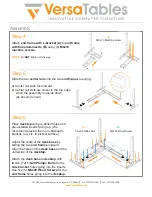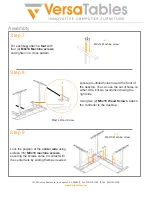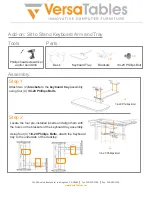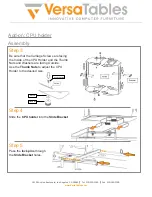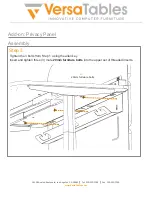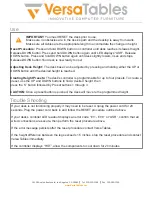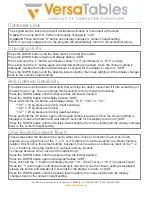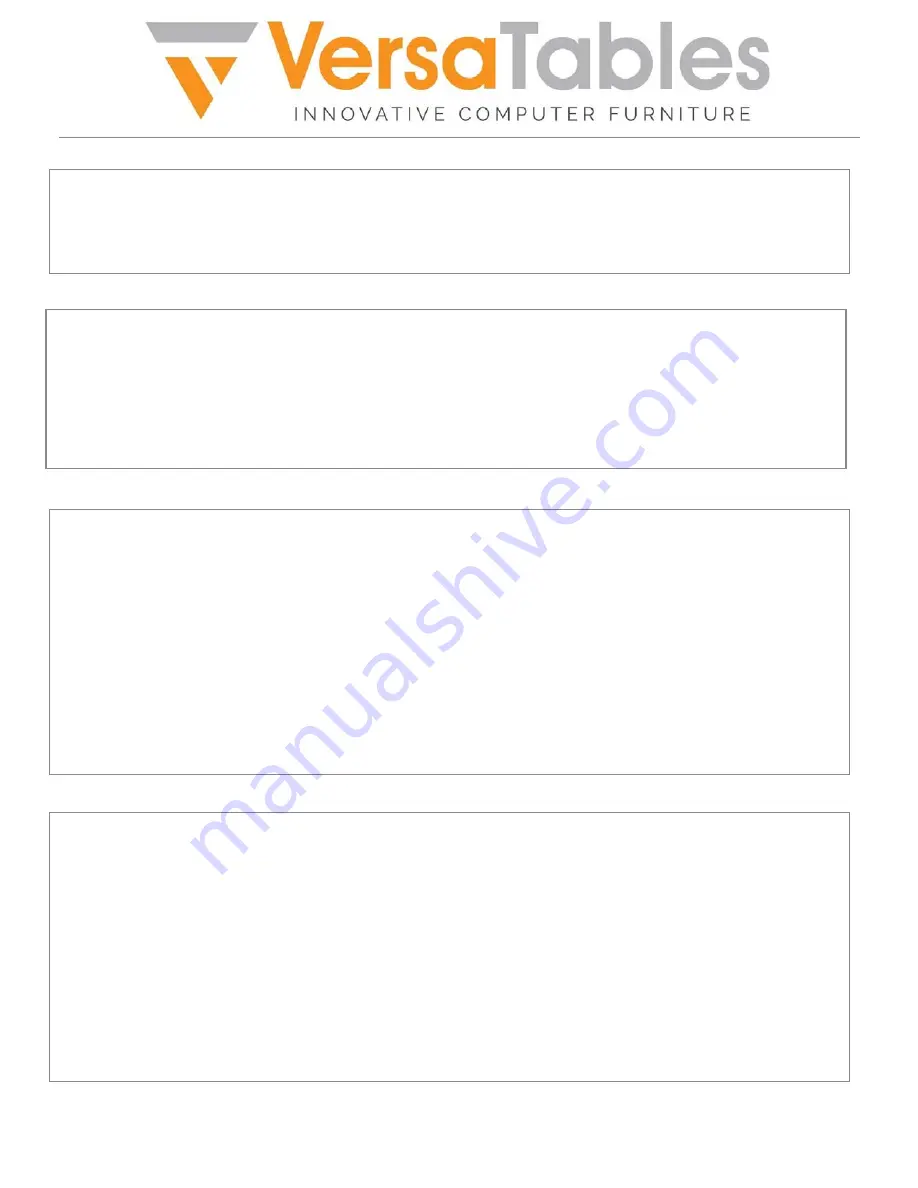
14105
Avalon
Boulevard,
Los
Angeles,
CA
90061
|
Tel
310-353-7100
|
Fax
310-353-7109
www.VersaTables.com
Press the DOWN button until the desk reaches the lowest position.
Press the DOWN button again until display flashes “ASR”.
Press and hold the “2” button until display shows “10.3” (centimeters) or “10.4” (inches).
Press and hold the “2” button again until desired setting is reached. Once the chosen setting is
displayed, release the button and wait about 5 seconds for the display to return to “ASR”.
Press the DOWN button until the desktop lowers slightly, then rises slightly and the display changes
back to the numeric height setting.
The keypad can be locked to prevent accidental activation or movement of the desk.
To lock:
Press and hold “S” button until display changes to “LOC”
To unlock:
Press and hold “S” button until display changes to numeric height setting.
NOTE: If a power outage occurs, the program will automatically return to the unlocked setting.
The desk has an Anti-Collision Sensitivity that will stop the desk’s movement if it hits something on
the way down or up. You can change this Sensitivity level by doing the following:
Press the DOWN button until the desk reaches the lowest position.
Press the DOWN button until display flashes “ASR”.
Press and hold the UP button until display shows “10.5”, “10.6”, or “10.7”
“10.5” = 10 kg pressure (22 lbs) (most sensitive)
“10.6” = 15 kg pressure (33 lbs)
“10.7” = 20 kg pressure (44 lbs) (least sensitive)
Press and hold the UP button again until desired setting is reached. Once the chosen setting is
displayed, release the button and wait about 5 seconds for the display to return to “ASR”.
Press the DOWN button until the desktop lowers slightly, then rises slightly and the display changes
back to the numeric height setting.
Controller Lock
Changing Units
Anti-Collision Sensitivity
These steps allow the desktop to be set to either One-Touch or Constant-Touch. One-Touch
requires only a single touch of the “1, 2, 3, or 4” buttons to move the desktop to a preset memory
location. OneTouch is the default setting. Constant-Touch requires a continuous touch of the “1, 2,
3, or 4” button to move the desktop to a preset memory location.
To change between One-Touch and Constant-Touch:
Press the DOWN button until the desk reaches the lowest position.
Press the DOWN button again until display flashes “ASR”.
Press and hold the “1” button until display shows “10.1” (One-Touch) or “10.2” (Constant-Touch)
Press the “1” button again until desired setting is reached. Once the chosen setting is displayed,
release the button and wait about 5 seconds for the display to return to “ASR”.
Press the DOWN button until the desktop lowers slightly, then rises slightly and the display
changes back to the numeric height setting.
One-Touch/Constant-Touch