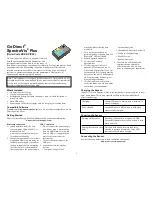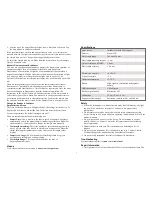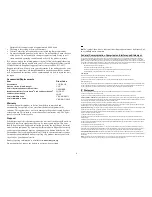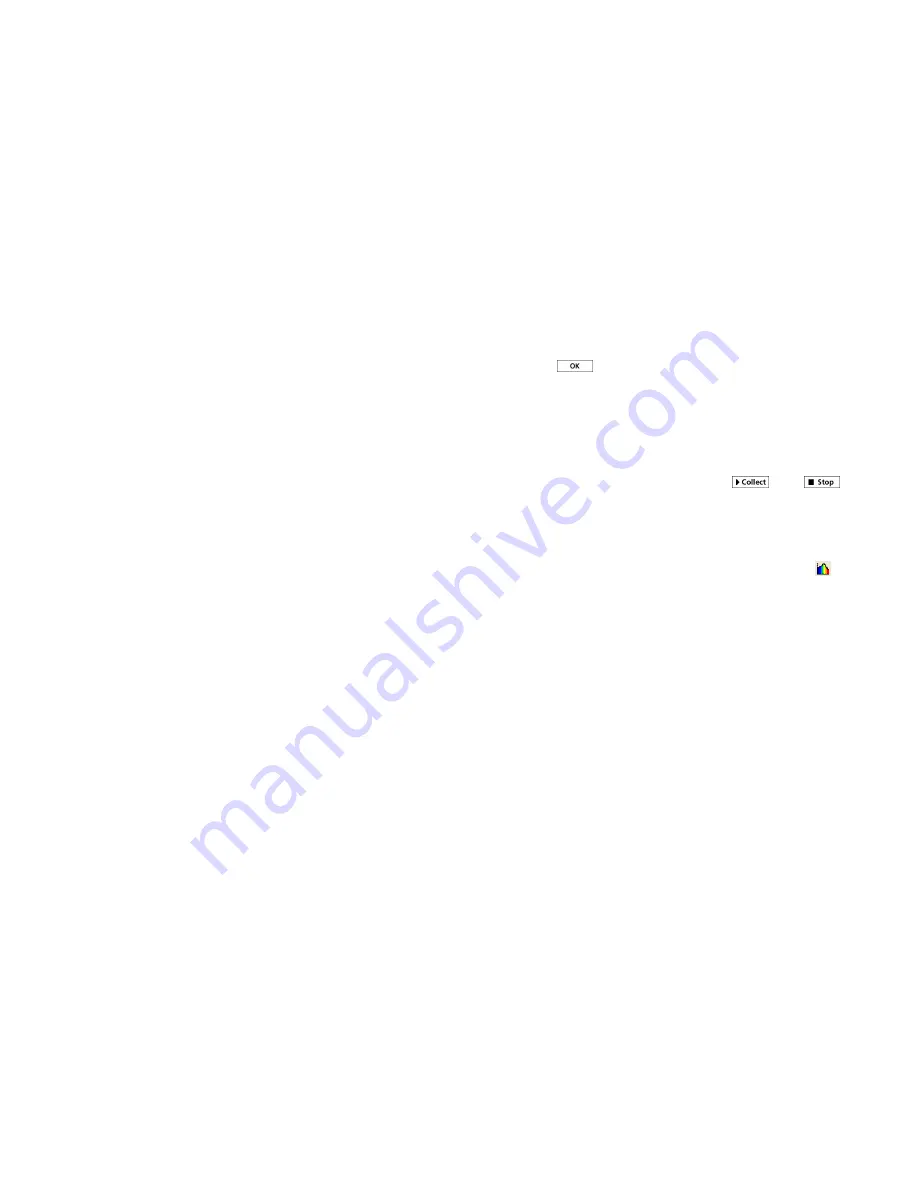
3
the Spectrophotometer to warm up for a minimum of five minutes.
2. Fill a cuvette about 3/4 full with distilled water (or the solvent being used
in the experiment) to serve as the blank. After the Spectrophotometer has
warmed up, place the blank cuvette in the Spectrophotometer. Align the
cuvette so the clear side of the cuvette is facing the light source.
3. Follow the instructions in the dialog box to complete the calibration, and
then click
.
Collect Data with Logger
Pro
There are three general types of data collection that measure absorbance or
transmittance—absorbance (or %T)
vs.
wavelength, which produces a spectrum,
absorbance (or %T)
vs.
concentration for Beer’s law experiments, and absorbance
(or %T)
vs.
time for kinetics experiments.
Measurement
vs.
Wavelength (Generate a Spectrum)
1. Fill a cuvette about 3/4 full of a sample of the solution to be tested. Place
the sample in the Spectrophotometer and click
. Click
to end
data collection.
2. To store the spectrum data, choose Store Latest Run from the Experiment
menu.
Measurement
vs.
Concentration (Beer’s Law Studies)
1. Generate a spectrum as described above.
2. Click the Configure Spectrophotometer Data Collection button,
.
There are three regions in this box:
l
Collection Mode
The three options for data collection are offered. If the
measurement (Absorbance in this example)
vs.
Time or
vs.
Concentration is
selected, a wavelength or wavelengths will need to be chosen.
l
Graph
The graph displays a full-spectrum analysis of the sample in the
cuvette holder. By default, the wavelength with the maximum measured
value will be selected. You may wish to select a different wavelength. See
Step 3 for details.
l
List of wavelength options
This column lists all the available wavelengths.
It becomes active when either the Concentration or Time mode is selected.
warmed up, place the blank cuvette in the Spectrophotometer. Align the
cuvette so the clear side of the cuvette is facing the light source. Click or tap
Finish Calibration.
4. Follow the instructions in the Choose a Wavelength dialog box or simply
type in the wavelength you wish to measure. Select Done.
5. The default data-collection settings collect measurements every two seconds
(USB) or three seconds (BLE) until the user manually stops data collection.
6. Mix the reactants. Transfer ~2 mL of the reaction mixture to a cuvette and
place the cuvette in the spectrometer. Click or tap Collect.
7. When finished, click or tap Stop.
8. To fit a function to the data, click Graph Tools, select Apply Curve Fit, and
choose the appropriate curve fit. Click or tap Apply.
9. To add a calculated column to the data set, click OK in the measurement
header on the data table. Select Add Calculated Column. Modify the name,
units and displayed precision accordingly. Select Insert Expression and
select the appropriate equation. Modify the parameters and column options,
if necessary. Click or tap Apply. The calculated column is automatically
displayed on the graph.
10. Save or export your data from the File menu.
Change the Settings in Spectral Analysis
1. Click or tap the gear to show the Spectrometer Settings dialog.
2. There are three parameters listed in the dialog box:
l
Integration Time:
This is similar to the shutter speed of a camera.
Spectral Analysis 4 automatically selects the proper sample time during
calibration.
l
Wavelength Smoothing:
This is the number of adjacent readings on
either side of a given value that is used to calculate an average value.
l
Temporal Averaging:
This is the number of readings taken at a given
wavelength to calculate an average reading.
3. Select the Calibrate button to recalibrate your spectrometer at any time.
Using the Product with Logger
Pro
Connect the sensor following the steps in the Getting Started section of this user
manual.
Select the Type of Data (or Units) You Want to Measure
The default data type is absorbance. If you want to measure the absorbance of a
solution, proceed directly to the Calibrate section below.
If you want to measure %T, fluorescence (excited at 405 nm or 500 nm), or
intensity, do the following:
1. Choose Change Units ► Spectrophotometer from the Experiment menu.
2. Select the unit or data type you wish to measure.
Calibrate (Not Required if Measuring Intensity or Fluorescence)
1. To calibrate Go Direct SpectroVis Plus, choose Calibrate ►
Spectrophotometer from the Experiment menu.
Note:
For best results, allow