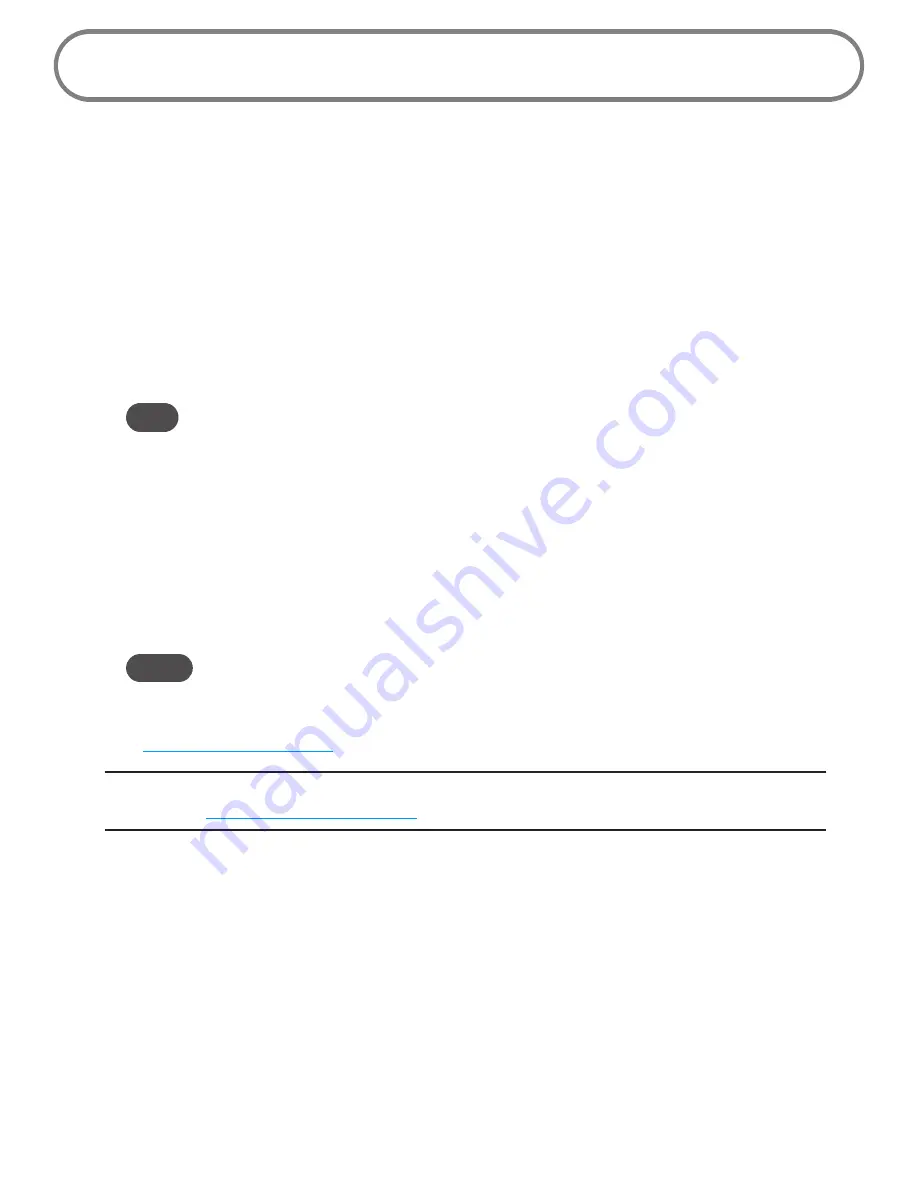
19
Connecting to the Device
Now you can connect your computer to your MiFi 4620L using Wi-Fi.
Connect to MiFi Settings
To connect to the MiFi 4620L, follow these steps:
➊
Turn on your computer and turn on the MiFi 4620L.
The MiFi 4620L's LED should be slow blinking green or violet, indicating the device is in
service and ready to connect. The MiFi 4620L broadcasts its own wireless network.
➋
On your computer, use the Wi-Fi manager (Windows) or the AirPort menu bar icon
(Mac OS X) to connect wirelessly to the MiFi 4620L wireless network.
Tip!
The steps to connect to a Wi-Fi network vary depending on your operating system and whether
you use the native application or third-party software. Generally, you click an icon in the Windows
notification area where you can select
View Available Wireless Networks,
or click the Airport
icon in the menu bar on a Mac. If you are unfamiliar with wireless networking on your computer,
consult the computer help system.
➌
Connect to the network name found on the sticker that appears on the back of the MiFi
device as well as on the Activation Guide. The network name or SSID is in the format
MIFI4620L Jetpack XXXX Secure, where XXXX are four digits unique to your device.
➍
Enter the 8-digit Wi-Fi/Admin password. The password appears on the back of the MiFi
device as well as on the Activation Guide.
NOTE
If you are entering the SSID manually, please add the word “Secure” after the SSID. For example,
“MIFI4620L Jetpack 1A3B Secure”.
➎
You can change device settings by connecting to the MiFi Settings on-device web page. (See
Configuring MiFi Settings
on page 22.)
IMPORTANT
Charge the battery completely before you connect your computer to your MiFi
device. (See
Insert and Charge the Battery
on page 15.)
Содержание MiFi 4620L Jetpack
Страница 1: ...UserGuide MiFi 4620L...
Страница 6: ...Overview Components Power Management Caring for Your Device Getting Started 1...
Страница 26: ...Configuring MiFi Settings Login Quickstart Wi Fi Network Security System Advanced MiFi Settings 3...
Страница 79: ...Overview Common Problems and Solutions Technical Support Troubleshooting 4...
Страница 92: ...Glossary 6...
















































