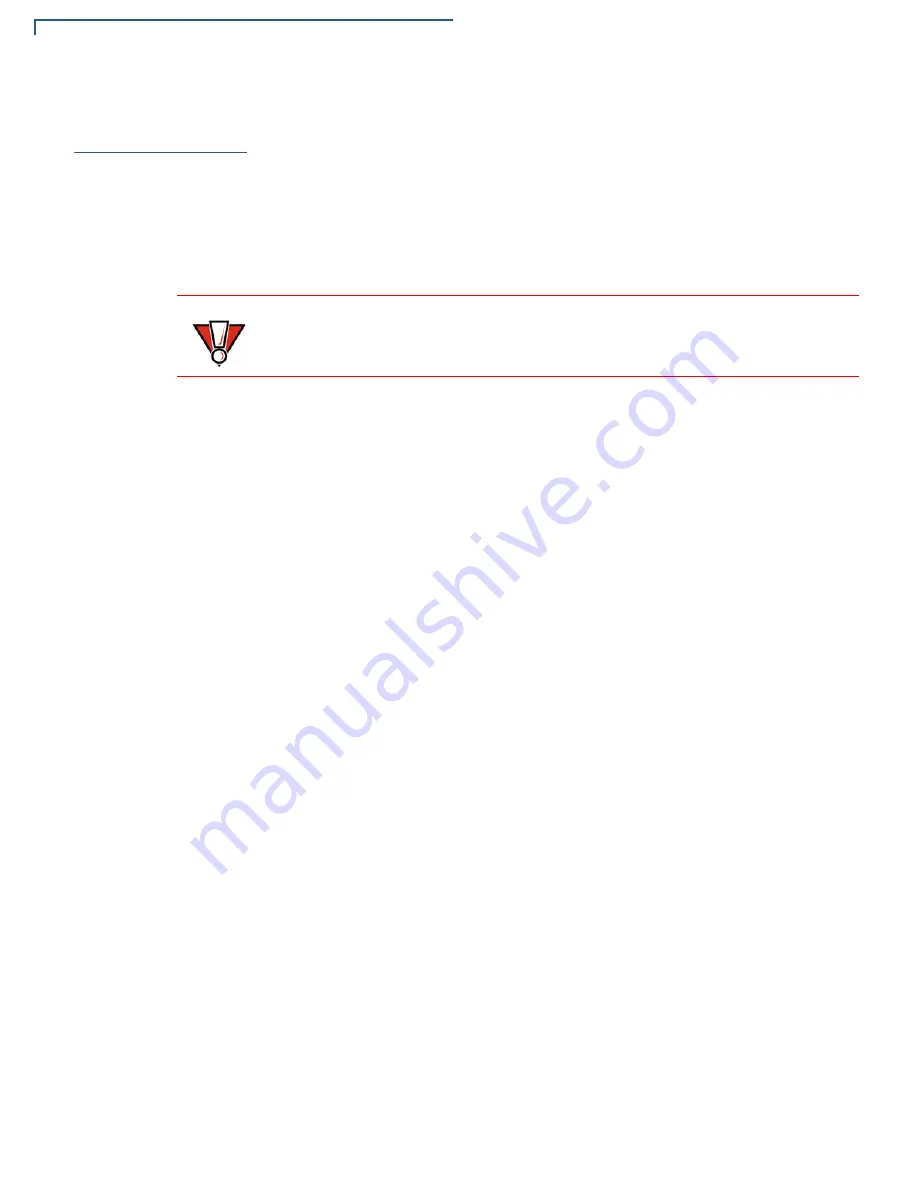
D
EVICE
S
ETUP
Usage Guidelines
10
E
335 I
NSTALLATION
G
UIDE
Usage
Guidelines
Observe the following guidelines when using your e335.
Environmental
Factors
•
Do not use the device where there is high heat, dust, humidity, moisture, or
caustic chemicals or oils.
•
Keep the device away from direct sunlight and anything that radiates heat,
such as a stove or motor.
Personal Security
Considerations
The e335 is a handover device. Always exercise extreme caution when
conducting transactions especially during PIN entry.
•
Hand the e335 directly to the cardholder for PIN entry.
•
Encourage the cardholder to hold the e335 close to avoid others to see the
information entered.
Electrical
Considerations
•
Avoid using this product during electrical storms.
•
Avoid locations near electrical appliances or other devices that cause
excessive voltage fluctuations or emit electrical noise (for example, air
conditioners, electric motors, neon signs, high-frequency or magnetic security
devices, or computer equipment).
•
Do not use the device near water or in moist conditions.
CAUTION
The device is not waterproof or dustproof, and is intended for indoor use only.
Any damage to the unit from exposure to rain or dust may void any warranty.
Содержание e335
Страница 24: ...SPECIFICATIONS Weight 24 E335 INSTALLATION GUIDE...
Страница 26: ...MAINTENANCE Smart Card Reader 26 E335 INSTALLATION GUIDE...
Страница 30: ...VERIFONE SERVICE AND SUPPORT Battery Pack Instructions 30 E335 INSTALLATION GUIDE...
Страница 33: ...TROUBLESHOOTING GUIDELINES Transactions Fail To Process E315 INSTALLATION GUIDE 33...











































