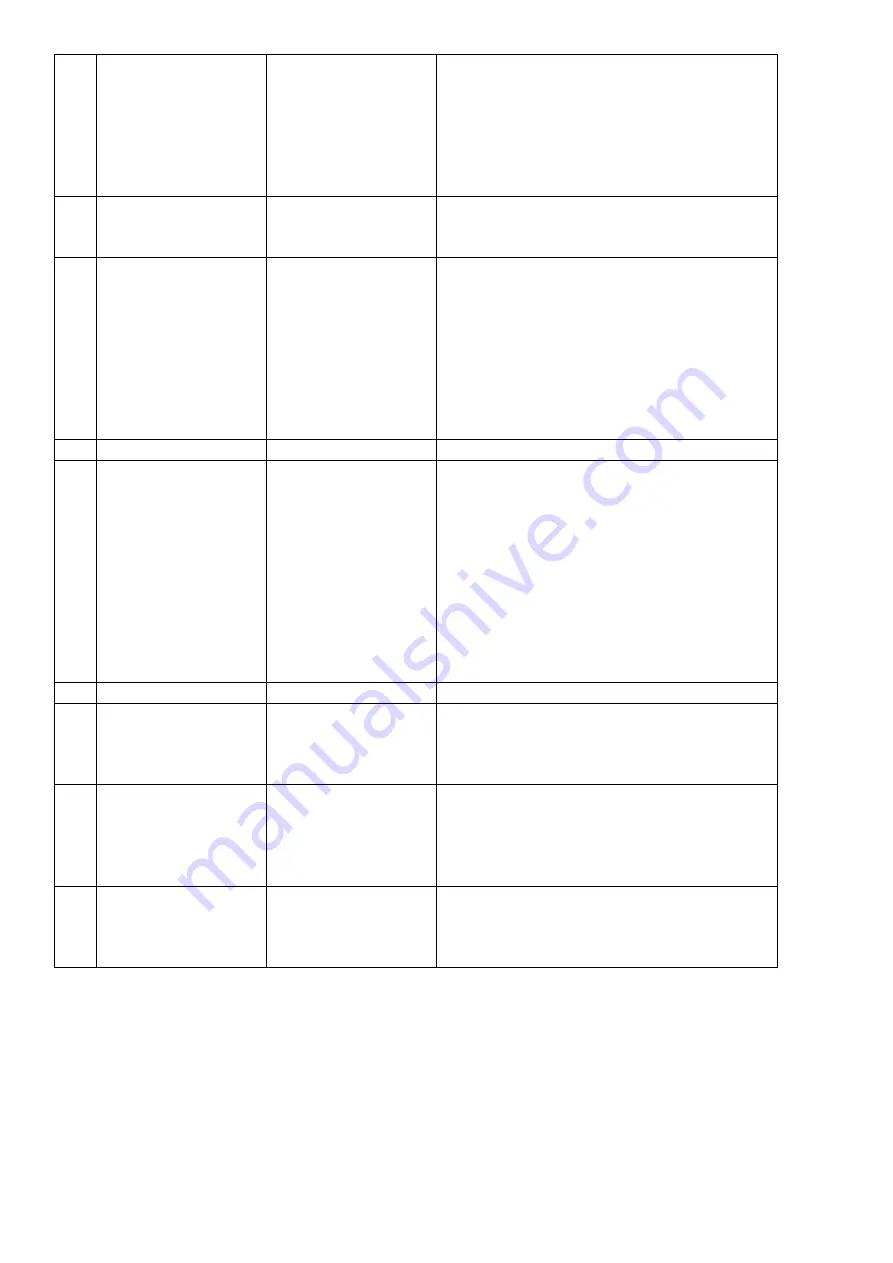
Ring time
Ring volume
Intercom ringtone: Set the ringtone for an
internal call.
Set the ring time (10-60 seconds).
Ringtone volume
Monitor ringtone volume
2
Set the date and time
display in standby
mode
View information
about standby date
and time
It is turned off by default. You must enable this
feature if you want to use it.
3
Call actions
No action
Take a photo
Take a video
Take a photo and
video
When calling from vst. there will be no
automatic action on the station.
When calling from the entry station, photos are
taken automatically.
When you call from the input station, a video
recording is automatically made.
When calling from the entry station, both
photos and video recordings are automatically
taken.
4
Brightness
Low/Normal/High
Adjust the brightness of the screen
5
Alarm clock
Set an alarm
Alarm volume: Set 10- 100%
Alarm 1,2,3,4,5,6: You can set each alarm
separately.
Alarm status: Turn the alarm function on/off.
Alarm type: weekly/month/year/once. Date and
time: Set the alarm time. Format:
Day/Month/Year/Hours/Minutes.
Alarm ringtone: 8 tons to choose from.
Repeat weekly (An alarm must be set every
week).
Set which days to start the alarm.
6
Screen saver
Screen saver time
Set: Never/1/2/5/10/30 minutes.
7
DVR settings
1/2/3 time window
DVR function: On/off (alarm status)
Start time
End time
Recording Source: Select Recording Source
8
Password protection
Protection mode
Unprotected: No password required to enter
settings. Partial protection: A password is
required to enter system settings.
Full protection: You need to enter a password
to enter both settings and system settings.
9
System time
Format:
Day/Month/Year/
Hours/Minutes/
Seconds




































