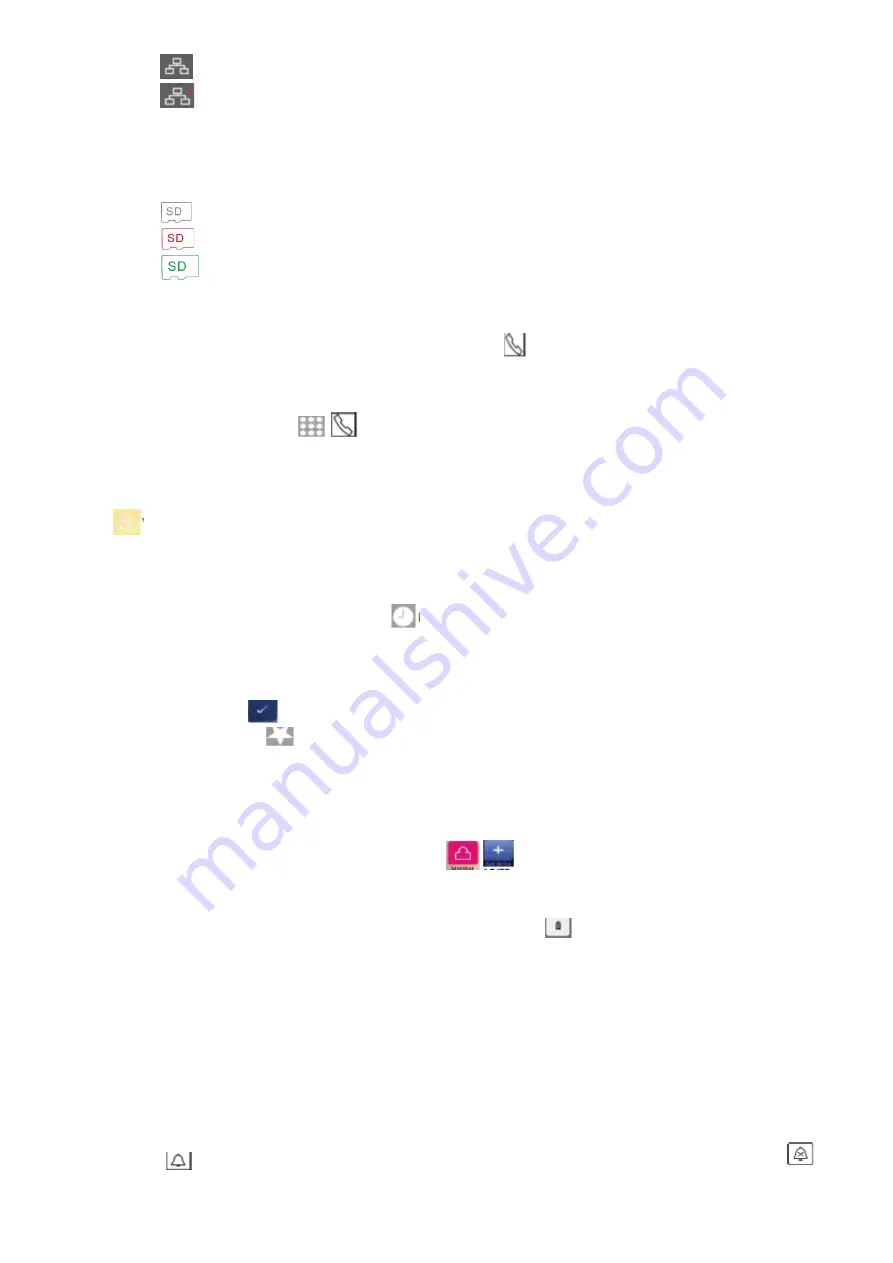
This icon meansthat communication with the entrystation
is
in place.
This icon meansthat there is nocommunication
in
the mail. Beforethefirst
communication
or ifthere
is a communication problem, this icon will appear on the screen.
As soon as there is an "?" icon in the communication system with the input station, it
disappears.
This icon in white means thatthe microSD card is in good condition.
This icon in
red color
means thatthemicro SD card
cannot
beinserted.
This icon in green means the micro SDcardis required to format.
7. Intercom function
If you install more than one monitor in the same family, press
the "call" icons in the main menu , you can perform the operations below.
(1) Internal call to another monitor:
Press the Dial icon on the Call menu , enter the address of the target
room, and press to make the call.
(2) To broadcast to other monitors:
Press the broadcast icon on the call menu . The screen shows all monitors that have the same room
address
for broadcasting, youcan select any
monitor, or all of them.
Note:
Evenbroadcasters cannot speak
to
the broadcaster.
(3) Call history:
Press the recent icon in the call menu to view
hist
or
ie.
Press from the list of any
call to makea call.
(4) Favorites:
Pressing andsubduingany call in history will appear on the screen
The icon , by confirming it,
youcan place the monitor in the favorite category. Press the favorite icon to
enter your favorites list and
touch the selected name or number of your
monitor tomakea call.
To add an entry station to the list of monitoring devices:
Press the follow icon on the main menu. Pressing the
control
icon
appears
on the screen for all input
stations in the system by
pressing
the selected station to add it to the list of monitoring settings, and the icon with
the name of the input station appears in the Watch menu and then press it
to preview it. On the Watch menu,
pressand holdtheinputstation icon, the
icon will appear on the screen
by confirming it, you delete the input station from the system.
8. EPTZ: Zoom function
During
a
call or follow-up, touch the location you want to
see,
the image will return to normal in the next
location.
9. Do not disturb function
If you do not want to be disturbed byringtones, youcan enable the do not disturb function.
Method 1:
Press the silent
re-imicon on the main menu, do not disturb is activated, and the icon changes to





















