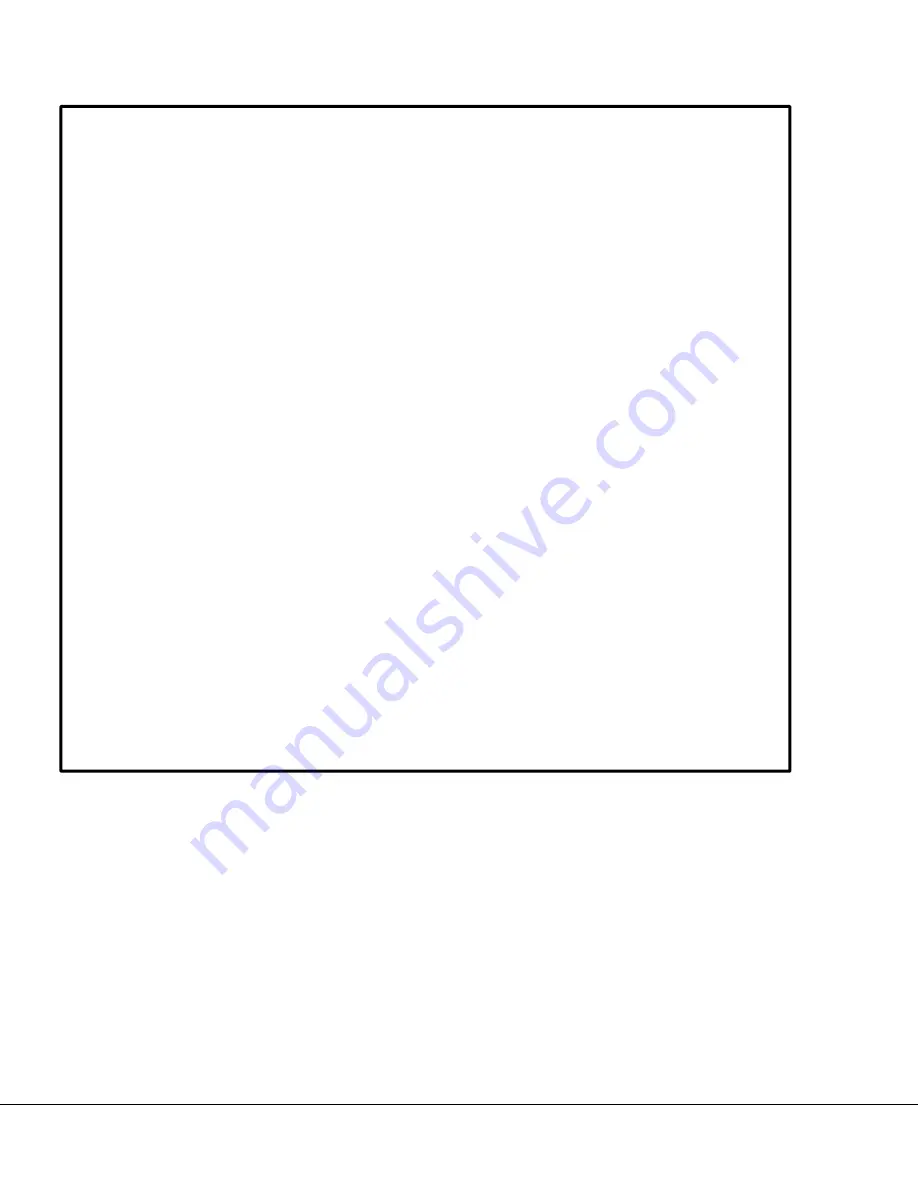
iv
1210 QuickStep Programming User Manual, Ver 5.0
Ver-Mac - May 2011
Warranty Statement
Ver-Mac warrants that all new equipment units (complete trailer and all
mechanical parts) are free from defects in manufacturing and workmanship
for a period of one year from the date of manufacture.
Any equipment shown to be defective will be repaired or replaced at the
discretion of the manufacturer.
This limited warranty is contingent upon both of the following conditions:
1. that the equipment has been maintained and operated within the
limits of related normal usage for which the product was designed
and
2. that no unauthorized alterations or modifications have been made.
In the case of electronic components, this warranty is for two years,
contingent upon the conditions that the equipment has been connected to a
power source of the correct voltage and amperage and used in a manner
which would be considered normal usage.
The purchaser must establish that the product has been installed, maintained
and operated within normal limits of intended usage and the purchaser must
return the defective product if requested.
Ver-Mac shall not be held responsible for repair to or replacement of any
equipment or equipment parts where the loss or damage is caused by or
arises from unforeseeable events.







































