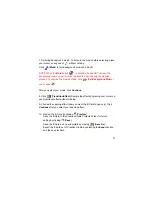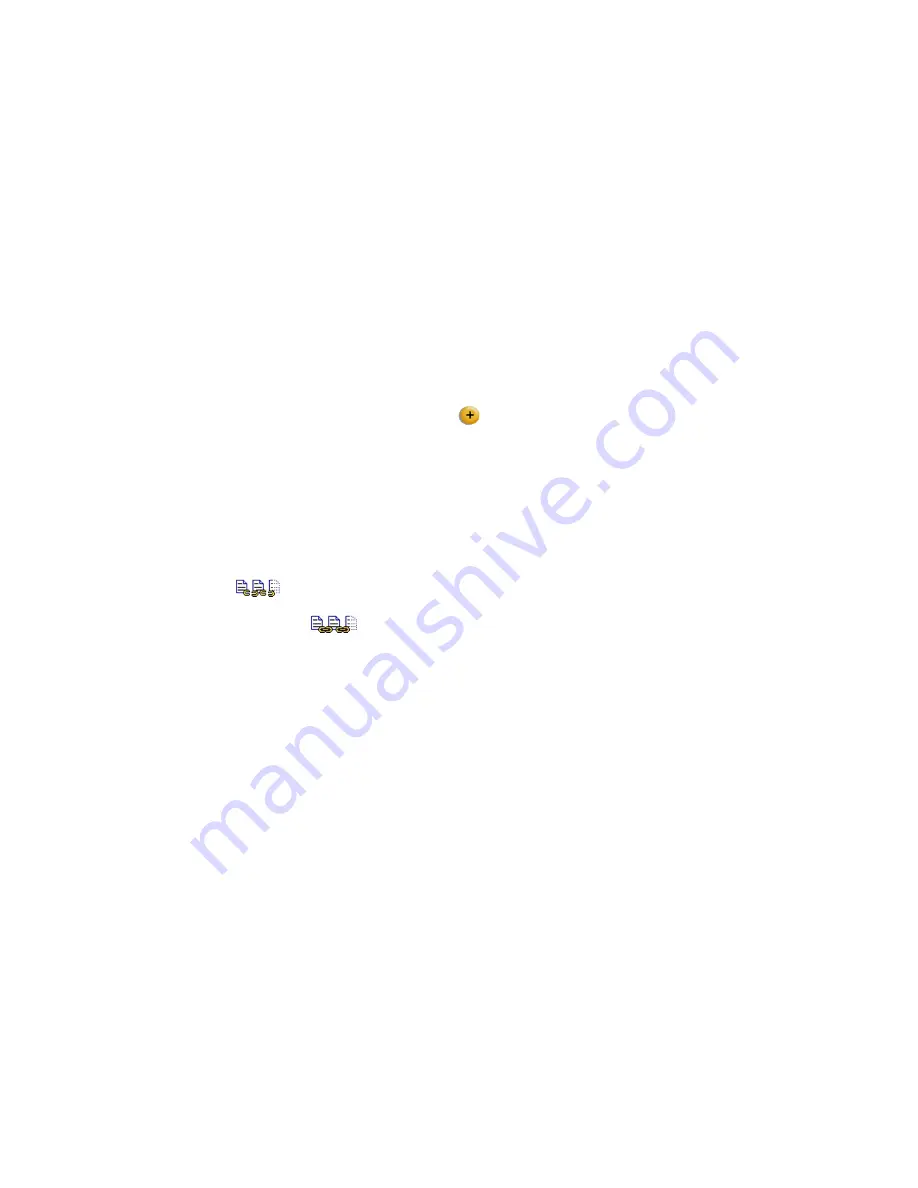
29
4. Edit your homepage.
NOTE: See “Applying Text, Images, Videos, and Animated Characters” on
pages 35-38 for more information.
To add a new page at any time, click [
Add A New Page
].
Click
Continue
when you are done.
5. Define your animated characters’ path.
NOTE: For more information, please refer to pages 37-38.
Click
Continue
when you are finished.
6. Select a picture or animated character.
[
Link All Pages
] - Check the box to the left if you want all pages to be
linked. Notice that if you check the box to the left of the
Link All Pages
icon, it
will turn into . It means that all your pages are successfully linked.
When you preview the webpage, you will see that there are two arrow buttons
on the bottom for easy navigation between pages. If you have text or pictures
on the very bottom, they may be partly covered. Try placing the text/pictures
higher on the page.
Содержание Velocity Connect
Страница 1: ...1 VEO VELOCITY CONNECT User s Guide...