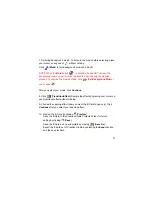21
7. Selecting background music. To listen to the music before selecting, place
your cursor on any one of without clicking.
Click [
Mute
] to turn background music on and off.
NOTE: When the
Mute
button is selected it does NOT remove the
background music, you will just not be able to hear it during the creation
process. To remove the music entirely, click [
Set Background Music
]
and choose
.
After you select your music, click
Continue
.
8. Click [
Transition Effect
]. Sample the effects by placing your cursor on
each individual effect without clicking.
9. Choose the opening effect (how you want the E-Card to open up). Click
Continue
after you select your opening effect.
10. Preview the E-Card by clicking [
Preview
].
Save the E-Card to the Creative Studio Projects Folder for future
editing by clicking [
Save
].
Save the E-Card as a new template by clicking [
Save As
].
Export the E-card out of Creative Studio by selecting the
Export
button
and the save location.
Содержание Velocity Connect
Страница 1: ...1 VEO VELOCITY CONNECT User s Guide...