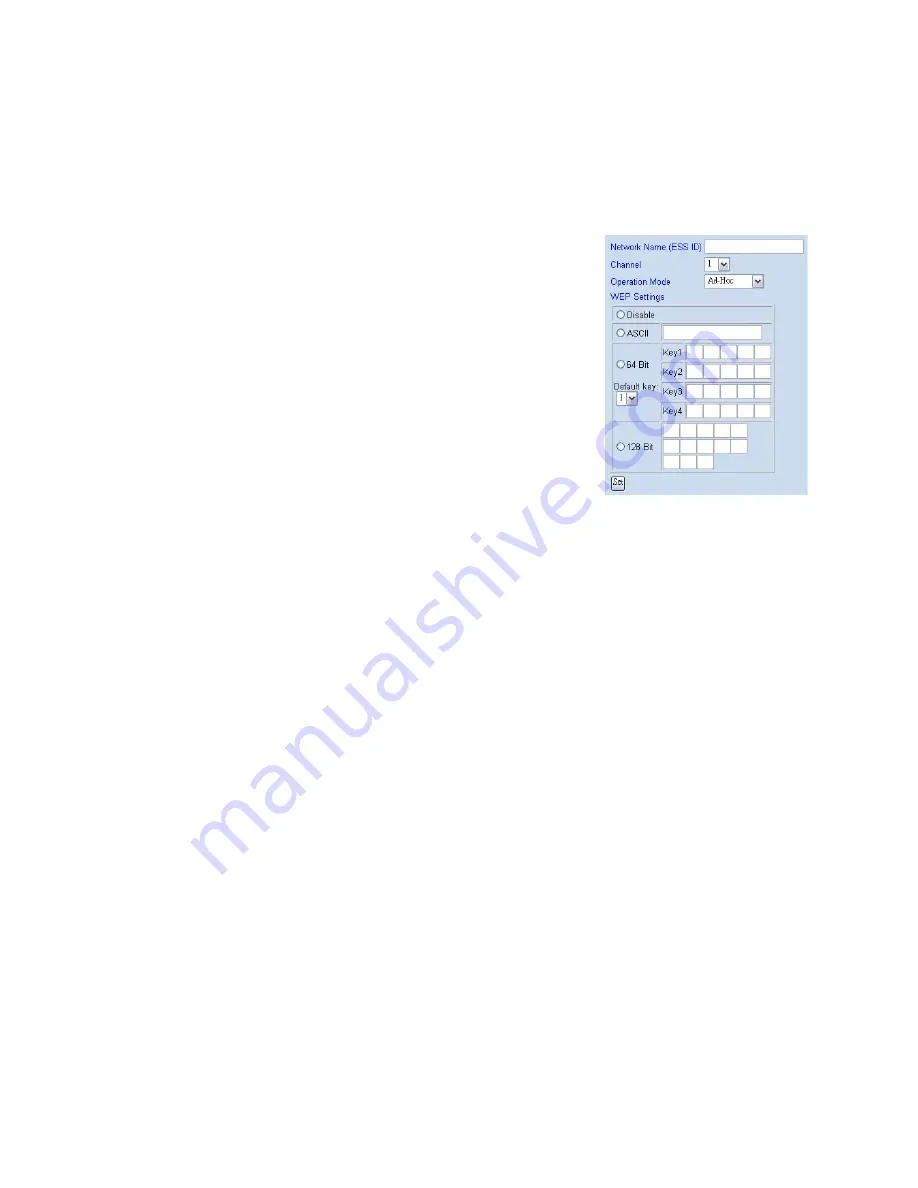
- 11
Veo Europe_VIPN-2xxx Observer Plus_UserManual rev1.0 EN
5. Configuration page -> Wireless Interface page
Setup wireless all setting value, such as
Network Name (ESS ID), Channel, Operation
Mode and WEP settings, than click Set button
6. Select
“Reboot Immediately” button for reboot.
(wait 60sec)
7. Use IP-EDIT.EXE software to find out camera
(Now, camera in Wireless LAN status)
8. Use IP-EDIT.EXE, Camera List will show 2 cameras.
9. Use IE Browser to watch IP-cam image (wireless mode)
10. If you can find camera in IP-EDIT list and see camera video from IE, than mean
is your camera wireless setup completed, when camera in wireless mode,
IP-Edit software can’t change any setting, you must use IE into setup page to
change camera setting.
11. Configuration page -> Network -> Disable LAN
12. Remove LAN Cable from camera RJ-45 connector and select
“Reboot Immediately” button for reboot again (wait 60 sec)
13. Use IE Browser to watch IP-cam image (wireless mode)
NOTES:
If you can
’t find camera in IP-EDIT list , than mean is something wrong,
you need use reset button to reboot camera and setup again (from step 1).
Use Pin to press Reset button 10 sec, than camera will reboot


























