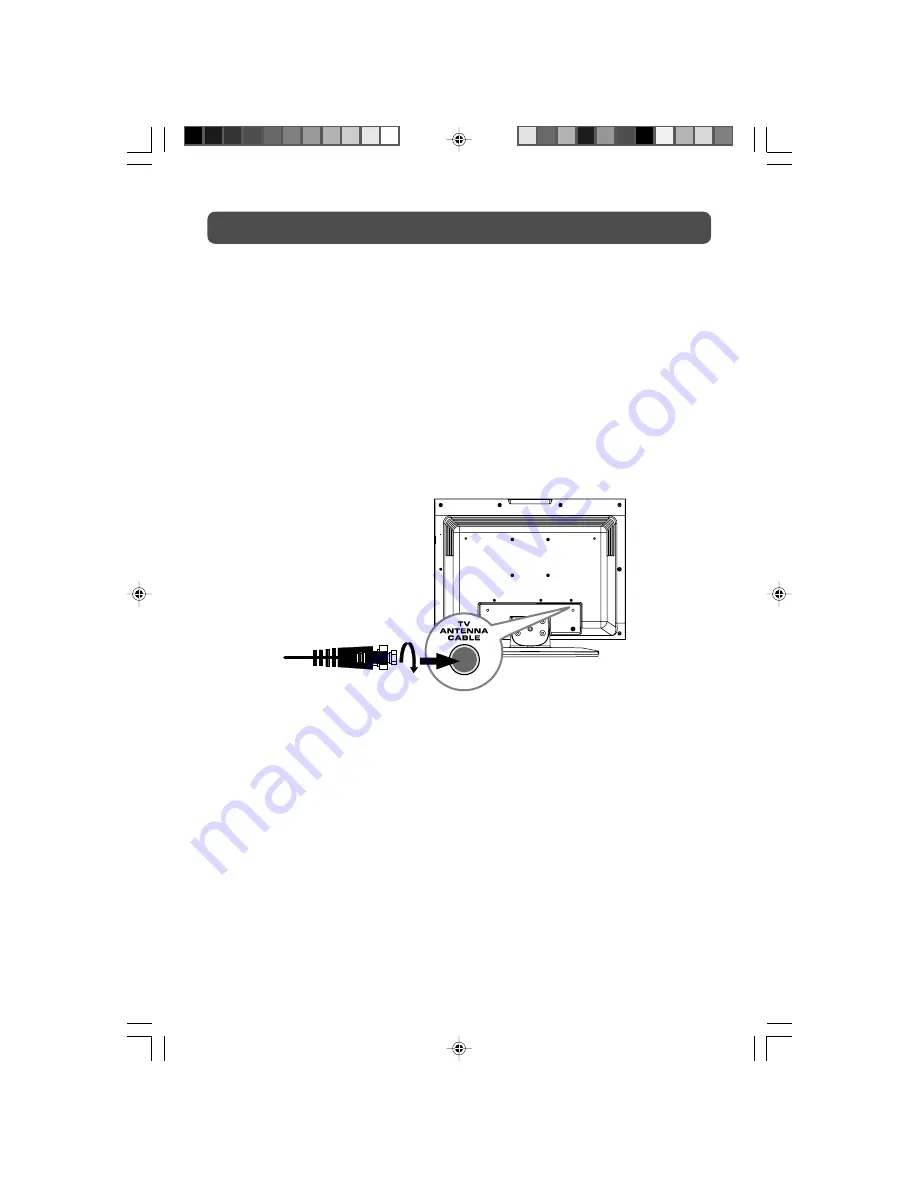
8
CONNECTIONS
CONNECTING A TV ANTENNA/CABLE/SATELLITE
To view television channels correctly, a signal must be received from one of the following
sources:
- An indoor or outdoor aerial antenna
- A cable system
- A satellite system
Note:
For receiving over-the-air TV broadcasts, we recommend that you use an external fixed antenna.
Should you require the use of a temporary antenna, please ensure that you purchase an antenna
with sufficient ability to receive in weak signal areas. Only when you are in close proximity
to a transmitter will a temporary antenna reproduce a signal as strongly as a fixed antenna.
Satellite, Cable, or
TV antenna cable to
TV ANTENNA
CABLE Terminal
(cable not included)
PLV36190_ib_eng_1-14_wDVI.pmd
18/01/2007, 17:01
8






































