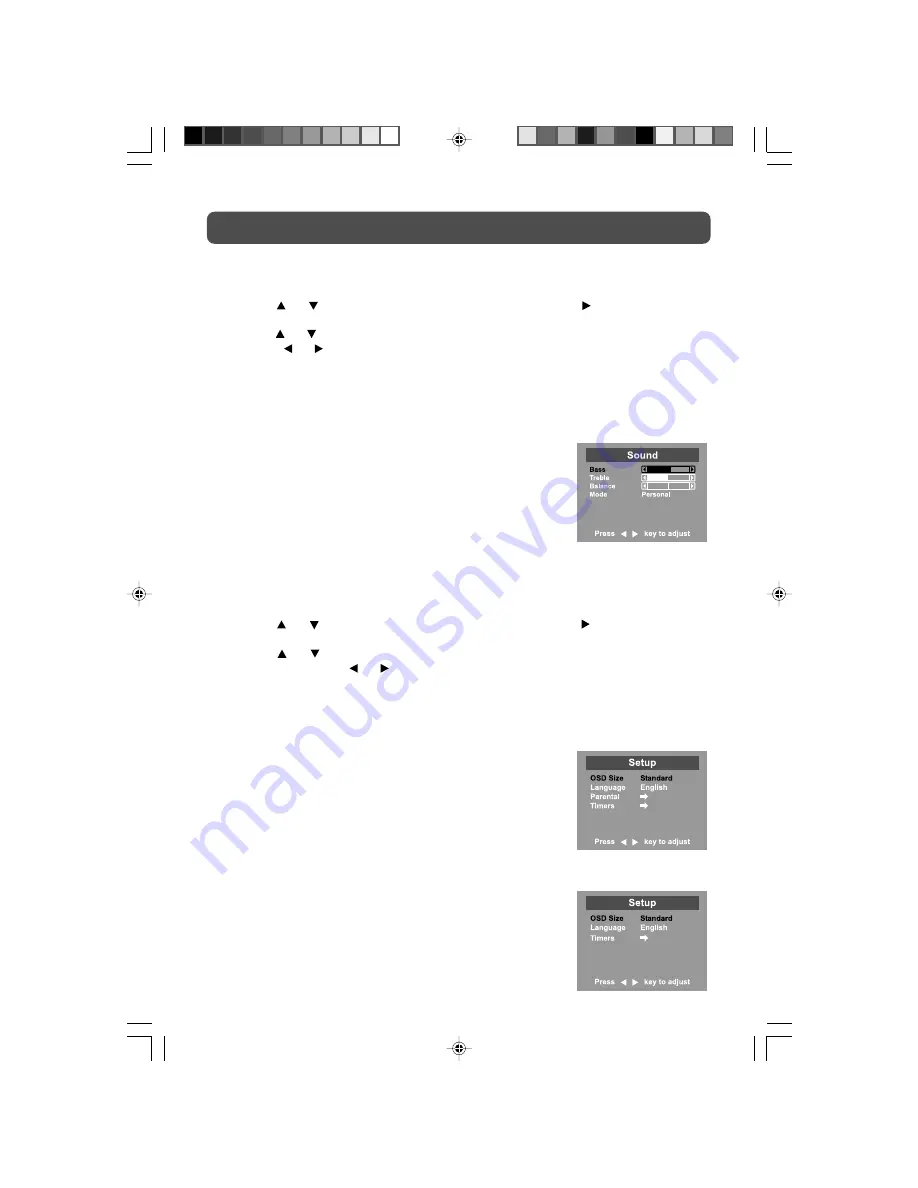
16
TV SETUP
SOUND MENU
1.
Press the
MENU
button.
2.
Use the
or
button to select the
Sound menu
, then press the button to confirm the
setting.
3.
Use the
or
button to select the options
(Bass, Treble, Balance, Mode)
and adjust them
using the
or
buttons.
4.
Repeat step 3 to adjust other settings.
5.
To exit the MAIN MENU and return to the normal screen, press the
EXIT
button on remote
control.
Note:
Experiment with different sound settings until you find the settings
you prefer.
•
Bass
: Adjust the bass range.
•
Treble
: Adjust the treble range.
•
Balance
: Adjust the balance level toward the left or right
speakers.
•
Mode
: Select from preset sound settings (Personal, Voice,
Music, Theater) to match the type of show you are
watching.
SETUP MENU
1.
Press the
MENU
button.
2.
Use the
or
button to select the
Setup menu
, then press the button to confirm the
setting.
3.
Use the
or
button to select the options
(OSD Size, Language, Parental, Timers)
and
adjust them using the or buttons.
4.
Repeat step 3 to adjust other settings.
5.
To exit the MAIN MENU and return to the normal screen, press the
EXIT
button on remote
control.
Notes:
•
OSD Size
: Select the screen size you prefer.
•
Language
: Select from English / Français / Español.
•
Parental
: Sets the parental controls. Refer to the section
titled “PARENTAL SETTING” for instructions.
•
Timers
: Select the Sleep timer / Reminder timer mode :
Off -> 5 - - - - -> 115 -> 120.
Sleep timer :
Set the LCD TV to turn itself off
within a certain time.
Reminder timer :
Remind the show time setting
of TV.
TV / AV / YUV / DVI /
PC MODE
TV / AV MODE
YUV / DVI / PC MODE
PLV36190_ib_eng_15-20_wDVI.pmd
18/01/2007, 17:03
16



















