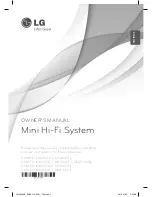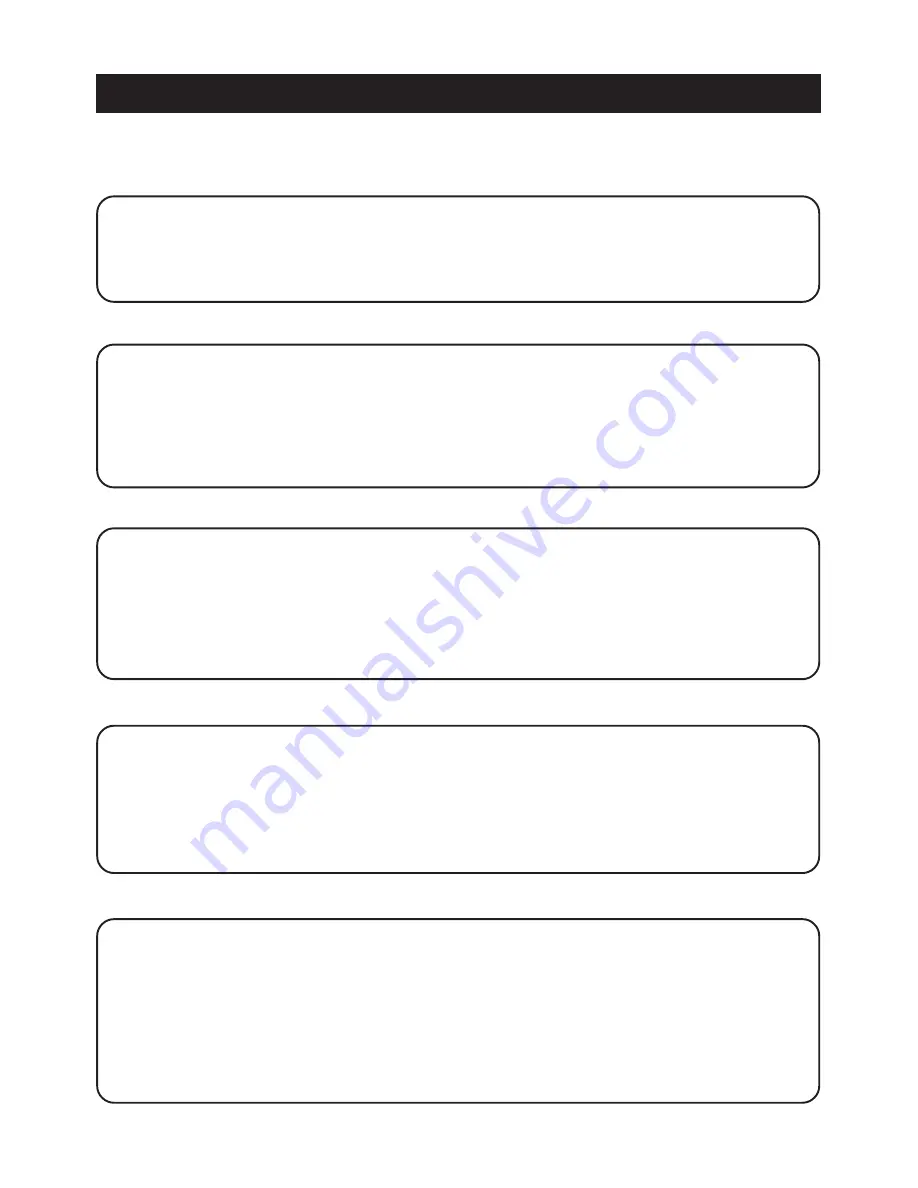
8
CONNECTIONS
(Continued)
- Connect the audio cable to the white jack of AUX INPUT (L) and red jack of AUX INPUT (R) on the
unit, and then connect to the corresponding AUDIO OUT jacks on your equipment. This will allow
your equipment’s sound to play through the unit.
- Press the
STANDBY/ON
button on the unit or on the remote control.
- Press the
INPUT SOURCE
button until the AUX indicator lights.
Note :
Make sure your equipment is on and refer to your equipment’s owner’s manual (CD player,
Radio etc.)
If your CD player, radio with 3.5mm stereo jack, you may use the green 3.5mm plug and cable
to connect this home theater system.
CONNECTION WITH TV
(if your TV has Audio Output jacks)
IMPORTANT : Switch off the power before connecting equipment.
CONNECTION WITH TV GAME
- Connect the audio cable to the white jack of AUX INPUT (L) and red jack of AUX INPUT (R) on the
unit, and then connect to the corresponding AUDIO OUT jacks on your TV. This will allow your TV’s
sound to play through the unit.
- Press the
STANDBY/ON
button on the unit or on the remote control.
- Press the
INPUT SOURCE
button until the AUX indicator lights.
- Connect the audio cable to the white jack of GAME INPUT (L) and red jack of GAME INPUT (R) on
the unit, and then connect to the corresponding AUDIO OUT jacks on your TV GAME. This will
allow your TV GAME’s sound to play through the unit.
- Press the
STANDBY/ON
button on the unit or on the remote control.
- Press the
INPUT SOURCE
button until the GAME indicator lights.
Note :
Connect your TV GAME’s video cable to your TV’s video input jack directly.
Make sure your TV GAME is on and refer to your TV GAME’s owner’s manual.
CONNECTION WITH DVD player
- Connect the audio cable to the white jack of DVD INPUT (L) and red jack of DVD INPUT (R) on the
unit, and then connect to the corresponding AUDIO OUT jacks on your DVD player. This will allow
your DVD player’s sound to play through the unit.
- Press the
STANDBY/ON
button on the unit or on the remote control.
- Press the
INPUT SOURCE
button until the DVD indicator lights.
Note :
Connect your DVD player’s video cable to your TV’s video input jack directly.
Make sure your DVD player is on and refer to your DVD player’s owner’s manual.
CONNECTION WITH VCR
- Connect the audio cable to the white jack of AUX INPUT (L) and red jack of AUX INPUT (R) on the
unit, and then connect to the corresponding AUDIO OUT jacks on your VCR. This will allow your
VCR’s sound to play through the unit.
- Press the
STANDBY/ON
button on the unit or on the remote control.
- Press the
INPUT SOURCE
button until the AUX indicator lights.
Note :
Connect your VCR’s video cable to your TV’s video input jack directly.
Make sure your VCR is on and refer to your VCR’s owner’s manual.
CONNECTION WITH OTHER EQUIPMENT
DIAGRAM OF SET UP, PLEASE SEE PAGE 9.