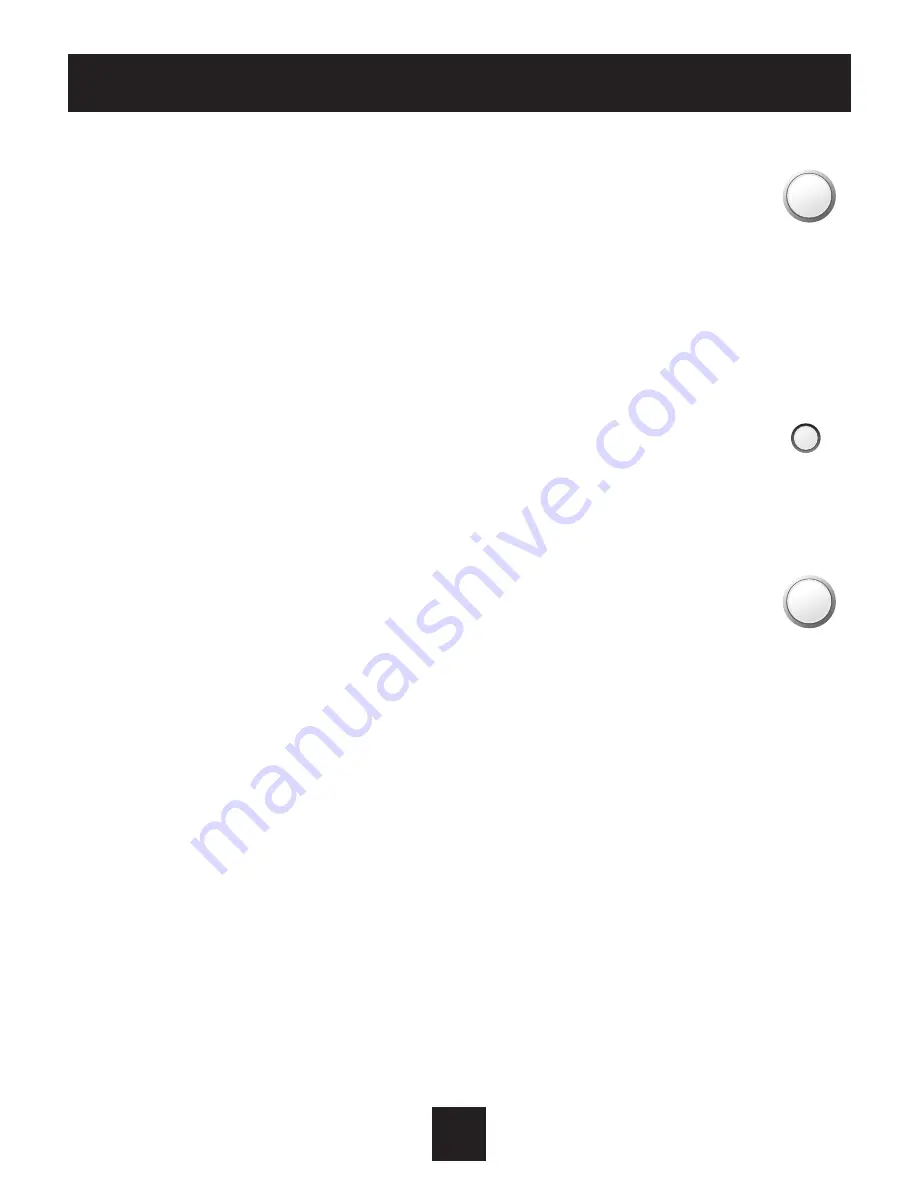
Viewing the Temperature Sensors
OUTDOOR TEMP - Press the OUTDOOR button to view the current
outdoor temperature. If connected to a Skyport account, pressing
outdoor button will show the temperatures for your location if you
don’t have a wired sensor connected.
Press the OUTDOOR button again to view any connected wired sensor
(Remote or Supply).
Note: If no outdoor sensor is connected, and there isn’t outdoor temperature via
Wi-Fi, then 2 dashes [- -] will appear with the first button press.
REMOTE/SUPPLY TEMP - Press the Accessory Status button to
view linked wireless and wired sensors and other accessories.
Press the Accessory Status button to return to the main screen.
Setup step #26 selects the use of the wired temperature sensor.
Viewing the Indoor Humidity Sensor
IMPORTANT: Allow at least 2 minutes after the thermostat is
powered on for the humidity to read correctly.
Press the HUMIDITY button then the mode button to display the current
humidity measured at the thermostat. The room’s relative humidity is displayed
in the top left corner. The humidification setpoint appears in the larger, center
display and can be adjusted using the WARMER or COOLER buttons. Press the
MODE button again to view and adjust the dehumidification setpoints. Press
the HUMIDITY or MODE button again to confirm settings and return to normal
operation.
Note: Due to variations in environmental and equipment conditions, it is not
always possible to achieve the desired humidification or dehumidification
setpoint.
OUTDOOR
ACCSRY
HUMIDITY
OVERRIDE
OUTDOOR
ACCSRY
HUMIDITY
OVERRIDE
ACCESSORY
STATUS
8
Quick Start
Содержание T4700
Страница 1: ...with Humidity Control...
Страница 7: ...2 Get To Know Your Thermostat Setup Buttons...
Страница 47: ...Printed on recycled paper P N 88 1014 Rev 1 9 15 Patent Pending...




























