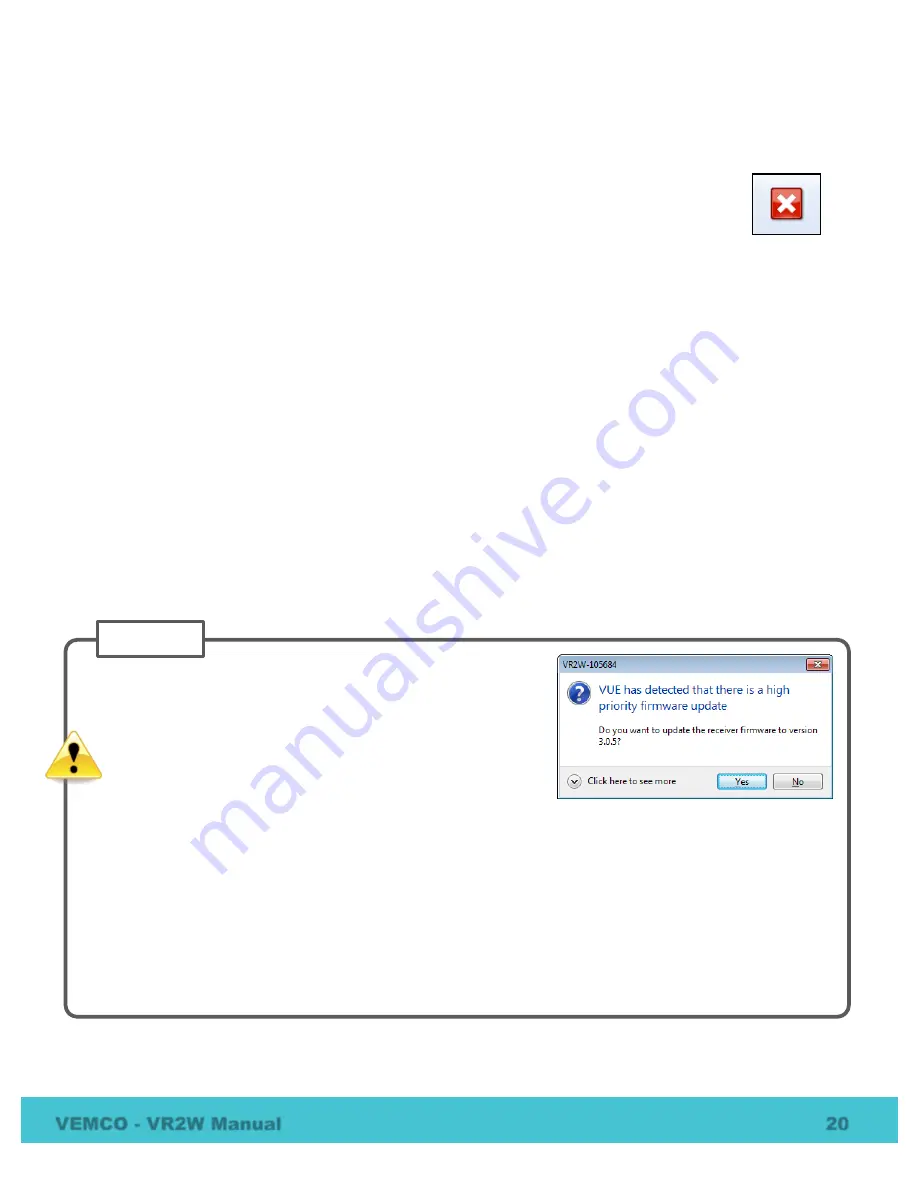
VEMCO - VR2W Manual
20
If a database is not open when data are offloaded, then the data will automatically be saved in the file
format(s) and directory selected in the
Options
window.
3.5.1
Disconnect communication with receiver
Click the “Close View” button (red box with white X) to disconnect the communication between
the VR2W and the VUE software. A window will appear to confirm that you want to close the
VR2 View window.
When the communication is disconnected, the VR2W resumes recording with the last study that was
initialized. Ending communication does not re-initialize the receiver.
3.5.2
Update Firmware
Firmware refers to the internal software that operates a VR2W receiver. It is not to be confused with VUE,
the PC software used to communicate with the receiver. Firmware updates are rare and will occur to either
deal with a hardware change or occasionally for a significant addition to functionality. VUE 2.0.10 and
greater has the ability to alert you if there is a new firmware update (feature can be disabled in the “Releases”
tab of the
Options
window).
3.5.2.1
Update Firmware Using Automated Notification
If when you establish communication with the VR2W (see section 3.3) you receive a message indicating
VUE has detected there is a firmware update, then use the instructions below to update your firmware. To
learn what caused the firmware upgrade, use the “Click here to see more” option in the notice window.
Continued…
Decide if this is the right time to update the VR2W firmware by
answering the following questions:
1. Does the VR2W’s battery have enough power to perform an
update? If there is any doubt, then replace the battery before
proceeding.
The VR2W could be damaged if power fails
during the update.
2. Has all the data been offloaded from the VR2W? If you are updating from a firmware version older than
3.0, then all the data in the receiver will be erased. Updating from a version more recent than 3.0
should not erase the data, but please take the precaution of offloading all data before updating.
If you answered “No” to either of these questions, then click the “No” button in the notice window and either
replace the battery (see section 5.1) or offload the data (see section 3.5), or both if necessary. The notice
window will appear again the next time you connect to this VR2W, or use the instructions for manually
updating the firmware found in the next section.
If you answered “Yes” to both of these questions, then click the “Yes” button and continue with these
instructions.
STEP 1






























