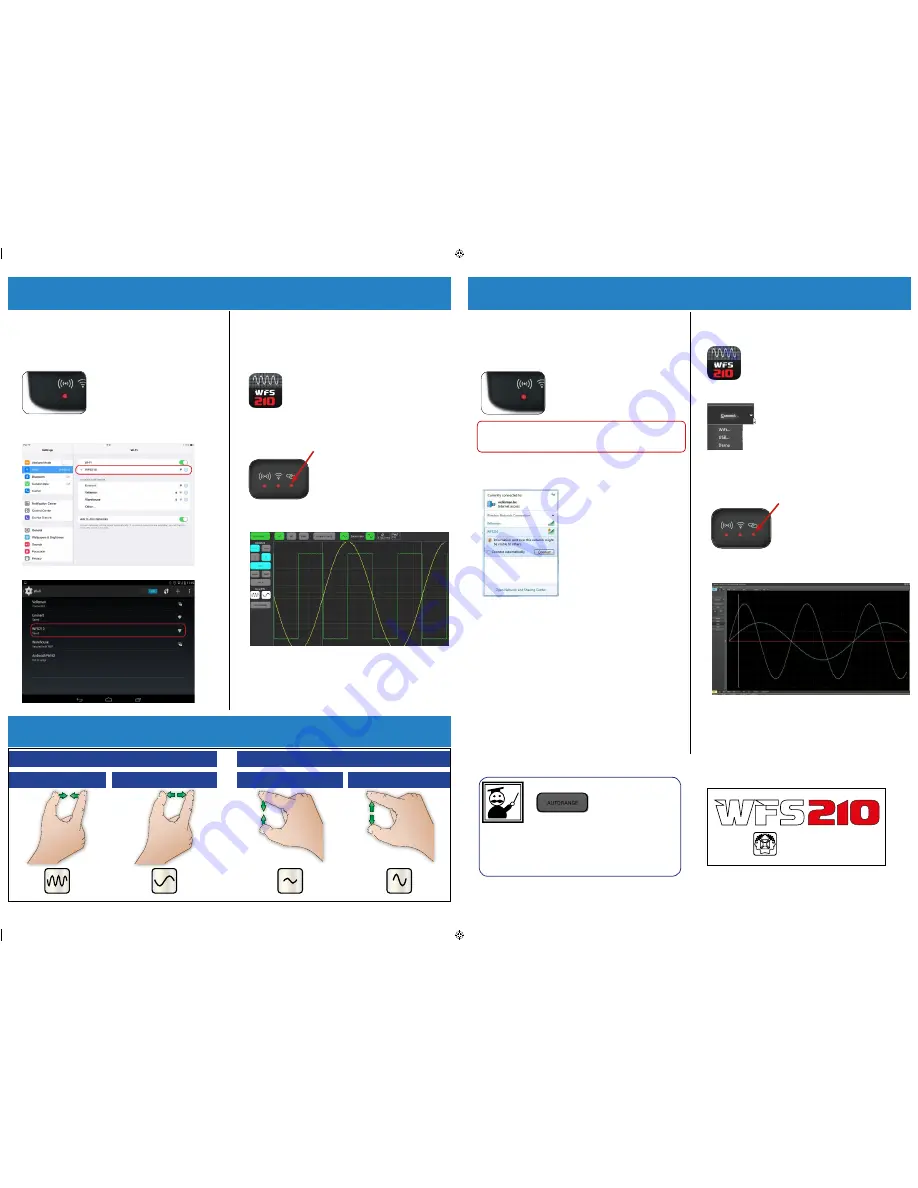
1. Power on the WFS210 oscilloscope
- Schakel de oscilloscoop in - Allumez l’oscilloscope
WFS210 - Schalten Sie das WFS210-Oszilloskop ein - Active el osciloscopio WFS210.
2. Slow blinking = creation of an access point successful
- led knippert traag
= creëren van een toegangspunt is geslaagd - la LED clignote lentement = création d’un
point d’accès établie - langsam blinken = erfolgreiche Verbindung mit dem Zugriffspunkt -
arpadeo lento = conexión exitosa al punto de acceso
3.
Connect your tablet with the wifi access point
- Koppel uw tablet aan het
wifi-toegangspunt - Connectez votre tablette au point d’accès wifi - Verbinden Sie das Tablet
mit dem WiFi-Zugriffspunkt - Conecte el tablet al punto de acceso wifi.
4. Connect the oscilloscope to a signal source
- Sluit de oscilloscoop aan op
een signaalbron - Connectez l’oscilloscope à une source de signal - Verbinden Sie das
Oszilloskop mit einer Signalquelle - Conecte el osciloscopio a una fuente de señal.
5. tap on the WFS210 app to open it
- Tik op de WFS210-app om deze te openen
- Tapez sur l’appli WFS210 pour l’ouvrir - Tippen Sie auf die WFS210, um sie zu öffnen -
Pulse la app WFS210 para abrirla.
6. the lED lights when the applications have been successfully connected
to the WFS210 scope
- De led licht op bij een geslaagde verbinding met de WFS210-
oscilloscoop - La LED s’allume lors d’une connexion établie avec l’oscilloscope WFS210
- Die LED blinkt nach einem erfolgreichen Verbinden mit dem Oszilloskop WFS210 - El LED
se ilumina en caso de una conexión exitosa al osciloscopio WFS210.
7. the scope is now ready for use
- De oscilloscoop is nu gebruiksklaar -
L’oscilloscope est maintenant prêt à l’emploi - Das Oszilloskop ist nun gebrauchsfertig -
Ahora, el osciloscopio está listo para su uso.
1. Power on the WFS210 oscilloscope
- Schakel de oscilloscoop in - Allumez l’oscilloscope
WFS210 - Schalten Sie das WFS210-Oszilloskop ein - Active el osciloscopio WFS210.
2. Slow blinking = creation of an access point successful
- led knippert traag
= creëren van een toegangspunt is geslaagd - la LED clignote lentement = création d’un
point d’accès établie - langsam blinken = erfolgreiche Verbindung mit dem Zugriffspunkt -
arpadeo lento = conexión exitosa al punto de acceso
3.
Connect your PC with the wifi access point
- Koppel uw pc aan het wifi-
toegangspunt - Connectez votre pc au point d’accès wifi - Verbinden Sie das PC mit dem
WiFi-Zugriffspunkt - Conecte el PC al punto de acceso wifi.
4.
Connect via Wifi
- verbind de oscilloscoop via wifi - Connectez l’oscilloscope à une signal
par wifi - Verbinden Sie das Oszilloskop über WiFi - Conecte el osciloscopio mediante Wifi.
If connections are successful, go to step 6
• Bij een geslaagde verbinding, ga naar stap 6 • une fois
la connexion établie, passez à l’étape 6 • Bei erfolgreicher Verbindung, gehen Sie zu Schritt 6 • en caso de una
conexión exitosa, diríjase a paso 6.
5. Connect the oscilloscope via USB
- Sluit de oscilloscoop aan via USB - Connectez l’oscilloscope
par USB - Verbinden Sie das Oszilloskop über USB - Conecte el osciloscopio mediante USB.
Caution: Probe ground and charger ground at different voltage level. Never use the WFS210
with a USB connection when the signal source is powered trough USB.
Opgelet
: De massa van de meetprobe en lader hebben een verschillend spanningsniveau •Gebruik
nooit de WFS210 met USB-aansluiting wanneer de signaalbron gevoed wordt via USB.
Attention
: Attention : la sonde et le chargeur n’ont pas de connexion à la terre commune •
N’utilisez jamais le WFS210 avec connexion USB lorsque la source de signal est alimentée par USB.
Achtung
: der Tastkopf und das Ladegerät haben keinen gemeinschaftlichen Masse-Anschluss •
Verwenden Sie das WFS210 niemals mit USB-Anschluss wenn die Signalquelle über USB mit Strom
versorgt wird.
Cuidado
: la sonda y el cargador no tienen una conexión a tierra común • Nunca utilice el WFS210
con conexión USB si la fuente de señal está alimentado por USB.
6. tap on the WFS210 app to open it
- Tik op de WFS210-app om deze te openen -
Tapez sur l’appli WFS210 pour l’ouvrir - Tippen Sie auf die WFS210, um sie zu öffnen - Pulse
la app WFS210 para abrirla.
7. Choose your type of connection
- Kies de gewenste aansluiting - Choisissez le
type de connexion - Wählen Sie den Verbindungstyp - Seleccione su tipo de conexión
8. the lED lights when the applications have been successfully con-
nected to the WFS210 oscilloscope (Wifi)
- De led licht op bij een geslaagde wlan
verbinding met de WFS210-oscilloscoop - La LED s’allume lors d’une connexion établie
avec l’oscilloscope WFS210 (Wifi) - Die LED blinkt nach einem erfolgreichen Verbinden mit
dem Oszilloskop WFS210 (Wifi) - El LED se ilumina en caso de una conexión exitosa al
osciloscopio WFS210 (Wifi).
9. the oscilloscope is now ready for use
- De oscilloscoop is nu gebruiksklaar -
L’oscilloscope est maintenant prêt à l’emploi - Das Oszilloskop ist nun gebrauchsfertig
- Ahora, el osciloscopio está listo para su uso.
MEASURINg WItH APPlE / ANDRoID
• meten met apple-/android-toeStel • meSurer aVeC apple / android
• meSSen mit apple / android • realizar mediCioneS Con un diSpoSitiVo apple / android
MEASURINg WItH PC
• meten met pC • meSurer aVeC pC • meSSen mit pC • realizar mediCioneS Con pC
Apple.
Android™.
Connect with the WFS210 network
- Verbind met het
WFS210-netwerk. - Connectez au réseau WFS210 -
Verbindung mit WFS210-Netzwerk - Conexión a la red
WFS210 .
Velleman NV
Legen Heirweg 33
9890 Gavere (Belgium)
modifications and typographical errors reserved - © Velleman nv. -hwfS210’1 (2014)
When USB connection is used go directly to point 5
- Bij USB-aansluiting, ga onmid
-
dellijk naar punt 5 - En cas d’une connexion USB, passez directement au point 5 -
Verwenden Sie einen USB-Anschluss, so gehen Sie sofort zu Punkt 5 - Si utiliza una
conexión USB, puede ir directamente a punto 5.
All registered trademarks and trade names are properties of their respective owners and are used only for the clarification of the compatibility of our products with the products of the different manufacturers.
gEStURES FoR tABlEt
• BaSiSBewegingen Voor taBlet • geSteS de BaSe pour taBlette • BaSiS für
taBlet • moVimientoS BáSiCoS para el taBlet
t/div
V/div
increase,
vergroten, augmenter,
vergrößern, aumentar
decrease, verminderen, diminuer,
abnehmen, disminuir
increase, vergroten, augmenter,
vergrößern, aumentar
decrease, verminderen, diminuer,
abnehmen, disminuir
TIP:
for ease of use, you can use the “autorange” button to fit the signal on the display.
TIP:
gebruik de knop “autorange” om het signaal op de display weer te geven.
TIP:
utilisez le bouton “ autorange “ pour visualiser le signal sur l’afficheur.
HINWEIS:
für eine einfache anwendung, verwenden Sie die autorange-taste, damit das Signal im display passt.
CONSEJO:
para un fácil uso utilice el botón “autorango” para hacer caber la señal en la pantalla.
���������������������������������
��������������������




















