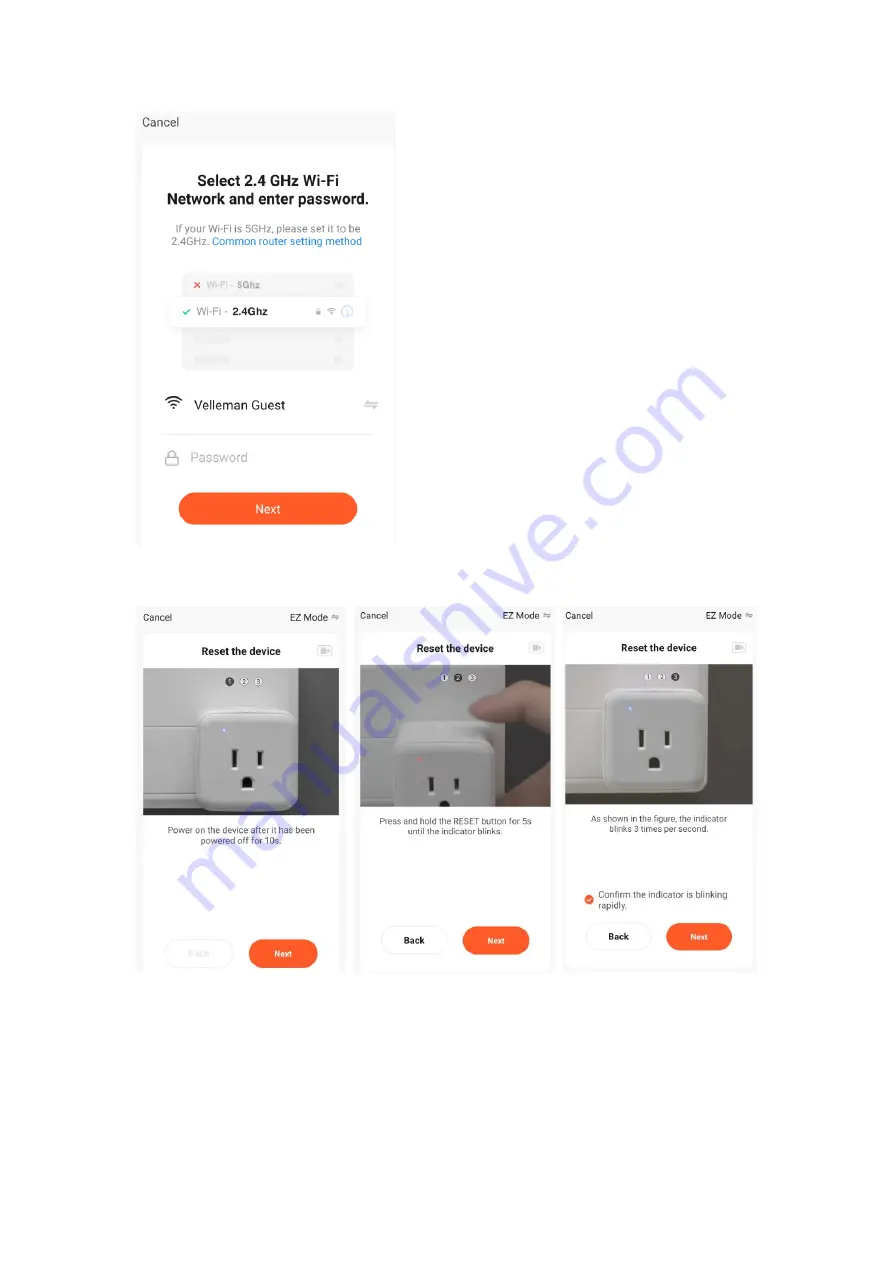
P a g e
|
6
8.
Select the network you wish to use for the VM130V2SET and enter the password for the W-Fi
network. Attention: Make sure it is a 2.4 GHz network! The VM130V2SET does not work on a 5
GHz network.
9.
If the app asks to press the “reset” button, use the SETUP button
(9).
The TUYA LED
(6)
should
start blinking rapidly when in pairing mode. Confirm with “Confirm the indicator is blinking
rapidly”.







































