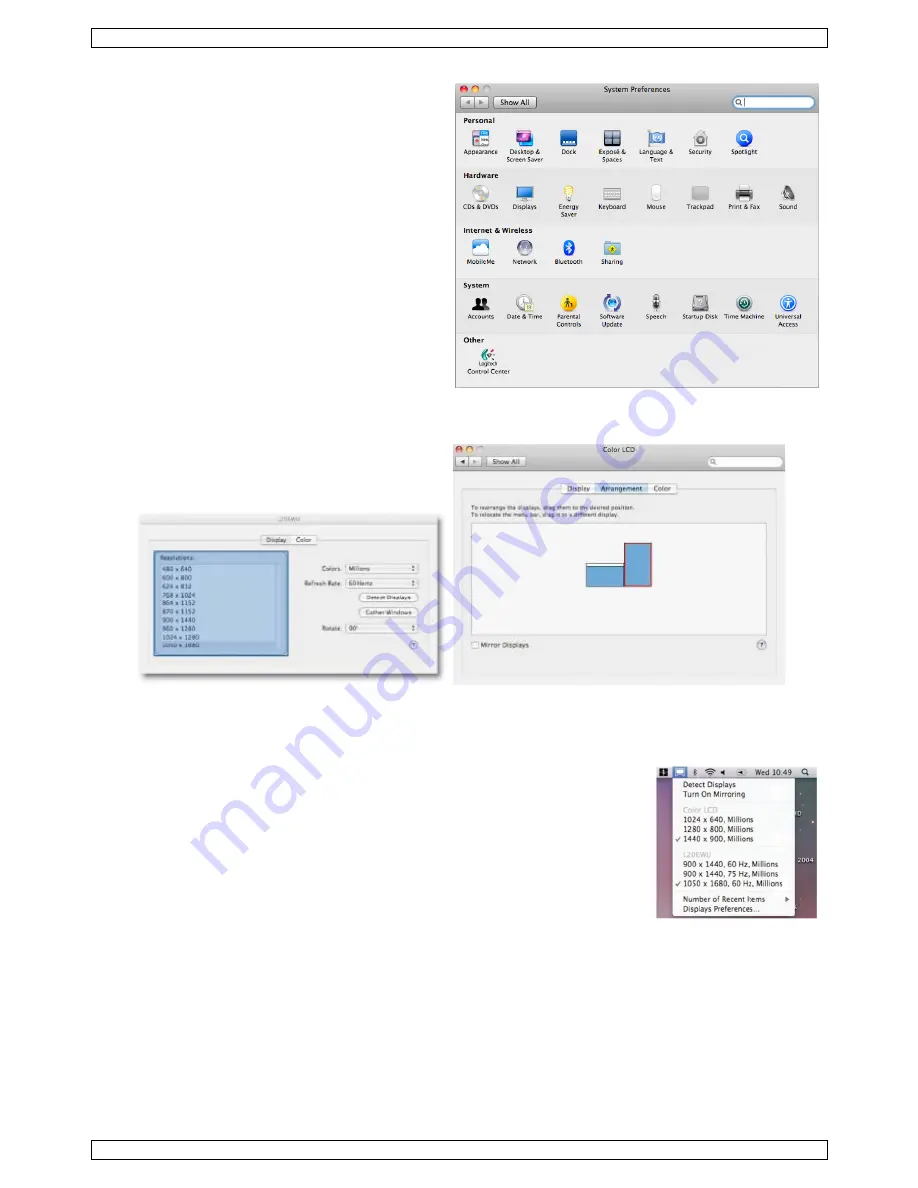
PCUSBVGA2
V. 02 – 26/04/2012
18
©Velleman nv
Managing Multiple Displays
•
When attaching a display with unknown
software, the display will by default be
extended to the right of the primary display.
•
To configure the settings for each of your
attached displays, select Displays from the
System Preferences window on each of your
attached displays.
•
It is possible to use the Gather Windows
button to bring all the display preferences
windows onto the primary display.
Display Preferences
Display resolution
Rotating a display
Display positions
Display in mirrored mode
Display in extended mode
Using both extended and mirrored displays
Changing the primary display
Configuring Displays from the Menu Bar
If you have checked Show displays in menu bar in the Display Preferences panel, you can configure
displays by clicking the display icon in the menu bar.
This menu allows you to perform the following actions:
•
Detect all displays connected to the Mac.
•
Turn display mirroring on/off.
•
Set the resolution of primary and secondary display(s).
•
Open the Display Preferences panel.






























