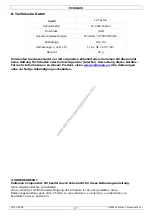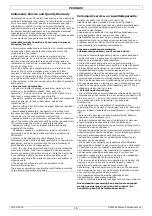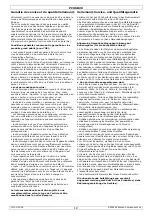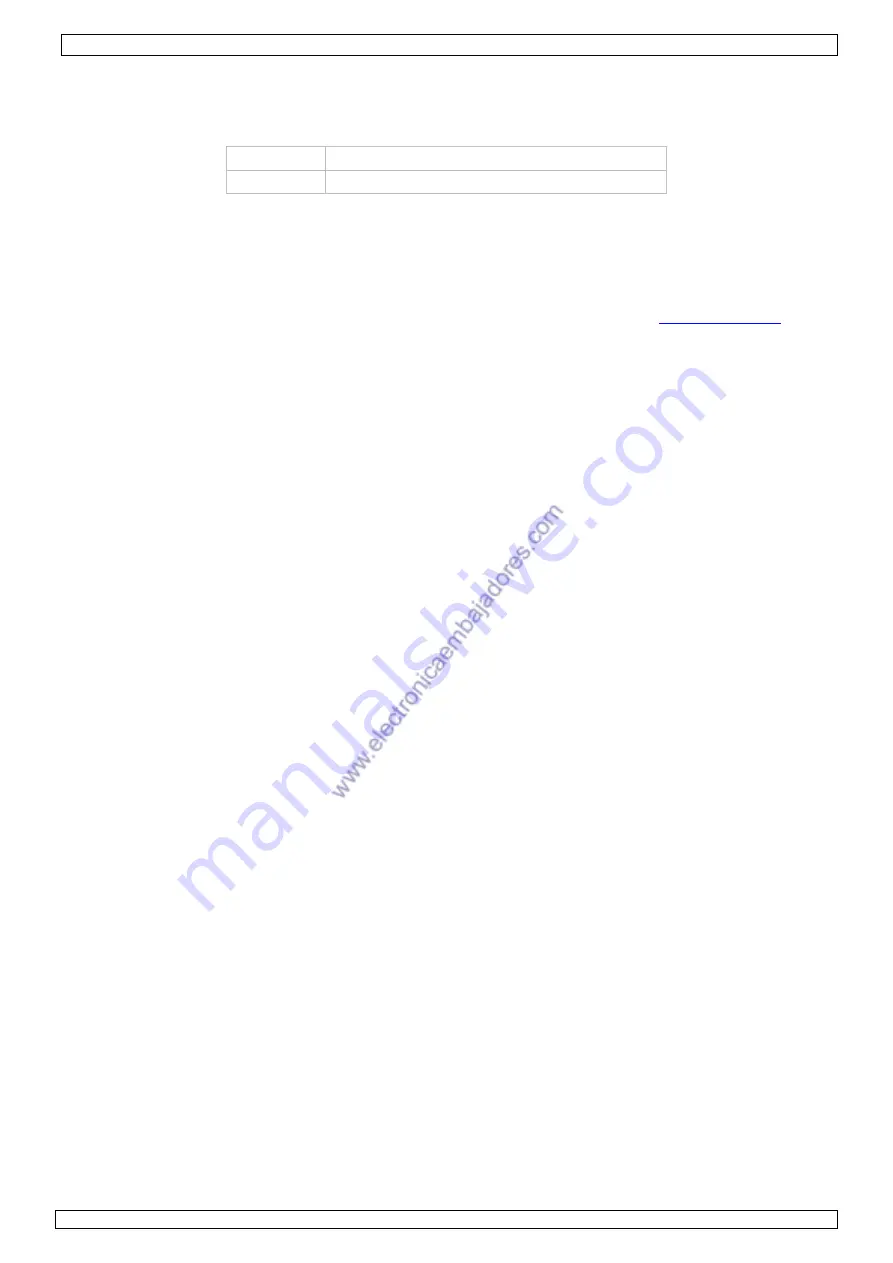
PCUSB29
15/01/2009
© 2008
Velleman Components nv
4
5.
Overview
•
Refer to the illustrations on page 2 of this manual.
function keys:
BS
backspace
Enter
call dialled number
6.
Installation/operation
•
Plug the USB cable of the keypad into a free USB port of a PC. The keypad will be recognized and
the driver installation will start automatically.
•
The device can now be used as a separate numeric keypad. Use the Num Lock button to select
between numbers or functions. When the num lock LED [C] is on, numeric keypad is active.
•
To use the device as a Skype internet telephone, download and install Skype (
www.skype.com
).
Refer to that website for instructions; use version 1.0.0.106 or higher. Create a Skype account and
add (buy) credits for that account.
•
To make a phone call, first make sure Skype has established connection with the Internet.
•
Select a contact via the Skype software, or enter a phone number (including country code).
•
Unfold the back cover (top part) and press the Enter button to make the call. Hold your ear to the
speaker [D] and speak into the microphone [F]. Adjust the speaker volume using the volume
up/down control buttons [E].
•
To end a phone call, press the end call button [B]. Close the back cover.
•
An incoming phone call is indicated by a blinking phone ringer LED [C]. To accept the call, press the
answer call button [A], to reject press the end call button [B].
Note: the answer call button [A] must be configured in the Skype software before it will function!
•
In the Skype software, go to Tools > options and choose hotkeys.
•
Click the Enable global hotkeys option.
•
Choose the Answer call option and click Change Hotkey.
•
Click and hold the Alt key, and press the arrow down key. Click OK.
•
Click the Enable hotkey button. The answer call button [A] is now enabled.
•
Do not unplug the USB cable without first stopping the USB device. Refer to the manual of the
operating system for instructions.
7.
Troubleshooting
•
Sound comes through PC sound card instead of the USB phone
o
Configure in- and output device
In the main window of Skype, click on File > options and go to tab Hand/headsets.
Set Audio in, Audio out and Ringing to USB Audio Device.
•
No sound is heard through PC sound card when playing music
o
Configure sound- and multimedia properties
Go to Control panel > sound and video tab audio. Set the preferred devices for
Sound Playback and Sound Recording to the PC sound card (NOT USB sound
device)
•
USB phone doesn’t work when connected via USB HUB
o
A bus-powered HUB (getting its power through the USB port) can not provide
sufficient power to operate the USB phone. Use a USB HUB that is self-powered
(battery or mains adaptor) instead or connect the USB phone directly to a PC USB
port.