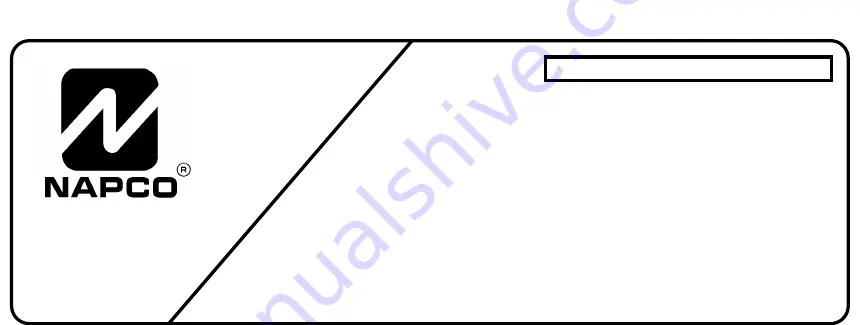
DESCRIPTION
The RP1054e is a user-friendly backlit keypad designed
for use with Napco MA1000e, MA1008e and MA1010 con-
trol panels, and for replacement purposes in MA854,
MA1008-series and MA1010-series panels. A large 7-seg-
ment alphanumeric display functions as a readout for con-
trol-panel information and zone identification. Installation is
quick and easy on only four wires.
This manual provides installation information only. Refer
to the accompanying User’s Guide (OI160) for keypad
functions and operation, and to the installation manual
furnished with the control panel for panel mounting, wiring,
and programming information.
SPECIFICATIONS
Operating Voltage:
9.0--13.0Vdc (supplied by control
panel)
Current:
40mA* typical
Wiring Length:
1 keypad, 1000’ max.; 5 keypads, 300’
max. using # 22AWG wire)
Dimensions:
4
3
⁄
8
’’ x 5
7
⁄
8
’’ x 1
1
⁄
16
’’ (HxWxD)
* Subtract from available combined standby current of
control panel.
MOUNTING
Opening the Keypad.
There are two slots along the
bottom edge of the keypad about 1 inch from each side.
To open, insert a medium screwdriver into either slot and
push up with a slight twisting motion to release the retainer
tab. Repeat for the other slot. Pull out at the bottom and lift
off the two hooks at the top.
This keypad features a handy pull-up reference label.
(This label must be used in UL installations.)
Before mount-
ing the keypad onto the wall,
push the Sliding Label Plate
(with label and felt backing affixed and handle facing for-
ward) down the guides at the rear of the keypad until it
snaps into place. Once installed, the Sliding Label Plate
cannot be removed without first removing the keypad from
the wall.
When installing the rear case, be sure that the words ‘‘
UP
’’
and ‘‘
TOP
’’ (molded into the case) are properly oriented. The
rear case is provided with a variety of holes to accommo-
date virtually any mounting situation. The four
angled
elon-
gated holes are for mounting directly into a wall using
appropriate screws; these holes will allow levelling adjust-
ment. The four corner holes may be used when replacing
an RP854 Keypad with RPB-1 Backplate for surface
mounting directly onto a wall. The RP1054e replaces both
the keypad and the backplate. If installing into a double-
gang box, insert mounting screws through the two
vertical
elongated holes on the left side of the case and into the
box. If the box is visible when viewed from the front, adjust
the keypad vertically, then tighten the screws. Then, using
hardware suitable for the mounting surface, add one or two
screws at the right side of the keypad case directly into the
wall to ensure a secure installation.
WIRING
Wire the keypad to the control panel terminals shown in
Table 1.
Note:
If using a soldering iron, be careful not to
splash solder onto the keypad circuit board or compo-
nents, as damage could result.
Keypad Wire
Color
MA854
MA1000e/M
A1008e
MA1008
MA1010
Yellow
1
9
5
6
Green
2
10
6
7
Red
3
7
3
3
Black
4
8
4
4
White
to normally-open momentary-contact remote
panic switch(es)
White
Table 1. Keypad wiring to control-panel terminals.
Remote Panic.
To connect a remote panic button, splice
the two white wires to a normally-open momentary-contact
pushbutton switch. Similarly, additional panic buttons may
be wired in parallel with the first, as needed. If remote panic
will not be used, insulate both white leads, as a short across
them will cause a panic alarm. Note that in UL installations,
remote panic buttons must be located in the same room as
the keypad.
Keypad Panics.
The RP1054e Keypad supports F/P/A
(Fire/Police/Auxiliary) panics. To enable Fire and Auxiliary
Panics, cut Jumper E (see
JUMPER OPTIONS
). If enabled,
each is tripped by simultaneously pressing the following
pairs of panic buttons:
•
Fire Panic: press Keys [9/F] and [# ].
•
Police Panic: press Keys [* /P] and [# ].
•
Auxiliary Panic: press Keys [B/A] and [# ].
Note:
If used as a replacement keypad in MA854 or
MA1008 systems, which do not have the F/A/P-panic fea-
ture, or in MA1010 systems without F/P/A panic, Jumper E
RP1054e KEYPAD
© NAPCO 1991
DESIGN PATS. PENDING
WI578A 3/92
NAPCO SECURITY SYSTEMS, INC.
333 BAYVIEW AVENUE
AMITYVILLE, NEW YORK 11701
SALES REPAIRS & TECHNICAL SERVICE
TOLL FREE: (800) 645-9445
TECHNICAL SERVICE DIRECT LINE
TOLL FREE: (800) 645-9440
INSTALLATION INSTRUCTIONS























