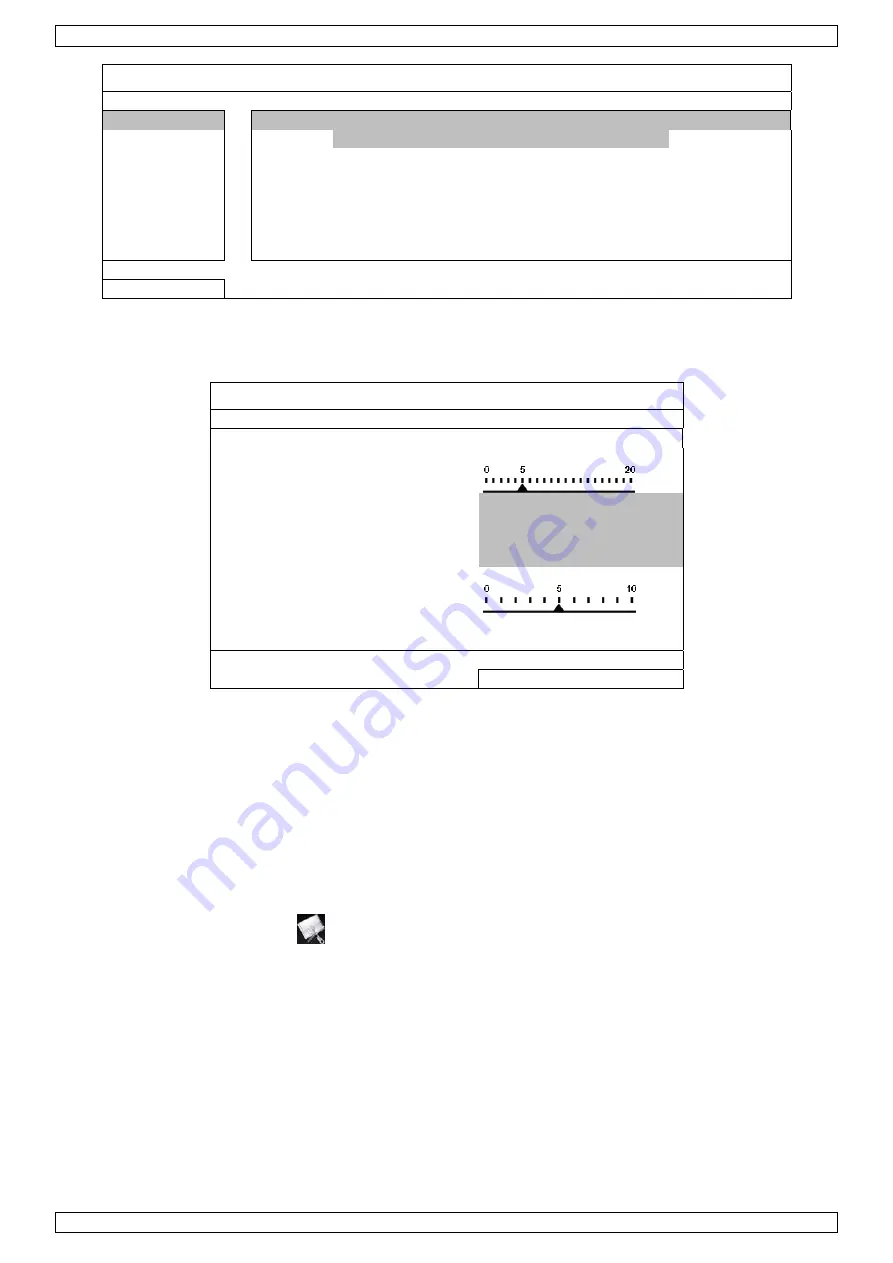
NVR1
V. 01 – 23/03/2012
8
©Velleman nv
ADVANCED CONFIG
CONNECTION CHANNEL URI
PORT
CONFIG
CAMERA CH1
192.168.2.197
00088 SETUP
DETECTION CH2
10.1.1.14
00088
SETUP
ALERT
CH3
10.1.1.30
00088
SETUP
NETWORK CH4
10.1.1.12
00088
SETUP
DISPLAY
CH5
10.1.1.16
00088
SETUP
RECORD
CH6
10.1.1.13
00088
SETUP
NOTIFY
EXIT
4.
Enter the IP address (URI) and port number (PORT).
5.
Click SETUP to enter the access information of the camera:
CONFIG-CH1
USER NAME
admin
PASSWORD **********
CACHE TIME (MSEC)
MODEL
AVTECH
GET TYPE
IP CAMERA
PROFILE
PROFILE-3
TYPE
H264
IMAGE SIZE
720 X 480
QUALITY
I.P.S. 30
AUDIO ON
EXIT
6.
Enter the user name (USER NAME) and password (PASSWORD) to access the IP camera.
7.
Click GET TYPE to detect the camera and make sure the access information is correct.
8.
Select the image size (IMAGE SIZE), image quality (QUALITY), and images per second (I.P.S.).
Note: The available options depend on the camera you want to connect.
9.
Click GET TYPE to detect the camera and make sure the access information is correct.
10.
Optional: for a camera with audio recording, set AUDIO to ON or OFF.
Configuring a Remote Internet Camera
Via internet you can record video images from an IP camera in a remote location.
1.
Make sure that the IP camera is accessible outside its LAN network via a dynamic domain name (for
example ip_office.ddns.eagleeyes.tw).
2.
In the main menu [19], click
(ADVANCED CONFIG) and select CONNECTION.
Содержание NVR1
Страница 2: ...NVR1 V 01 23 03 2012 2 Velleman nv ...























