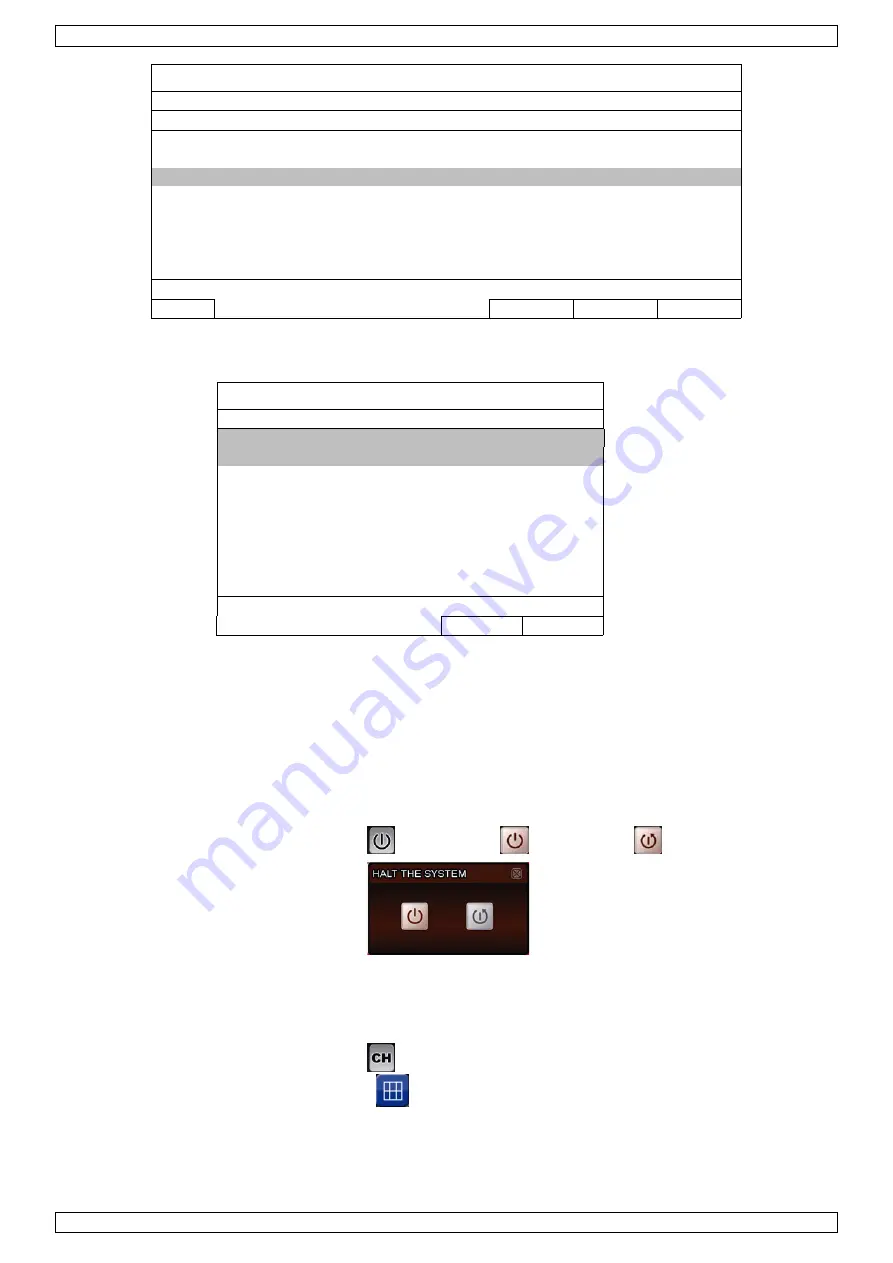
NVR1
V. 01 – 23/03/2012
10
©Velleman nv
IP SEARCH
IP PORT
MAC
STATUS
10.1.1.12
88
00:0e:53:e5:9a:f1
BE CONNECTED ON CH1
10.1.1.13
88
00:0e:53:a6:91:18
BE CONNECTED ON CH2
10.1.2.14
88
00:0e:53:a5:9f:a2
UNUSE
10.1.1.15
88
00:0e:53:e1:4e:k5
BE CONNECTED ON CH3
10.1.1.16
88
00:0e:53:s5:3e:h6
BE CONNECTED ON CH4
10.1.1.17
88
00:0e:53:e6:4b:26
BE CONNECTED ON CH5
¯²
CONNECT SETUP
EXIT
2.
Select an IP address that is not used (UNUSED), and click SETUP.
SETUP
NETWORK TYPE
STATIC
IP
10.1.1.14
PORT
88
USER NAME
admin
PASSWORD *****
NETMASK
255.0.0.0
GATEWAY
10.1.1.10
PRIMARY DNS
168.95.1.1
APPLY
EXIT
3.
Select STATIC in NETWORK TYPE, and change the IP address to 10.1.1.xx (xx ranges from 11 ~ 253).
4.
Click APPLY and EXIT to save your changes.
5.
Wait until the NVR detects the IP camera and displays images.
11.
Quick Operation
Switching on/off and Rebooting
To power off or reboot the NVR, you can:
•
Use the power switch on the NVR rear panel, or
•
In the quick operation panel [18], click
and then click
(power off) or
(reboot).
Viewing a Channel in Full-Screen Mode
To view a channel in full screen mode, you can:
•
Click directly on the channel image to see that channel in full screen mode. Double-click the image to
restore the 6-channel overview.
•
In the quick operation panel [18], click
. On the control panel that appears, select the channel you
want to display in full screen mode. Click
to restore the 6-channel overview.
Содержание NVR1
Страница 2: ...NVR1 V 01 23 03 2012 2 Velleman nv ...

























