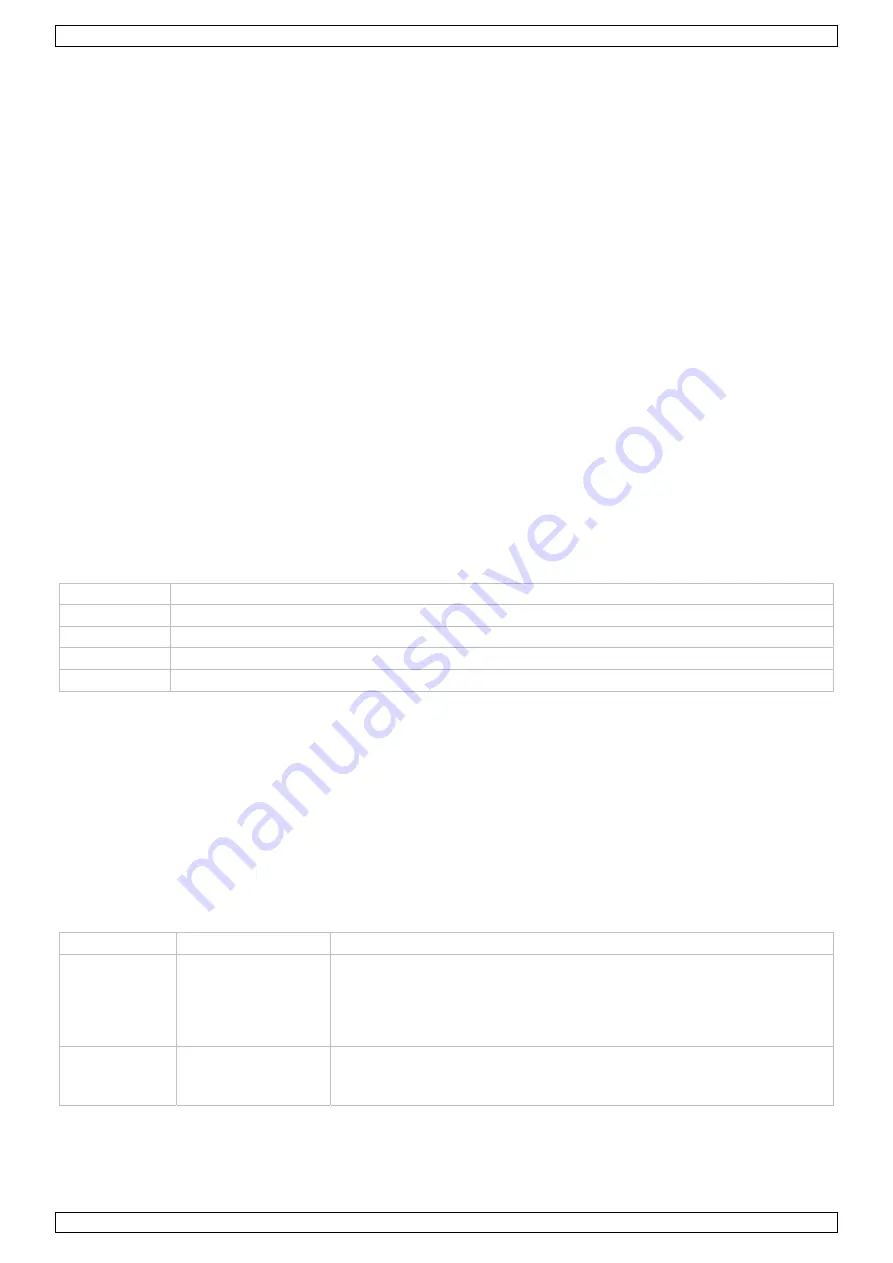
VDPL1203MHRGBW
V. 01 – 26/10/2012
5
©Velleman nv
•
Connect the device to the mains with the power plug. Do not connect it to a dimming pack.
•
The VDPL1203MHRGBW has a power output
[4]
to supply power to another VDPL1203MHRGBW. When
connecting several VDPL1203MHRGBWs in a daisy chain via this output, make sure that the total current
does not exceed the power line’s nominal current. Use power cables with an adequate section.
•
The installation has to be approved by an expert before the device is taken into service.
DMX-512 Connection
•
When applicable, connect an XLR cable to the female 3-pin XLR output of a controller (not incl.) and the
other side to the male 3-pin XLR input
[2]
of the VDPL1203MHRGBW. Multiple VDPL1203MHRGBWs can be
linked through serial linking. The linking cable should be a dual core, screened cable with XLR input and
output connectors.
•
Maximum recommended serial data link distance is 500 meters (1640 ft). Maximum recommended number
of fixtures on a serial data link is 32 fixtures.
•
A DMX terminator is recommended for installations where the DMX cable has to run a long distance or is in
an electrically noisy environment (e.g. discos). The terminator prevents corruption of the digital control
signal by electrical noise. The DMX terminator is simply an XLR plug with a 120
Ω
resistor between pins 2
and 3, which is then plugged into the XLR output socket
[1]
of the last device in the chain.
7.
Operation
The VDPL1203MHRGBW can be used in the following modes:
•
stand-alone mode: automatic or sound-activated
•
master/slave
•
with a DMX512 controller.
7.1
Control Panel Navigation
Access the control panel functions using the four panel buttons
[11]
located directly underneath the
display
[10]
. From left to right:
Button Function
<SET/ESC>
used to access the menu or to return to a previous menu option
<UP>
scrolls through the menu options in ascending order
<DOWN>
scrolls through the menu options in descending order
<ENTER>
used to select and store the current menu or option within the menu
•
The control panel display shows the menu items you select from the menu map. When a menu function is
selected, the display will show immediately the first available option for the selected menu function. To
select a menu item, press <ENTER>.
•
Use the <UP> and <DOWN> buttons to navigate the menu map and menu options. Press <ENTER> to
access the menu function currently displayed or to enable a menu option. To return to the previous option
or menu without changing the value, press the <SET/ESC> button.
7.2
General Setup
To specify general settings and parameters, proceed as follows:
1.
Press <SET/ESC> until <SET Menu> is displayed and press <ENTER>.
2.
Use <UP> and <DOWN> to select the desired setting.
Refer to the table below for descriptions of the different settings:
Menu item
Setting
Description
Reset machine
ON/OFF
It may happen (for example because of a power surge) that the device
deviates from the settings that you made. In this case, select ON to
make the device readjust itself to the specified settings (including the
calibration settings).
Select OFF to return to the menu without readjusting.
Reload
parameter
ON/OFF
Select ON to reset the device to the default settings, except for the
calibration settings (see Manual Mode for calibration).
Select OFF to return to the menu without resetting.




















