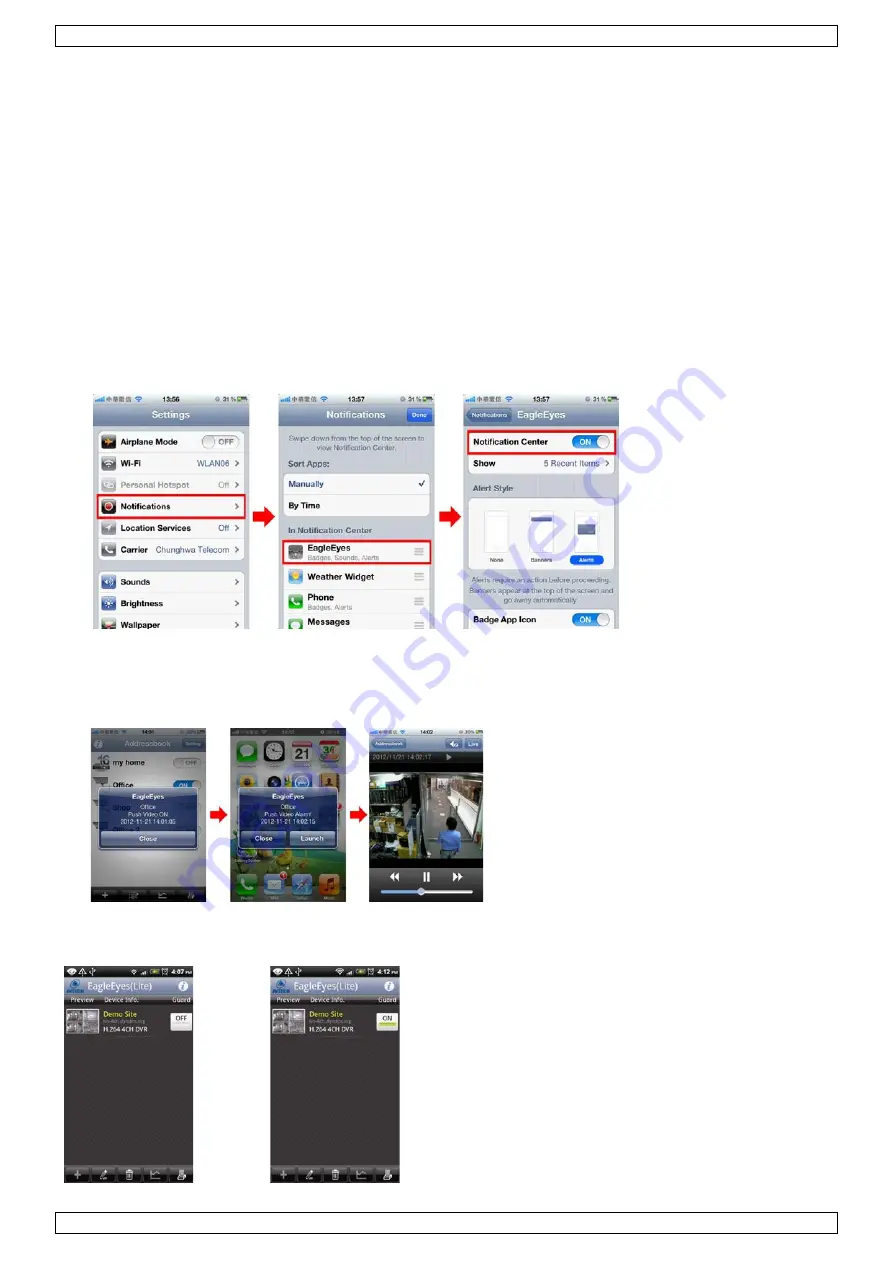
DVR4H4
V. 01 – 10/02/2014
16
©Velleman nv
12.1
Prerequisite
Before setting up push video, make sure you have checked the following:
•
You have an iPhone, iPad, or Android mobile device with EagleEyes installed. For more details, see
Downloading EagleEyes.
•
A human detection camera is connected to CH1, or an external alarm device is connected to the push video
alarm-in terminal on the rear panel. To record alarm occurrences, make sure you also have a camera
connected. Refer to Push Video Configuration for details on video channels and alarm pins.
•
The event record function of your DVR is enabled.
•
The motion detection function of your DVR is enabled.
•
Your DVR is connected to internet. For details, refer to
http://www.surveillance-download.com/user/CMS.pdf.
12.2
Enabling Push Video
From iPhone or iPad
1.
In the iPhone/iPad main menu, select Settings > Notifications.
2.
Select EagleEyes and make sure Notification Center is set to ON.
3.
Open EagleEyes and switch the Push Video button to ON. You will receive a message that push notification
(push video) is enabled.
4.
Return to the main menu of your iPhone/iPad.
You will receive event notifications when there is a human detection or an alarm event. Select Launch to
play the recorded clip immediately.
From Android Mobile Device
In the address book, switch Guard from OFF to ON.
















































