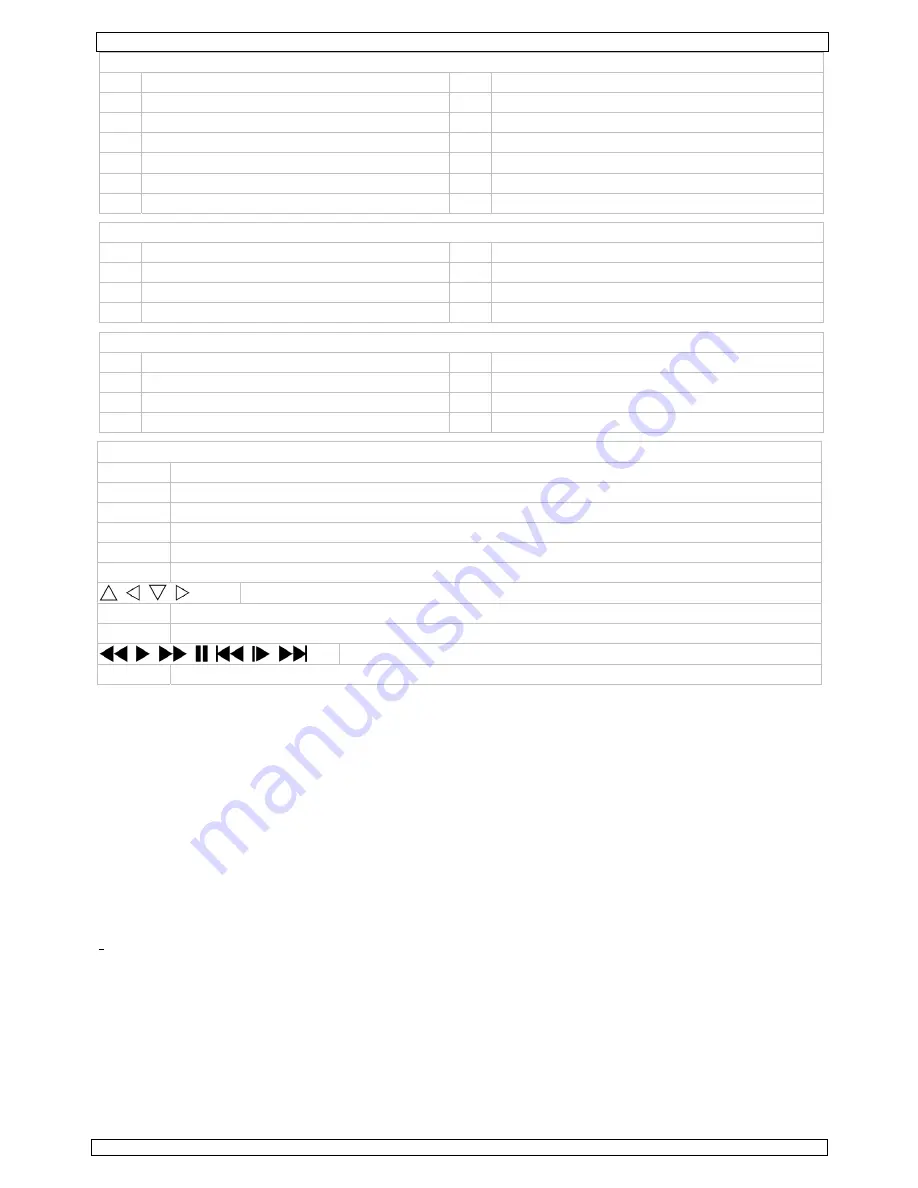
CCTVPROM7
14/07/2010
©
Velleman nv
4
Front panel
1
channel selectors
8
arrow buttons
2
quadruple screen selector
9
confirmation button (OK)
3
manual record button
10
power LED
4
menu button
11
system LED
5
PTZ control button
12
recording LED
6
playback button
13
USB status LED
7
escape button
14
LCD power switch
Rear panel
A
USB-port
E
DC outputs DC1~DC4
B
output signals V
OUT
-1/V
OUT
-2 (BNC)
F
PTZ/RS-485 connector
C
input signals V
IN
1~V
IN
4 (BNC)
G
12 VDC input
D
PS2 input
H
ground connector
Camera
a
lens
e
position bolt
b
IR LEDs
f
mounting bracket
c
light sensor
g
Video output connector
d
sunshield
h
DC 12V input terminal
Remote control
MULTI
Switch to quadruple view or full screen sequential view of each camera image for ±5s.
1 2 3 4
Select channel
PTZ
enter PTZ control menu
CLEAR
clear entry field
MENU
enter OSD menu
REC
enter recording menu
arrow keys to scroll through OSD
OK confirmation
button
ESC escape
playback control buttons
FN
display PIP (Picture in Picture): a small image of CH1 is shown inside the full screen image of CH2
Note:
other keys on the remote control have no function programmed for this DVR.
6.
Hardware setup
Refer to the illustrations on page
2
of this manual.
•
The DVR comes with a HDD installed. To replace it, refer to §
8
)
•
Make sure
the device is unplugged from the mains before making any connections and
do not
touch any
electronic circuitry to avoid electrostatic discharge.
Connecting the cameras
•
Choose a location for the camera, keeping following guidelines in mind:
•
do not install the camera in locations where extremely high or low temperatures or excessive vibrations
may occur.
•
avoid mounting the camera near high electro-magnetic fields.
•
do not aim the camera at the sun or other extremely bright objects or reflections (e.g. metal doors).
•
The included signal/power cables are 18m each.
•
Use the mounting bracket
[f]
to determine the location of the mounting holes. Drill the holes and secure the
bracket
[f]
using 3 screws.
•
Attach the camera to the mounting bracket
[f]
with the camera bolt (rear).
•
Point the camera towards the field of interest and tighten the position bolt
[e]
.
•
Connect the power
[h]
and BNC
[g]
connector
to the signal/power cable.
•
Connect the other end of the signal/power cable to the DVR. The channel number is indicated above the BNC
connector
[C]
. It determines the position of the image on the screen. Make sure to use the matching DC-
output
[E]
to facilitate any troubleshooting.
Connecting the mouse
•
Plug the PS2-mouse connector into the PS2 input
[D]
.
Connecting a PTZ camera/serial line
•
Connect the PTZ data line to terminals 485T- and 485T+ of the PTZ connector
[F]
. Use a suitable small
screwdriver to tighten the wires.
Содержание CCTVPROM7
Страница 2: ...CCTVPROM7 14 07 2010 Velleman nv 2 ...





































