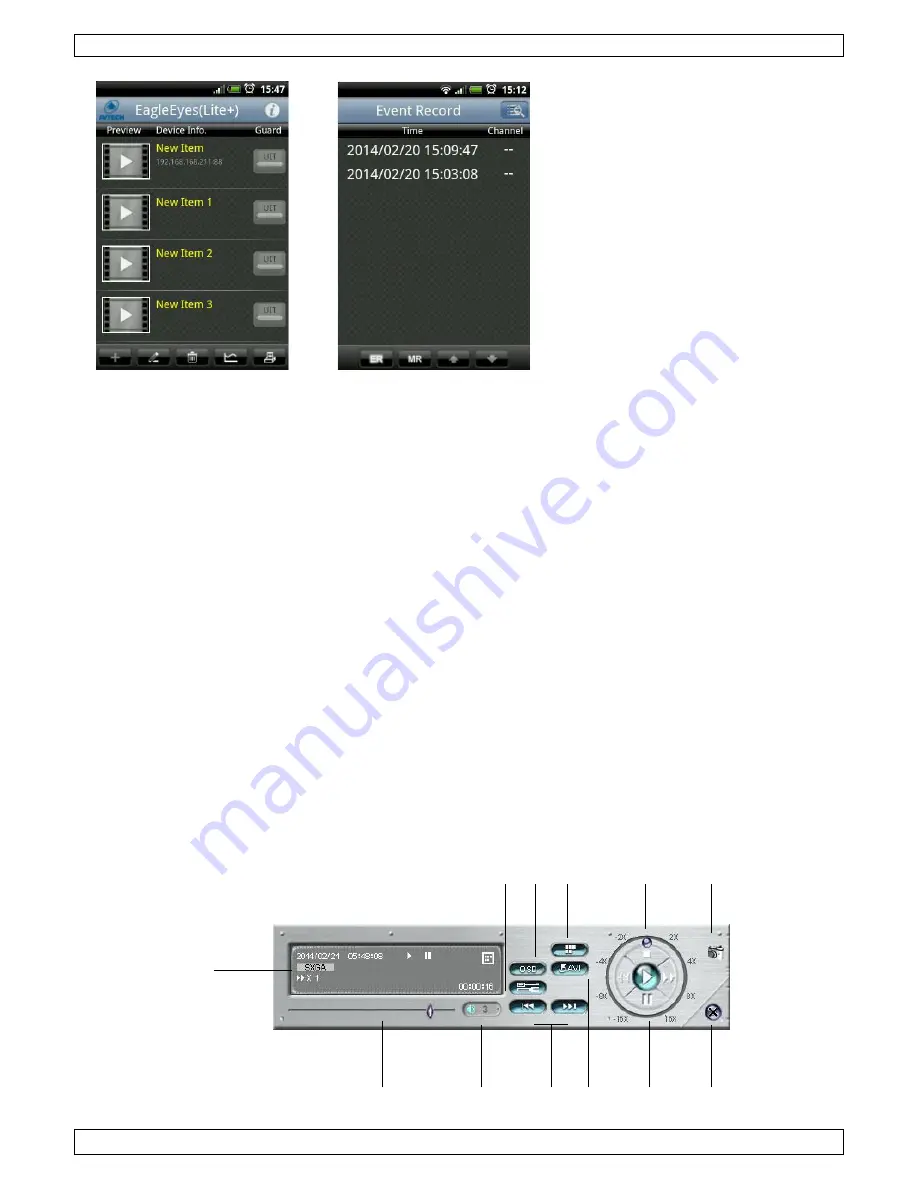
CAMIP23
V. 01 – 06/05/2015
11
©Velleman nv
Viewing recorded video
1.
In EagleEyes, tap the
button at the bottom of
the screen.
2.
Select the camera from
which you want to view
video.
3.
Select the event you want
to view.
The video starts playing.
9.
Viewing a video from the micro SD card on your computer
You can view the files recorded on the micro SD card with your computer and the VideoPlayer software.
Download and Install VideoPlayer
1.
Go to www.velleman.eu.
2.
In the Search product box, type CAMIP23 and click Product.
3.
Under Support, click Downloads.
4.
Click the VideoPlayer for Windows installer and save the file to your computer.
5.
When the installer is downloaded, double-click it to start the installation.
6.
Follow the instructions in the wizard.
7.
Refer to the manual on the CD-ROM for details on how to use the software.
Copy recorded video to your computer
1.
Remove the micro SD card from the camera and insert it in your computer.
2.
Copy the files from the card to your computer.
View recorded files
1.
To launch VideoPlayer, double-click the icon on the desktop.
2.
Select the file you want to view.
The file starts playing, together with a control panel:
A
B
C
D
E
F
G
H
I
J
K
L












































