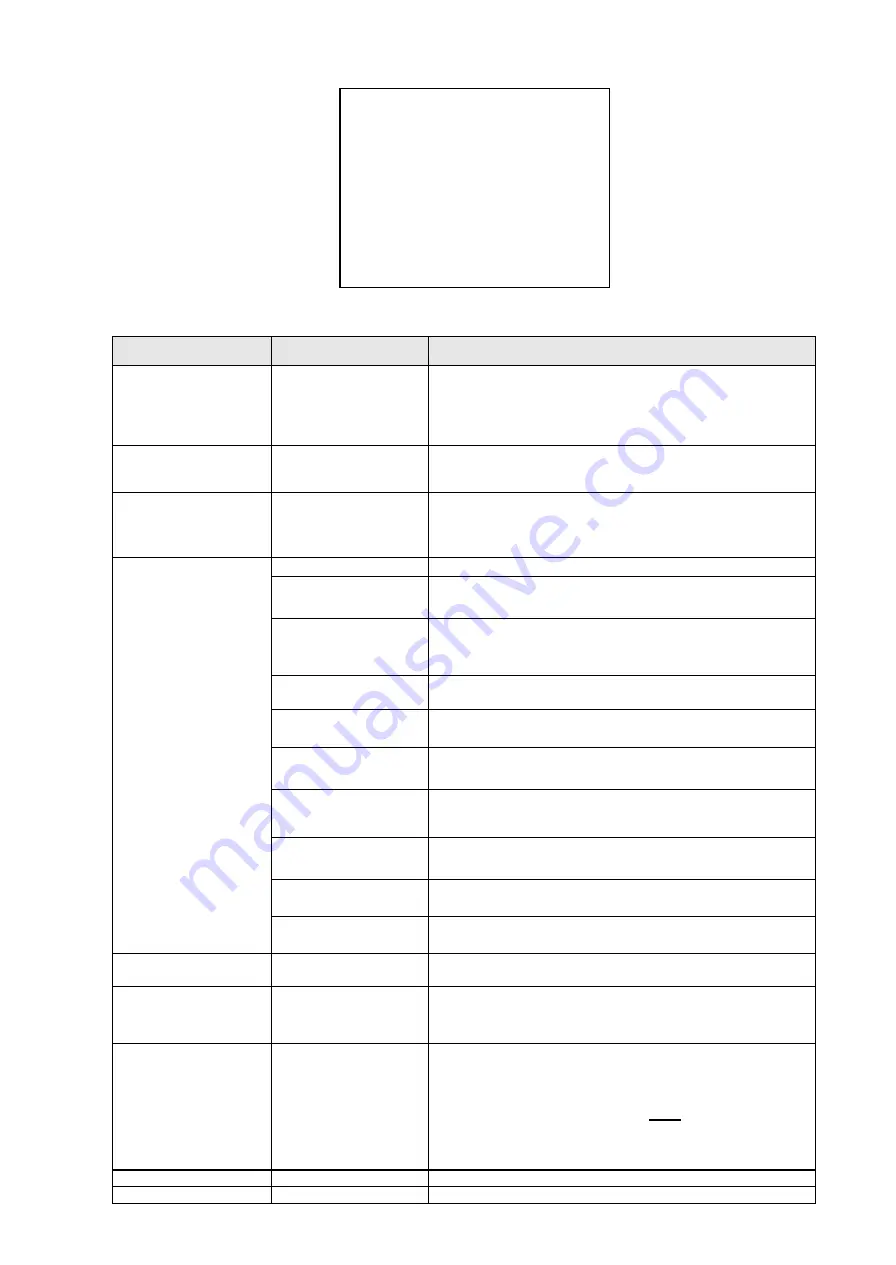
35 / 43
MOTION
4.5.3.2.
MOTION
AUTO FLIP
ON
PROPORTIONAL PAN
ON
PARK TIME
15S
PARK ACTION
NONE
SCAN SPEED<DEG/S>
1
<SET SCAN>
<MANUAL LIMIT>
<SET AZIMUTH ZERO>
<CLEAR AZIMUTH ZERO>
BACK
Screen 10: Motion Sub-Menu
Option
Value
Explanation
AUTO FLIP
ON/OFF
When this option is on, the movements of a subject moving
underneath the camera can be followed by moving the
joystick vertically only.
This is possible because after
reaching vertical position, the camera will automatically pan
by 180 degrees to be repositioned and resume the tilt stroke.
PROPORTIONAL PAN
ON/OFF
If this mode is active, the pan and tilt speed applied by the
keypad is proportional to the set zoom so that the movement
speed decreases when the zoom increases.
PARK TIME
15 S ~ 12 H
With this function, the camera will resume the function defined
in
”
PARK ACTION
” by specifying a value (in 1s, 1m, 1h steps)
following a stop or interruption of the performed function after
the programmed time.
PARK ACTION
NONE
No action is performed at the end of the park time.
AUTO SCAN
The camera performs an auto scan at the end of the park
time: the camera performs a 360 horizontal scan operation.
RANDOM SCAN
The camera performs a random scan at the end of the park
time: the camera performs a random 360 degree scan
pausing for approximately 2
” every 142°.
FRAME SCAN
The camera performs a frame scan at the end of the park
time: the horizontal scan is performed in the
SET SCAN
limits.
PRESET 1/PRESET 8
The camera goes to preset 1 or preset 8 at the end of the park
time.
PATTERN 1 ~ 4
The camera performs one of the 4 patterns at the end of the
park time (command sequence continuously performed).
CRUISE
The camera performs a cruise (preset sequence) at the end of
the park time: the camera runs a cycle of up to 30 preset
positions.
REPEAT LAST
The camera simply resumes the operation it was performing
before being interrupted at the end of the park time.
HOME N TRA
The camera goes to preset 1 and starts tracking at the end of
the park time.
CRUISE TRA
The camera performs a cruise with tracking on at the end of
park time.
SCAN SPEED <DEG/S>
1 ~ 32 DEG./S
This will specify the rotation speed for automatic horizontal
scans.
SET SCAN
This submenu set the limits for horizontal pan movements of
the camera. The limits are long applicable in
FRAME SCAN
mode (see below).
MANUAL LIMIT
ON/OFF
If this option is ON, horizontal automatically scanning is
performed within the right and left scanning limits open.
To set the left and right scanning limit, position the camera at
the required pan angle and press
OPEN
to set.
A preset position may be called up outside these scanning
limits.
SET AZIMUTH ZERO
This sets the pan zero position (see below).
CLEAR AZIMUTH ZERO
This is used to delete the zero position settings (see below).
Содержание VP-FDNC36X
Страница 1: ...i iii INSTALLATION USER MANUAL Auto Tracking High Speed PTZ Camera...
Страница 4: ......
Страница 18: ......
Страница 27: ...23 43 The Following is the OSD of the camera menu only under Dome setting 1 for the Veilux 27X Module...
Страница 28: ...24 43...
Страница 29: ...25 43...
Страница 30: ...26 43...
Страница 31: ...27 43...
Страница 32: ...28 43...
Страница 33: ...29 43...
Страница 34: ...30 43...
Страница 35: ...31 43...
Страница 36: ...32 43...
Страница 37: ...33 43...
Страница 38: ...34 43...
















































