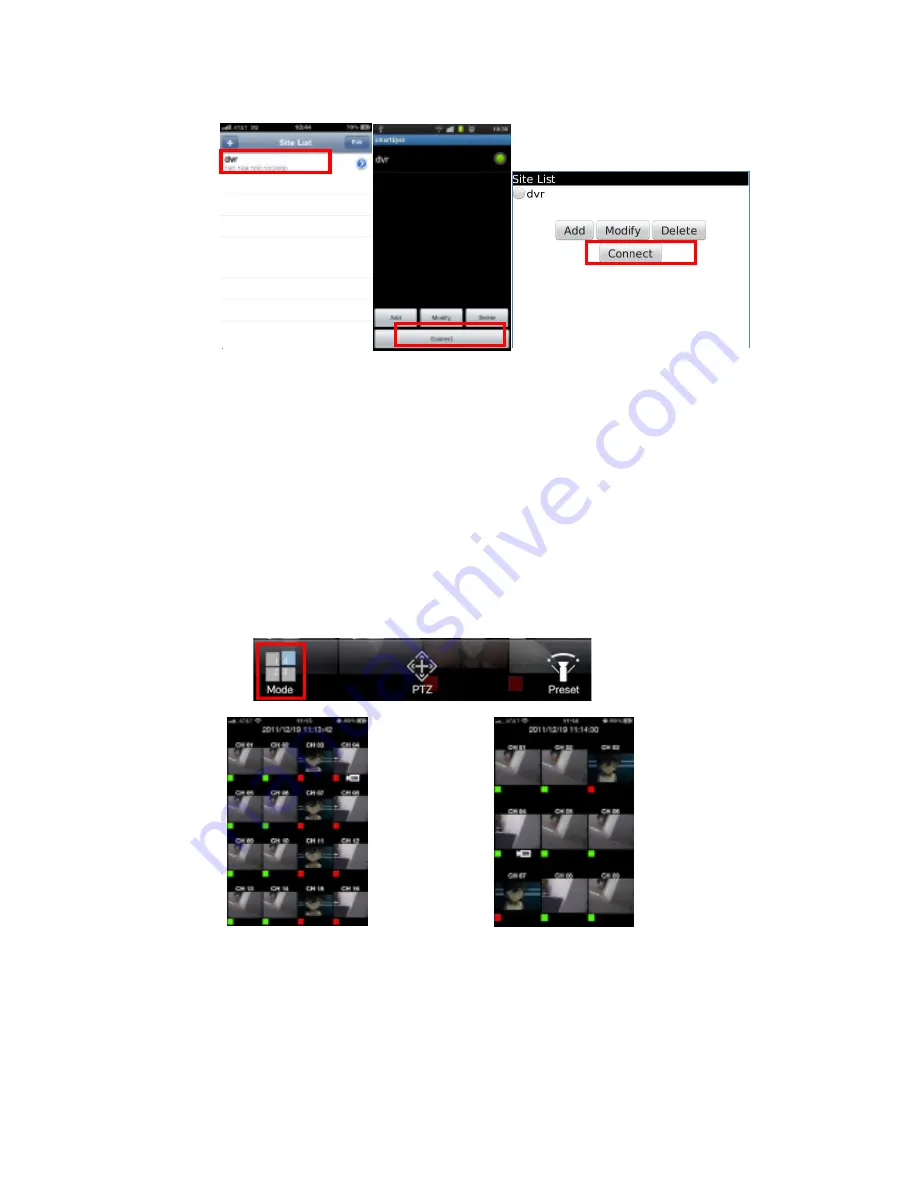
7. The SW will display live image when All information are correct,. Otherwise correct the
DVR and User information on site register.
4. Live monitoring
4.1. View Mode
Live image will be displayed after complete to make a connection with DVR.
4.1.1.
Change view mode.
1. Press Mode button on live screen. Display mode will be changed as 1/4/9/16 view
mode.
5









