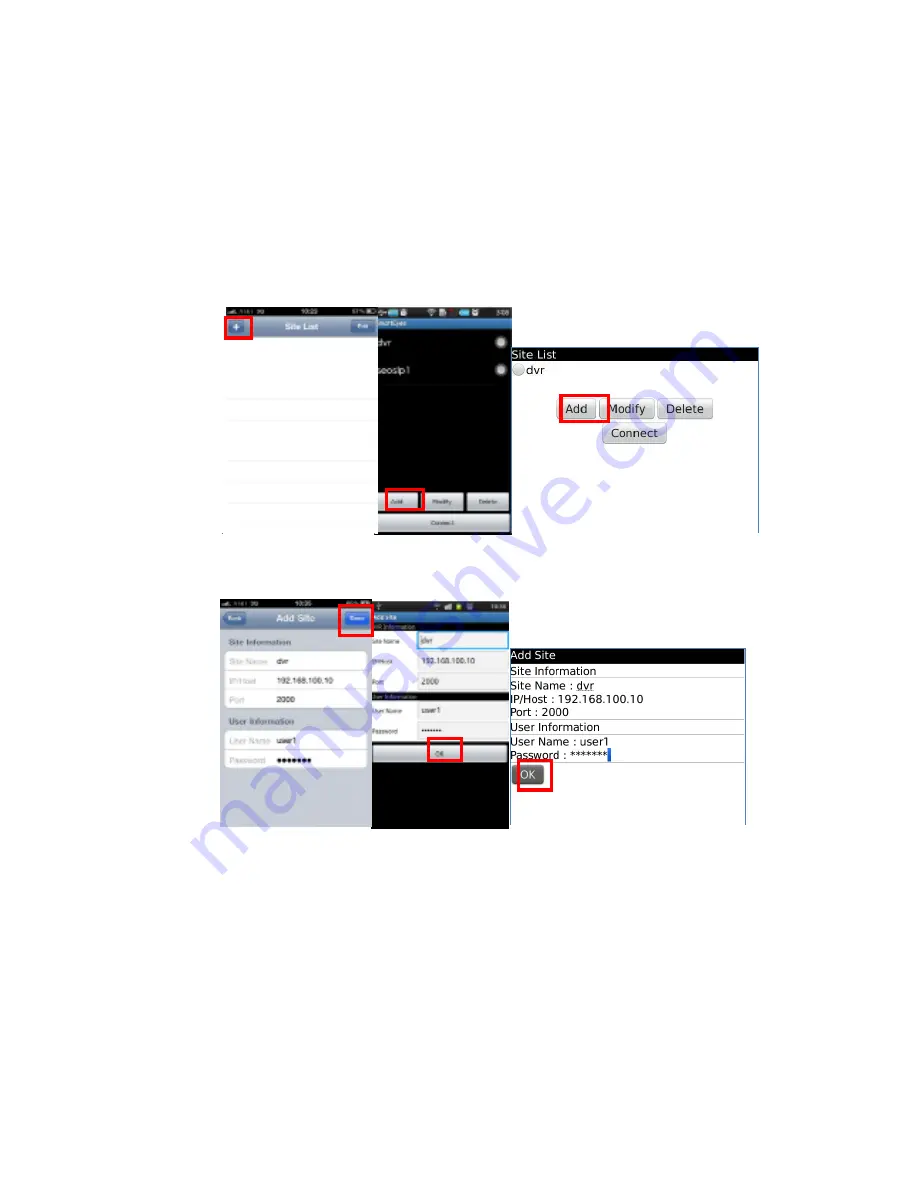
3. Log In
Log in step required proper user information to access DVR.
3.1. Register Site
1. Site list will be displayed when the SW run initially.
2. Press Add button to register new site
3. User must input proper information (Name of site/IP address/ Port/ User ID/ Password).
4. Press OK button or Done button.
5. New Site will be added from list.
6. Press ‘Connect’ button.
4



























