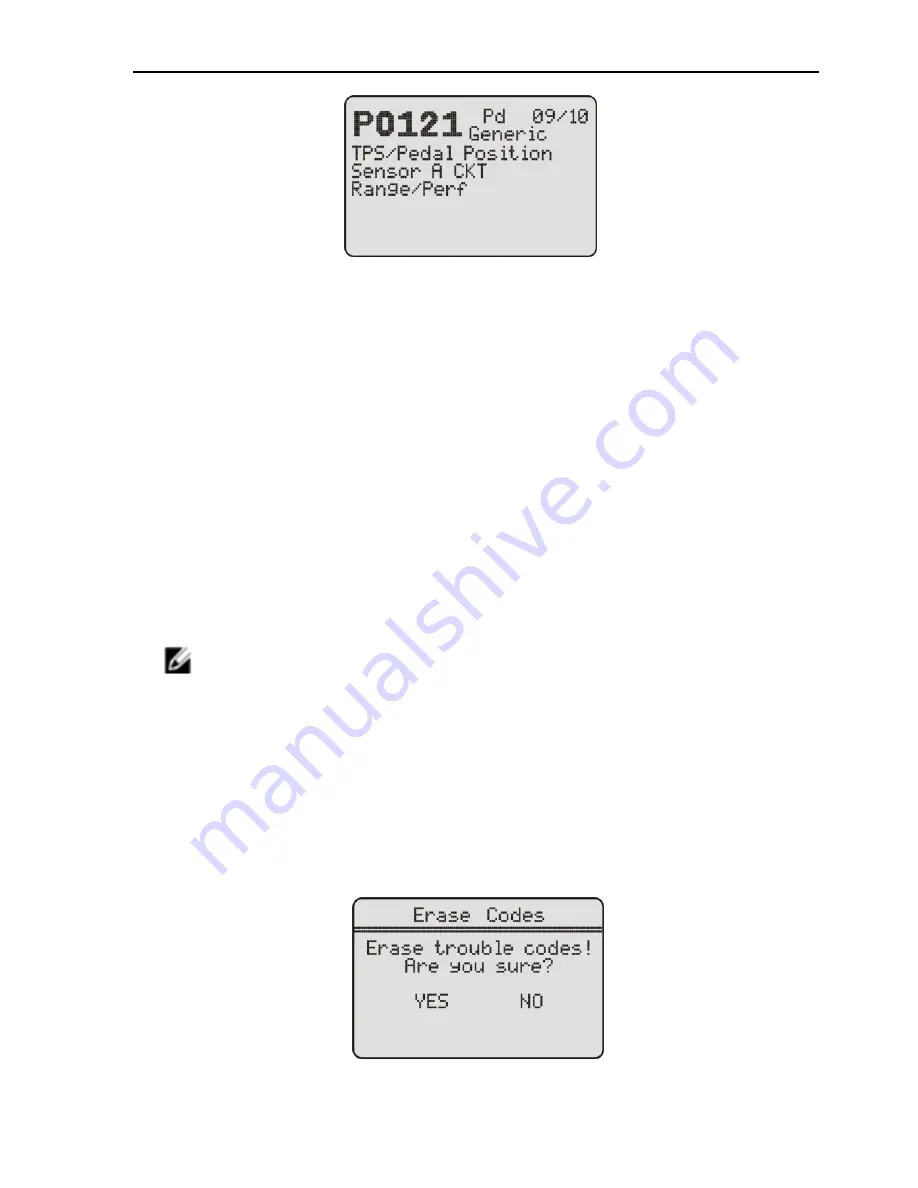
Mini VAG505A/VAG506M/VAG506/V801
10
As seen on the top right corner, the front digit is the No. of the displayed
fault code, while latter digit is the number of total fault codes.
2
.
If more than one DTC is found, use the [down] key to read the next
page, press [up] key for the previous page.
If
no data is recorded, a message “
There is no codes in the vehicle!
”
shows on the screen.
2.7 Erase fault codes
CAUTION: Erasing the Diagnostic Trouble Codes may allow the
scan tool to delete not only the codes from the vehicle’s on-board
computer, but al
so “Freeze Frame” data and manufacturer specific
enhanced data. Further, the I/M Readiness Monitor Status for all
vehicle monitors is reset to Not Ready or Not Complete status. Do
not erase the codes before the system has been checked
completely by a technician.
NOTE: Erasing codes does not mean that trouble codes in
ECU have been eliminated completely. As long as there is fault
with the vehicle, the trouble codes keeps on presenting.
This function is performed with key on engine off (KOEO). Do
not start the engine.
1. Use the
UP/DOWN
scroll button to select
05-Clear Codes
from
Function menu (Figure 2.4), and press
ENTER
button, a message
will come up asking you to confirm the ignition and engine status. If
you select
“Yes”, a warning message will come up asking your
confirmation.
2. If you do wish to erase the codes, use
LEFT/RIGHT
scroll button to
check YES, then press
ENTER
button.

























