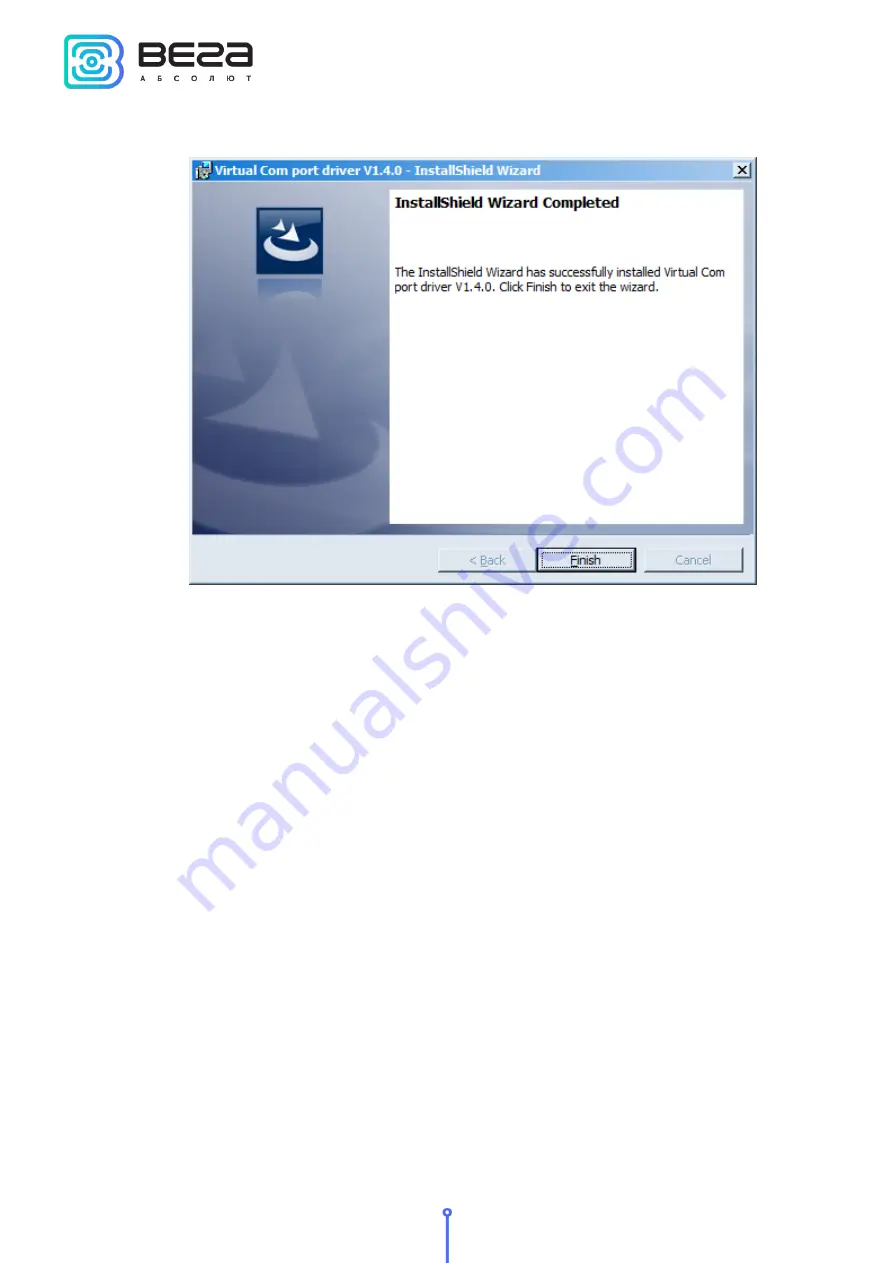
Vega SH-2 / User Manual
14
Revision 02
–
In this window, you need to click Next, then Install, and then the installation will begin.
When the installation complete successfully, the following screen appears:
After pressing Finish the driver is ready for operation, - it is possible to connect the
modem via USB.















































