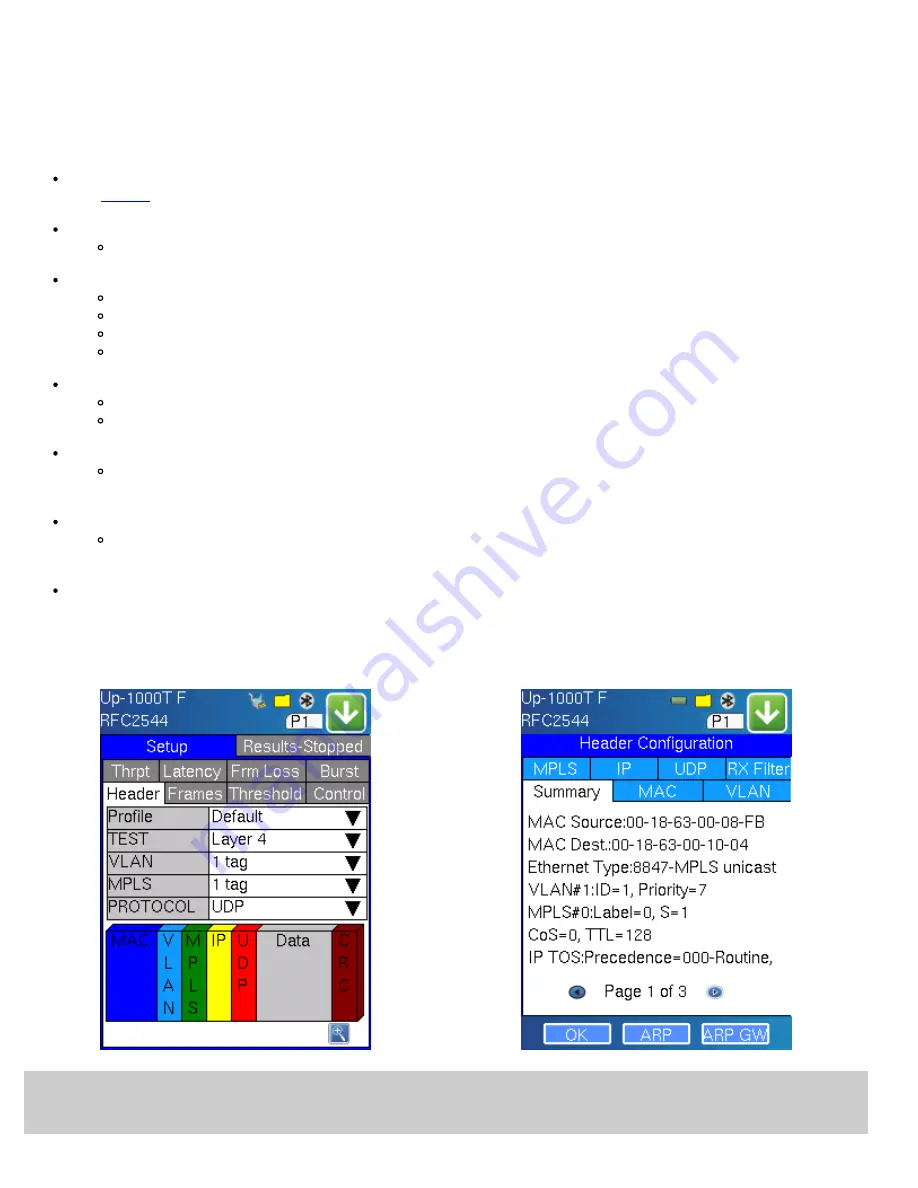
7.2.1 Setup
Unless otherwise noted, the Header and related setups are identical to the setups described in the BERT Test Application above. A
summary of the RFC2544 setup options are outlined below.
7.2.1.1 Header Settings
BERT Profile:
Load a previously configured test profile or create a new profile from existing settings.
See
for more details on how to create new profiles.
Test:
Select the test layer to perform the BERT.
Options are Layer 1 Unframed, Layer 1 Framed, Layer 2, and Layer 3.
Frame Type:
Select the Ethernet frame type for Layer 2 or Layer 3.
802.3 Raw (IEEE 802.3 frame without LLC) - Not available when Layer 3 is selected
802.3 LLC (IEEE 802.3 frame with LLC header)
802.3 SNAP (IEEE 802.3 frame with SNAP header)
Ethernet II (DIX) (named after DEC, Intel, and Xerox, this is the most common frame type today)
MAC/IP:
Tap the MAC and IP blocks on the Frame image to access the setup menus
Set the Source and Destination MAC address for Layer 2
Set the Source and Destination MAC and IP addresses for Layer 3
VLAN:
Off, 1 tag, 2 tags, 3 tags.
The user is able to configure up to 3 VLAN tags (VLAN stacking, for Q-in-Q applications)
Note:
VLAN stacking is an option.
MPLS:
Off, 1 tag, 2 tags, 3 tags.
The user is able to configure up to 3 MPLS tags.
Note:
MPLS tag configuration is only available when the MPLS option is purchased.
MAC, VLAN, MPLS, IP, and Test Pattern Configurations:
Tap on the Frame image displayed on the screen to configure the MAC addresses, IP addresses, VLAN tag/s, MPLS tag/s,
and test pattern. This brings you to the configuration screens for all the header fields.
RFC Setup Overview
RFC Setup Summary
Note: RFC2544 Parameter Summary
Once setup parameters are completed, tapping the zoom function at the bottom right hand side of the screen
displays a summary of all settings
MX100/120 e-Manual D07-00-004 Rev A04
Page 42 of 115






























