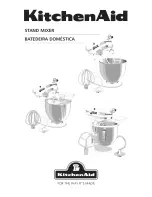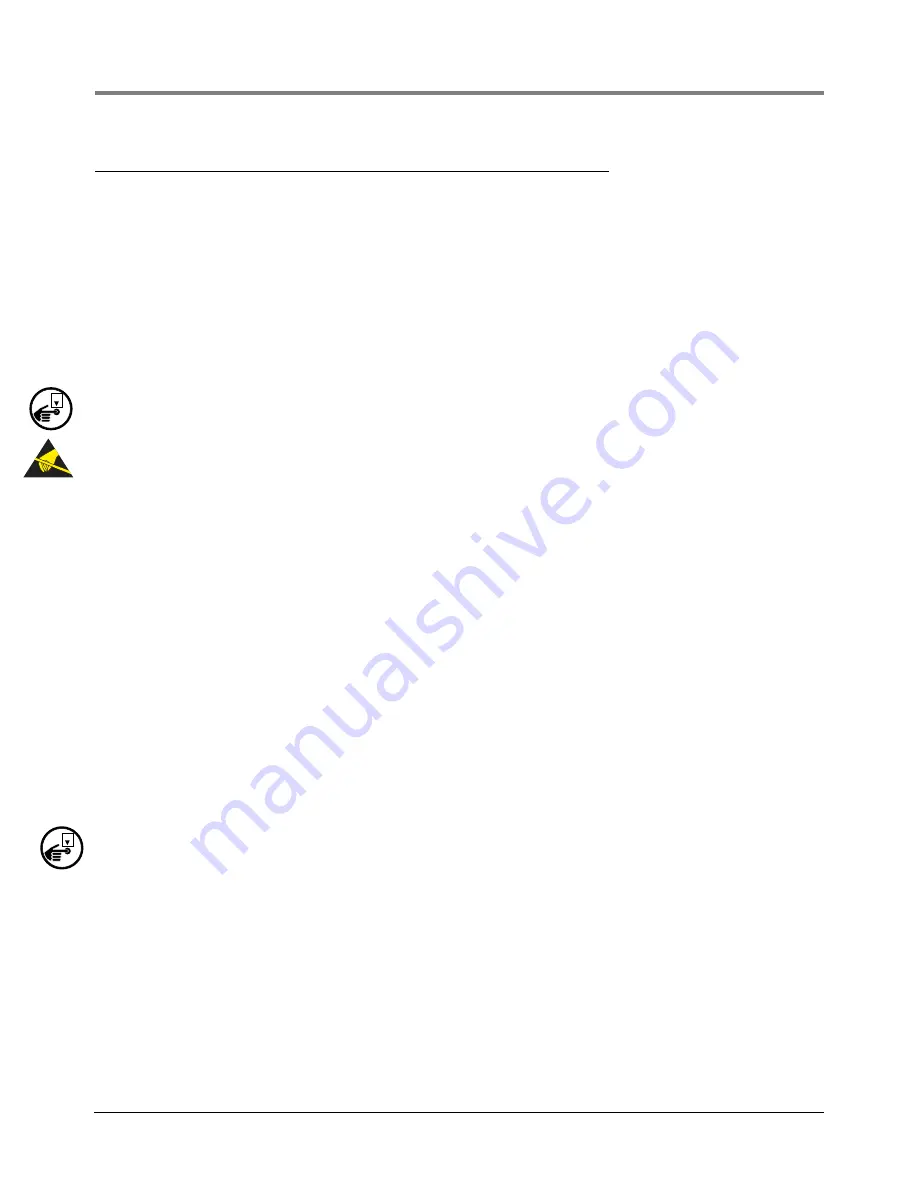
Wiring/Miscellaneous For TLS-IB Consoles W/RS-232 & RS-485
Troubleshooting
5-6
Troubleshooting
This section contains information to help you diagnose system problems. Instructions are included for replacing
the CPU/Power Supply board in the event of a hardware failure and for installing a software upgrade.
At the end of this section you will find a list of specifications for the TLS-IB.
REPLACING THE CPU/POWER SUPPLY BOARD
The CPU/Power Supply board must be replaced if the TLS-IB fails for the reasons below:
• Probe data is not being processed - LED1 is Off (Figure 5-3 on page 5-5), or
• Power LED is Off (Figure 5-3 on page 5-5).
1.
Turn Off, tag and lockout power to the system. Attach an anti-static strap to your wrist and to a good ground.
2.
Tag and disconnect probe, power, serial comm and overfill alarm relay wiring to the CPU/Power Supply board.
3.
The CPU/Power Supply board is secured by two T-15 Torx screws in the top of the board. After removing the
Torx screws, slowly lift up on the board until the lower tabs on the board clear the slots in the bottom of the
TLS-IB, then continue to lift the board out.
4.
Replace the CPU/Power Supply board reversing the above steps.
5.
Switch On power to the TLS-IB and check your system configuration for proper setup.
SOFTWARE UPGRADE
The TLS-IB firmware upgrade procedure requires the following items:
• A 3-wire serial cable constructed with a connector on one end that matches your laptop’s serial port connector
and 3-wires stripped wires on the other end that will connect to the Serial Comm plug (J3) on the TLS-IB CPU/
Power Supply board (ref. Table 5-2 on page 5-9 for pin outs).
• The TLS-IB.exe program and Firmware Upgrade file - available from Veeder-Root.
• A laptop running Windows 7 or later software.
• The serial interface type, RS-232 or RS-485, must match between the PC and the TLS-IB. (If the PC only has
232 and the IB is configured for 485 you can temporarily use the J11 C,B,A jumpers to configure the TLS-IB to
232 (or vice versa) - see Figure 5-2 on page 5-3.
Upgrade Procedure
1.
With AC power switched Off, open the front cover of the TLS-IB and mark each of the three wires connected
to the TLS-IB Serial Comm plug at J3. See Figure 5-2 on page 5-3.
2.
Attach the serial cable between your laptop’s serial port connector and the Serial Comm plug on the CPU/
Power Supply board.
3.
Turn On power to the TLS-IB.
4.
Download the V-R TLSIB Upgrade.exe program onto the laptop.
5.
Install the TLSIB_Upgrade program by running TLSIB_Setup.msi or setup.msi.
6.
Once installed, the TLSIB_Upgrade.exe program can be found under C:\Program Files (x86)\Veeder-
Root\TLS-IB. Double click the TLSIB_Upgrade.exe to open the program and display the
TLS-IB Firmware
Upgrade
window (see Figure 5-4).
7.
Click the
Select Upgrade File
button and browse for the desired firmware upgrade file, e.g., 349876-
001A.txt. Select the file and click the Open button and it displays in the
Firmware File
field (see Figure 5-4).
OFF
OFF