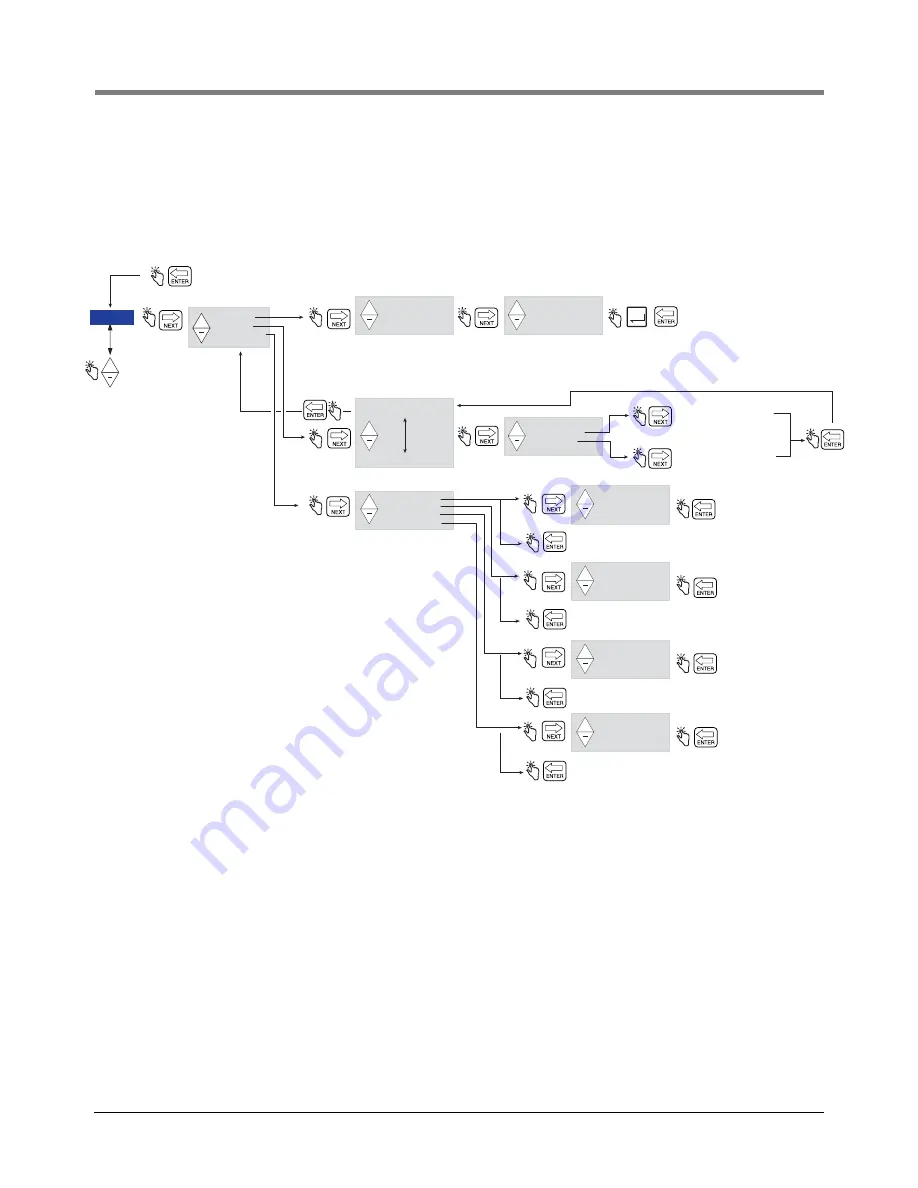
Setup Mode
Setup Mode Categories
25
SHIFT
Figure 21 illustrates Shift setup and the Shift Report printing procedure in the Setup Mode.
Figure 22 illustrates the format of a shift report. When a shift report is selected, a separate report will be printed for
each product if transactions for that product were recorded in the selected shift.
Figure 21. Shift and Shift Report Setup
S
HIFT TIME
TANK LOAD
PRINT REPORT
S
TART TIME : HH:MM
END TIME : HH:MM
ACCEPT : HH:MM
DECLINE : HH:MM
S
HIFT
ENTER
Press ENTER to accept any changes and/or
continue pressing to return to SHIFT
PROD D
S
CRPT 1
PROD D
S
CRPT
8
View the volume remaining in
the Tank for the selected product.
+
+
PRINT REPORT 1
PRINT REPORT 2
PRINT REPORT
3
PRINT REPORT 4
+
+
+
+
+
+
+
+
S
TART TIME : HH:MM
END TIME : HH:MM
+
+
+
+
REMAINING VOL
ENTER LOAD
+
+
Prints out shift report 1 (current shift)
S
TART TIME : HH:MM
END TIME : HH:MM
+
+
Prints out shift report 2 (previous shift)
S
TART TIME : HH:MM
END TIME : HH:MM
+
+
Prints out shift report 3 (shift prior to 2)
S
TART TIME : HH:MM
END TIME : HH:MM
+
+
Prints out shift report 4 (shift prior to 3)
If any transactions are made between shifts, they will be recorded in a new shift
having a start time that is the same as the start of the first of those transactions and an end time
that is the same as the Start time you enter for the next shift.
Also, if a new shift is started by entering a Start Time, the previous shift, if not ended, will be assigned an
end time that is the same as the Start time you enter for the new shift.
1
1
Returns to Print Report 1 message.
Returns to Print Report 2 message.
Returns to Print Report 3 message.
Returns to Print Report 4 message.
Note: Print Report 1 will only
display if you in an active shift.
DATE FORMAT
TIME/DATE
S
Y
S
TEM ADDRE
SS
TIME DELAY
S
VER
S
ION NUMBER
C AND C
ENTER
S
ECURITY CODE
PRICING
TAX/DI
S
COUNT
DEFAULT
S
RELAY CONTROL
S
ECURITY
PRINTER OPTION
VIEW RECORD
S
RE
S
TORE RECORD
Pre
ss
the
u
p/down
bu
tton
s
to cycle
thro
u
gh rem
a
ining
S
et
u
p Mode c
a
tegorie
s
To enter the amount loaded into the
Tank for the selected product, press
the up/down arrows to scroll
through the numbers, and NEXT to
move from one number to the next.






























