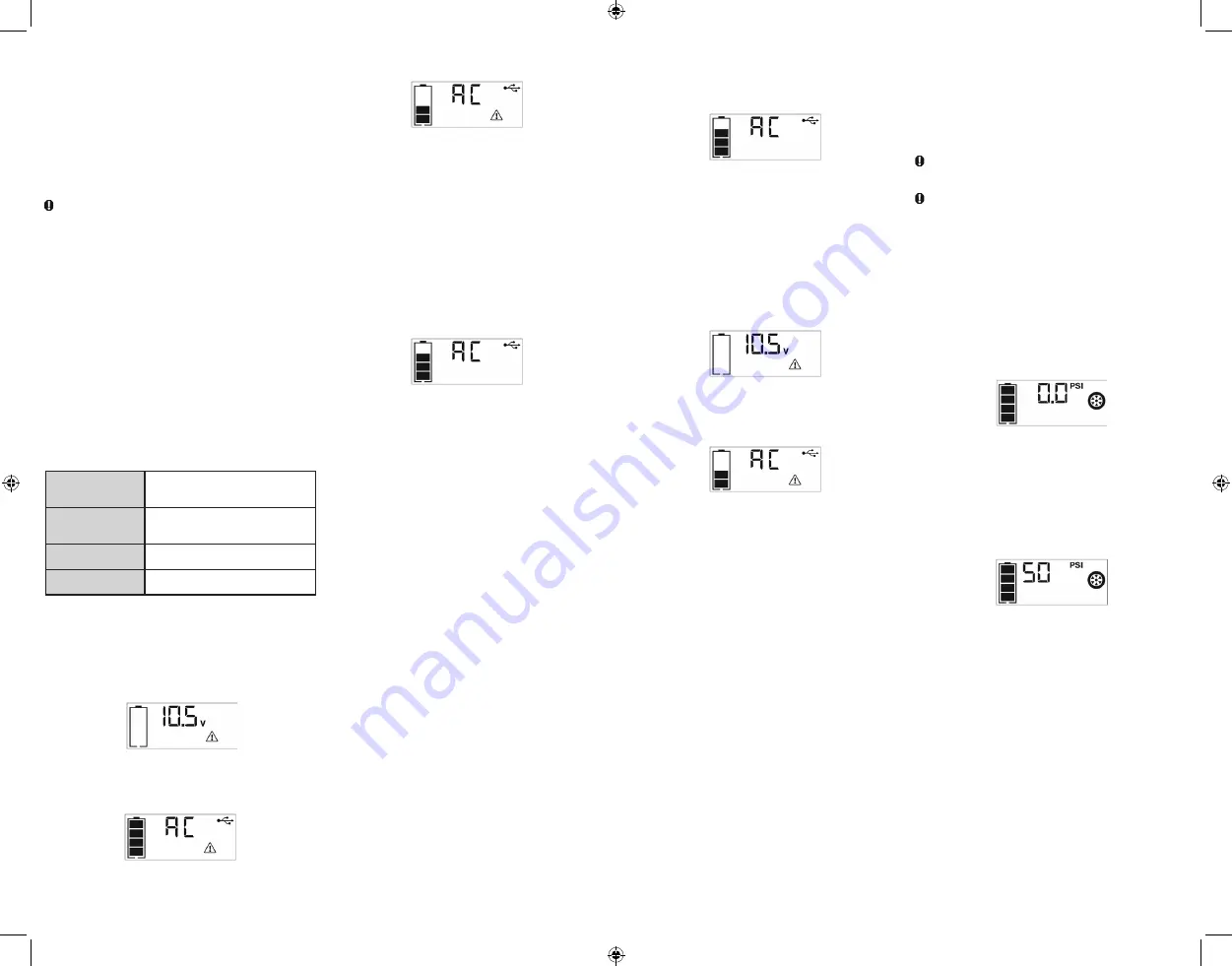
8
9
USB CHARGING PORT
The USB charging port is under the same protective cover as the 12 volt
DC outlet. Refer to the Features section to locate.
1. Press the AC/USB power power button to turn the USB port on. A
beep will sound and the backlit LCD screen will continuously display
the following:
The “5V USB” icon indicates that the USB port is ready to use.
2. Plug the USB-powered device into the USB power port and operate
normally.
The USB power port remains on until the AC/USB Power button is
pressed again to turn it off. Make sure the USB port is turned off when the
unit is being recharged or stored.
IMPORTANT NOTES:
When the USB Port is in use, the unit will monitor for the following USB
fault conditions on the USB Port: low battery voltage fault, overload and
short circuit.
If a low internal battery voltage fault condition exists, the USB port and AC
Power Outlets will shut down automatically and the backlit LCD screen will
display the following until the fault is corrected:
The Digital Display will show the Battery Voltage Indicator; the EMPTY
Battery Status Icon and Fault Icon on the LCD Screen will flash.
If overload or short circuit fault condition exists, the USB port and AC
Power Outlets will shut down automatically and the backlit LCD screen will
display the following until the fault is corrected:
The Battery Status Icon will light solid; the “AC” and USB icon on the
Digital Display and the Fault Icon on the LCD Screen will flash.
Should any of the above fault conditions occur:
• Disconnect the USB-powered device and press the AC/USB Power
Button again to turn it off immediately.
• Allow the unit to cool down for several minutes before attempting to use
the USB port again.
• If a fault occurs again, make sure that the total draw of the USB device
plugged into the USB Port does not exceed 2A.
• If individual USB device is within specifications and the fault occurs, have
the USB device checked for malfunction and do not continue to use it
with the USB port.
Periodically check the unit’s Battery Status on the backlit LCD screen.
Four solid bars in the battery icon indicates a full battery. When the battery
level is nearly empty with only one solid bar or completely empty with 4
empty bars, the unit must be recharged at this time or the unit’s built-in
low voltage protection will activate. The empty Battery Status Icon will
flash for a short period of time before automatic shut down.
Note:
This unit’s USB power port does not support data communication. It only provides 5V DC/2A power to
an external USB-powered device.
PORTABLE COMPRESSOR
The built-in 12 volt DC compressor is the ultimate compressor for vehicle
tires, trailer tires and recreational inflatables. A nozzle adaptor is supplied
that screws onto the end of the Sure Fit
®
nozzle at the free end of the
compressor hose. The compressor hose with tire fitting is stored in the
storage compartment. Refer to the “Features” illustration for locations of
compressor hose. The Compressor Power Button and Increase (+) and
Decrease (–) Compressor Pressure Control Buttons are located on the
control panel on the front of the unit.
Before proceeding, check the unit’s Battery Status on the LCD screen.
Four solid bars in the battery icon indicates a full battery. When the battery
level is nearly empty with only one solid bar, the unit MUST be recharged
before use or the unit’s built-in low voltage protection will activate. The
empty Battery Status Icon will flash for a short period of time before
automatic shut down.
The compressor is capable of inflating up to 120 pounds per square inch
(PSI) pressure. The compressor can operate long enough to fill up to 3
average sized tires before the battery must be recharged. Return hose to
the storage compartment after use.
IMPORTANT:
Make sure the Jump Starter Power Button has been turned
off before attempting to use the unit as a Compressor.
WARNING –
To reduce the risk of serious injury or property
damage:
Follow all safety instructions found in the “Specific Safety
Instructions for Compressors” section of this instruction manual.
CAUTION –
To reduce the risk of serious injury or property
damage:
When the compressor is operated at a low PSI, the unit may
start slowly and gradually rev up. When the compressor is operated at
higher PSIs, the unit may operate normally for several minutes, then rev
down for a few minutes before returning to normal operation. This feature
protects the unit from overheating during normal use. In any event, do not
operate compressor continuously for longer than 10 minutes, as it may
overheat. This could damage the compressor. If the compressor must
be operated for longer periods: every 10 minutes press the Compressor
Power Button to turn the compressor off, then restart after a cooling down
period of approximately 30 minutes.
Inflating Tires or Products With Valve Stems
1. Screw the Sure Fit
®
nozzle onto the valve stem. Do not overtighten.
2. Press the Compressor Power Button. A beep will sound and the backlit
LCD screen will display the following:
The Compressor Icon will light and the digital display will alternately
show the flashing pre-set PSI value (that was last set by the
compressor pressure control buttons) and the current pressure of the
item being inflated (which will light solid).
3. Press the “+” and “–” Pressure Control Buttons to set the desired
pressure from a range pre-set values (between 3 and 120), which will
display on the backlit LCD screen. The unit will sound a beep with
each press of the buttons (holding the button speeds up the upward
or downward value selection). Once the desired pressure has been
entered, release the button and the flashing digital display will show the
new selected pressure, as follows:
4. Press the Compressor Power Button once more to begin inflating. The
Compressor Icon will flash and the digital display will only show the
current pressure value (which will light solid) to indicate the compressor
is activated. Monitor the pressure on the LCD screen.
IMPORTANT NOTE:
To interrupt during inflation, press the Compressor
Power Button again.
5. When desired pre-set pressure is reached, the compressor will
automatically stop.
6. Press the Compressor Power Button again to turn off the unit.
7. Unscrew and remove the Sure Fit
®
nozzle from the valve stem.
8. Allow the unit to cool, then recharge before storing away.
9. Store the compressor hose and Sure Fit
®
nozzle in storage
compartment.
Inflating Other Inflatables Without Valve Stems
Inflation of other items requires use of the nozzle adapter.
1. Screw the nozzle adapter into the Sure Fit
®
nozzle. Do not overtighten.
2. Insert the nozzle adapter into item to be inflated.
3. Follow steps 2 through 4 of the “Inflating Tires or Products With Valve
Stems” section.
IMPORTANT:
Small items such as volleyballs, footballs, etc. inflate very
rapidly. Keep this in mind when setting pressure. Take extra care not
to over-inflate.
120 VOLT AC PORTABLE POWER SUPPLY
Rated Versus Actual Current Draw of Equipment
Most electrical tools, appliances, electronic devices and audio/visual
equipment have labels that indicate the power consumption in amps or
watts. Be sure that the power consumption of the item to be operated is
below 500 watts. If the power consumption is rated in amps AC, simply
multiply by the AC volts (120) to determine the wattage.
Resistive loads are the easiest for this unit to run; however, it will not run
larger resistive loads (such as electric stoves and heaters), which require
far more wattage than the unit can deliver on a continuous basis. Inductive
loads (such as TVs and stereos) require more current to operate than do
resistive loads of the same wattage rating.
CAUTION:
Rechargeable devices
• Certain rechargeable devices are designed to be charged by plugging
them directly into an AC receptacle. These devices may damage the
inverter or the charging circuit.
• When using a rechargeable device, monitor its temperature for the initial
ten minutes of use to determine if it produces excessive heat.
• If excessive heat is produced, this indicates the device should not be used
with this inverter.
• This problem does not occur with most of the battery-operated
equipment. Most of these devices use a separate charger or transformer
that is plugged into an AC receptacle.
• The inverter is capable of running most chargers and transformers.
Note:
Some laptop computers may not operate with this inverter.
Power Inverter Output Waveform
The AC output waveform of this inverter is known as a modified sine wave.
It is a stepped waveform that has characteristics similar to the sine wave
shape of utility power. This type of waveform is suitable for most AC loads,
including linear and switching power supplies used in electronic equipment,
transformers, and small motors.
Protective Features
The inverter monitors the following conditions:
Low internal battery
voltage
The inverter will automatically shut down
when the battery voltage drops too low, as
this can harm the battery.
High internal battery
voltage
The inverter will automatically shut down
when the battery voltage is too high, as this
can harm the unit.
Thermal shutdown
protection
The inverter will automatically shut down
when the unit becomes overheated.
Overload/short circuit
protection
The inverter will automatically shut down
when an overload or short circuit occurs.
IMPORTANT NOTES:
The AC Power Outlets provide a total power draw of 500W.
When the AC Power Outlets are in use, the unit will monitor for the
following fault conditions: thermal fault, low and high battery voltage fault,
overload and short circuit (refer to the “Protective Features” section).
1. If a low internal battery voltage fault condition exists, the AC Power
Outlets and the USB port will shut down automatically and the backlit
LCD screen will display the following until the fault is corrected:
The Digital Display will show the Battery Voltage Indicator; the EMPTY
Battery Status Icon and Fault Icon on the LCD Screen will flash.
2. If the high internal battery voltage fault condition exists, the AC Power
Outlets and the USB port will shut down automatically and the backlit
LCD screen will display the following until the fault is corrected:
The Digital Display will show the FULL Battery Status Icon; the “AC,”
USB icon and Fault Icon on the LCD Screen will flash.
3. If a thermal, overload or short circuit fault condition exists, the AC
Power Outlets and the USB port will shut down automatically and the
backlit LCD screen will display the following until the fault is corrected:
4. The Battery Status Icon will light solid; the “AC” and USB icon on the
Digital Display and the Fault Icon on the LCD Screen will flash.
Should any of the above fault conditions occur:
1. Disconnect the appliance from the unit.
2. Press the AC/USB Power Button to turn the AC Power Outlets off.
3. Make sure the unit does not need to be recharged.
4. Allow the unit to cool down for several minutes.
5. Make sure the rating of the appliance plugged into the unit is 500 watts
or lower and that the appliance cord and plug are not damaged.
6. Assure there is adequate ventilation around the unit before proceeding.
Using the 120 Volt AC Outlets
The 120 Volt AC Outlets are located on the front of the unit. The outlets
support a maximum power draw of 500 watts.
1. Press the AC/USB Power Button to turn on the 120V AC Power
Outlets. A beep will sound and the LCD Screen will display the
following:
The Battery Status Icon lights solid and the Digital Display shows “AC”
and USB icon, indicating the AC outlet is ready to use.
2. Insert the 120 volt AC plug from the appliance into the 120 Volt AC
Outlets.
3. Switch on the appliance and operate as usual.
Note:
Ensure that the wattage of the equipment plugged into the 120V AC Power Outlets do not exceed 500 watts continuous.
4. Press the AC/USB Power Button again to turn off the 120V AC Power
Outlets.
Periodically check the unit’s Battery Status on the backlit LCD screen.
Four solid bars in the battery icon indicates a full battery. When the battery
level is nearly empty with only one solid bar or completely empty with 4
empty bars, the unit must be recharged at this time or the unit’s built-in
low voltage protection will activate. The empty Battery Status Icon will
flash for a short period of time before automatic shut down.
IMPORTANT:
Make sure the AC Power Outlets are turned off when the
unit is being recharged or stored.
12 VOLT DC PORTABLE POWER SUPPLY
The 12 volt DC power supply is located under a protective cover on the
front of the unit. Refer to the Features section to locate.
This portable power source is also for use with all 12 volt DC accessories
equipped with a male accessory outlet plug and rated up to 5 amps.
1. Lift up the cover of the unit’s 12 volt DC outlet.
2. Insert the 12 volt DC plug from the appliance into the 12 volt accessory
outlet on the unit. DO NOT EXCEED A 5 AMP LOAD.
3. Switch on the appliance and operate as usual.
4. Periodically check the unit’s Battery Status on the LCD screen by
pressing the Battery Status Button. (Four solid bars in the battery icon
indicates a full battery. One bar indicates that the unit needs to be
recharged.)
PPRH5V_ManualENSP_042020.indd 8-9
PPRH5V_ManualENSP_042020.indd 8-9
4/20/2020 10:30:28 AM
4/20/2020 10:30:28 AM












