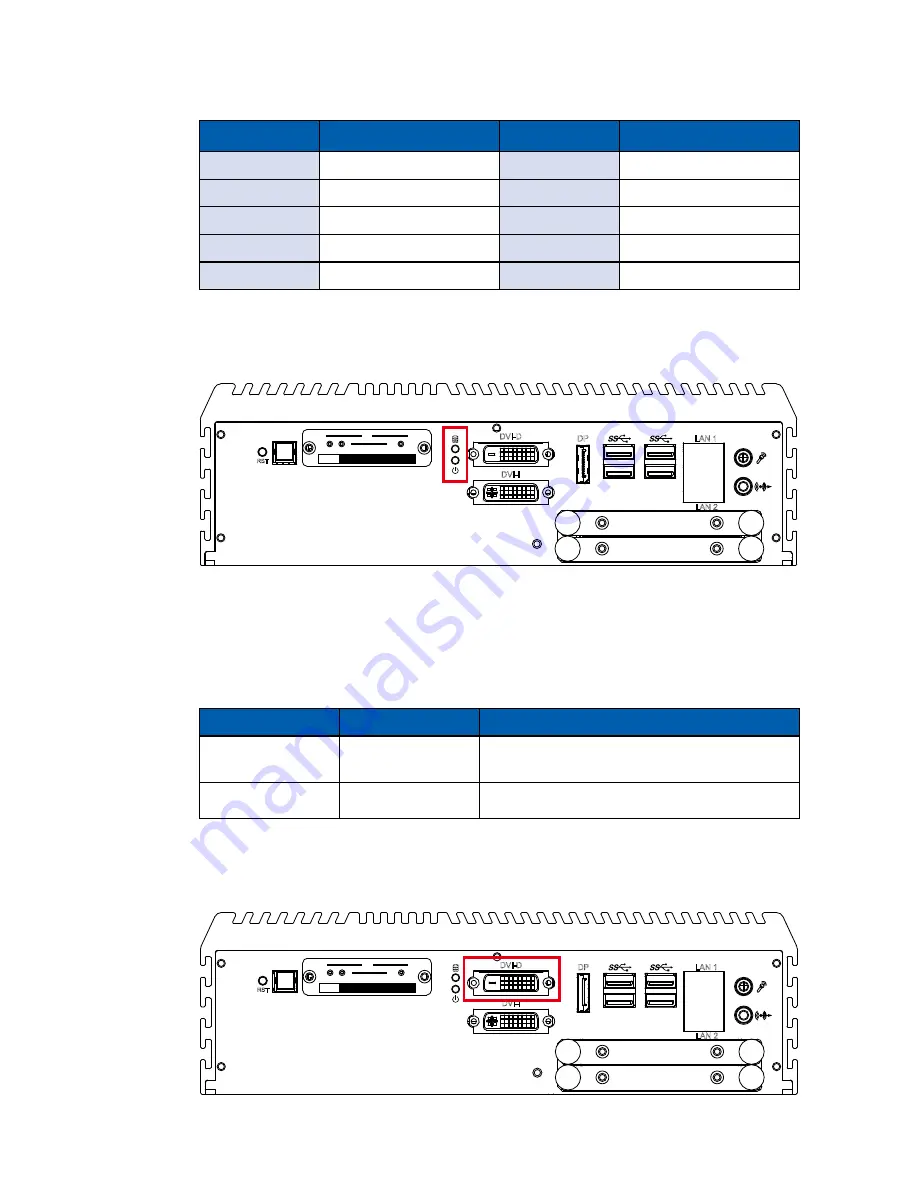
23
GETTING TO KNOW YOUR ECS-9200/9100
Pin No.
Description
Pin No.
Description
PC1
GND
PC13
+3.3V
PC2
GND
PC14
+3.3V
PC3
NC
PC15
GND
PC4
NC
PC16
GND
PC5
NC
PC17
NC
2.2.4 PWR and HDD LED Indicator
HDD LED/Yellow : A Hard Disk/ CFast LED. If the LED is on, it indicates that the
system’s storage is functional. If it is off, it indicates that the system’s storage is
not functional. If it is flashing, it indicates data access activities.
Power LED/Green: If the LED is solid green, it indicates that the system is
powered on.
LED Color
Power Status
System Status
Yellow
HDD/ CFast
• On/ Off : Storage status, function or not.
• Twinkling : Data transferring.
Green
Power
System power status (on/ off)
RST
DP
LAN 1
LAN 2
DVI-D
DVI-I
CFast
SIM 2
SIM 3
SIM 1
1
2
3
WLAN
2.2.5 DVI-D Connector
RST
DP
LAN 1
LAN 2
DVI-D
DVI-I
CFast
SIM 2
SIM 3
SIM 1
1
2
3
WLAN
Содержание ECS-9101
Страница 64: ...57 HARDWARE INSTALLATION Step 3 Finish Step1 and 2 Step 4 Remove one cover Step 5 Open the module...
Страница 68: ...61 HARDWARE INSTALLATION Step 4 Open CPU slot Be careful CPU pins Step 3 CPU slot...
Страница 74: ...67 HARDWARE INSTALLATION 3 7 Installing PCI PCIe Card Step 2 Remove the bracket Step 1 Remove the M3 screw...
Страница 75: ...68 HARDWARE INSTALLATION Vecow ECS 9200 9100 User Manual Step 4 Fasten M3 screw Step 3 Install PCI PCIe card...
Страница 77: ...70 HARDWARE INSTALLATION Vecow ECS 9200 9100 User Manual Step 3 Finish Step 4 Install SSD HDD...
Страница 78: ...71 HARDWARE INSTALLATION 3 9 Installing M 2 Step 2 Fasten one M3 screws Step 1 M 2 slot...
Страница 80: ...73 HARDWARE INSTALLATION Step 4 Lock two M2 screws with slot Step 3 Install M2DOM module with slot...
Страница 82: ...75 HARDWARE INSTALLATION Step 2 Fasten 4pcs KHS 6 32 screws then finish...
















































