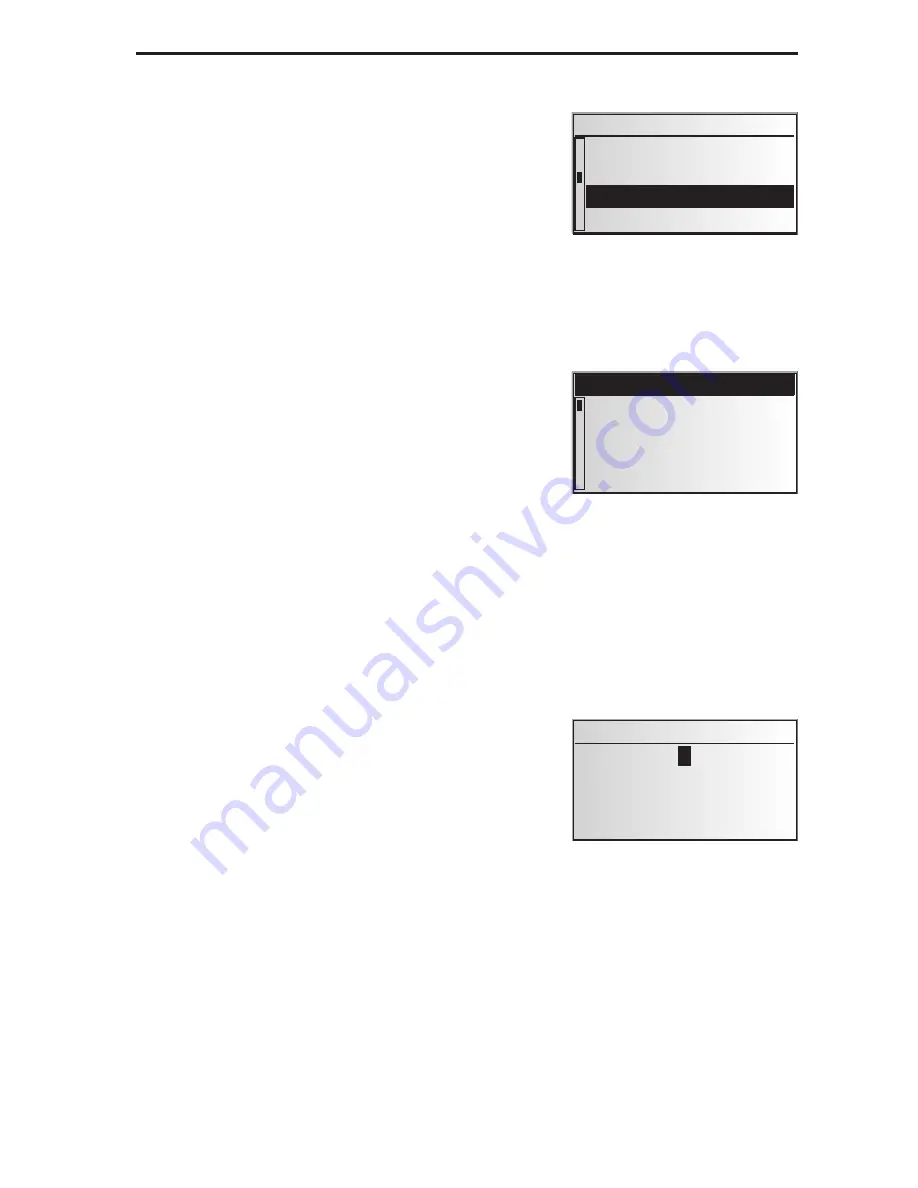
Cursor
The cursor is used to select menu options or
characters. It is shown as white characters on black
background.
☞
For moving the cursor use the cursor keys
8
,
2
,
4
or
6
.
☞
Confirm your selection by pressing the
OK
key.
:
The cursor is briefly displayed as a frame around
the selected field.
Options currently not available are shown in faint.
Scroll bars
In all menus a scroll bar is displayed on the left
margin of the screen which shows you the position of
the cursor within the current menu.
☞
Move the cursor to a menu option on the upper or
lower margin of the screen using the cursor keys
8
or
2
.
☞
Continue pressing the same key.
:
Further menu options are shown automatically.
Except for in the main control menu the menu title changes into the “
Return
” option
as soon as you move the cursor to the upper edge of the screen.
☞
Confirm “
Return
” with the
OK
key to exit the menu,
or:
☞
press cursor key
8
again to move further up within the menu.
Character input
Names are entered by selecting characters from a list.
This kind of character entry will simply be called
“typewriter” further on in the manual.
☞
To select a character place the cursor on the
desired character by using the cursor keys
4
,
6
,
8
and
2
.
☞
Confirm your selection by pressing the
OK
key on
the remote control.
✎
Characters which are not available are shown as dots and are skipped automatically.
✎
Characters entered by mistake can be deleted by pressing the
CLR
key.
25
MENUS
System settings
Guidance screen
Volume
Dyn. route sett.
Language
Guidance screen
Language
Volume
Dyn. route sett.
Return
City:W_
A...E... .....O..
...U...Y...
I
¡
‰
g
¯
Z
® –
Содержание MS 3200
Страница 3: ......
Страница 4: ...2 1 3...
Страница 5: ......
Страница 21: ...MOUNTING INSTRUCTIONS 16...






























