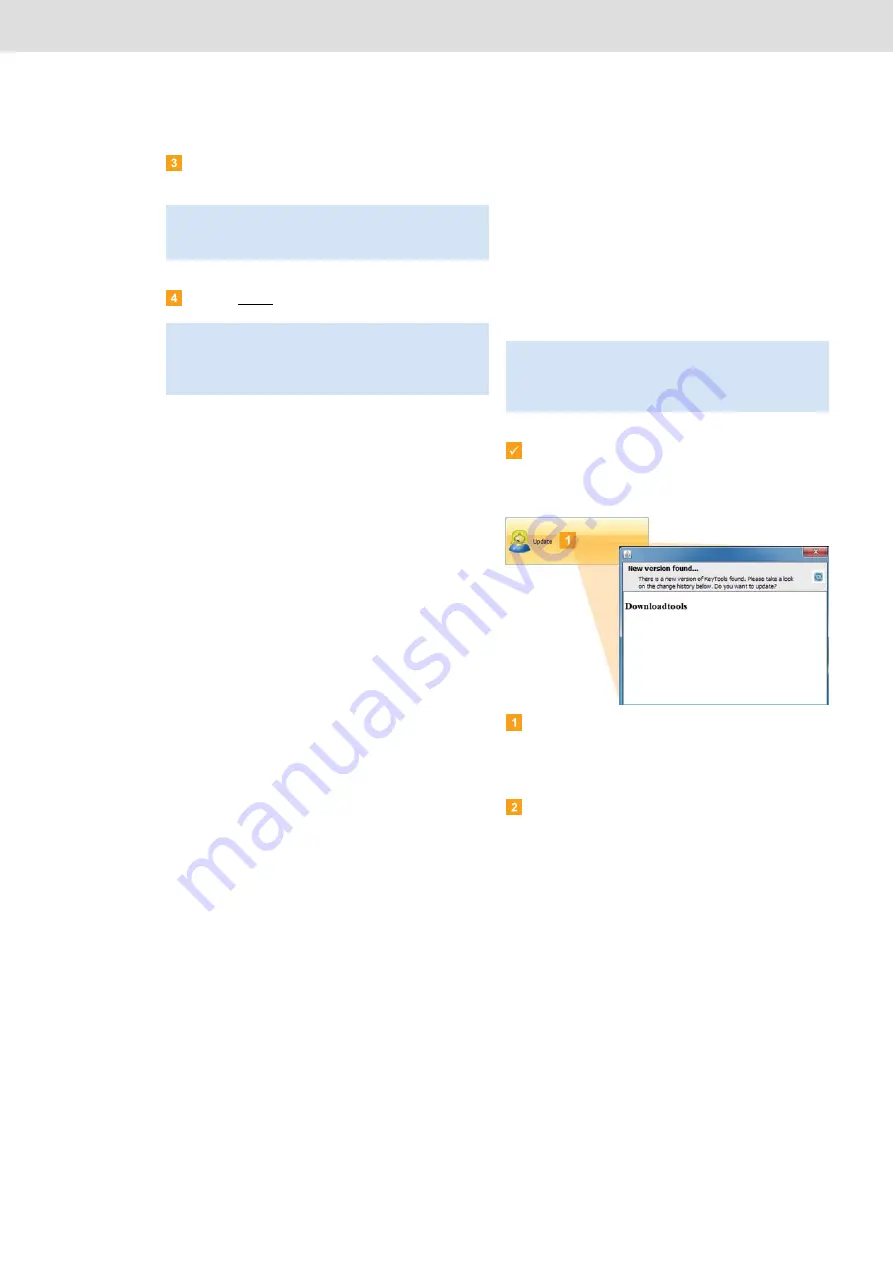
DLKPro Inspection Key • Operating Instructions – Edition 03/2012
8 “DownloadTools” PC programme /
Support
module
Click on
[Connect]
.
The connection is established.
Click on
Close
to exit the Netviewer session.
Carrying out a software update
When the PC programme is started, a version check is
performed.
If the version being used is different from the
manufacturer’s current version, a dialogue box opens.
Click on
[OK]
to carry out the update.
If you cancelled an update procedure, you can initiate a
new update later via the
Support
module.
Prerequisite:
The DLKPro must be connected to a computer
which in turn is connected to the Internet.
Click on
[Update]
if you wish to check whether or
not a more up-to-date software version is available.
If a more up-to-date software version is available, a
message to that effect is displayed.
Click on
[Install Update]
to install the software.
Note
: In Netviewer, you must grant your service partner
the necessary rights, e. g. to display your screen or to
move your mouse pointer.
Note
: The Netviewer session can be ended by you or
your service partner at any time. If your service partner
ends the session, the following message is displayed:
“The session has been ended”.
Note
: If you have cancelled the update and you do not
carry it out via the PC programme, a dialogue box will
again be displayed the next time you start the
PC programme.





















