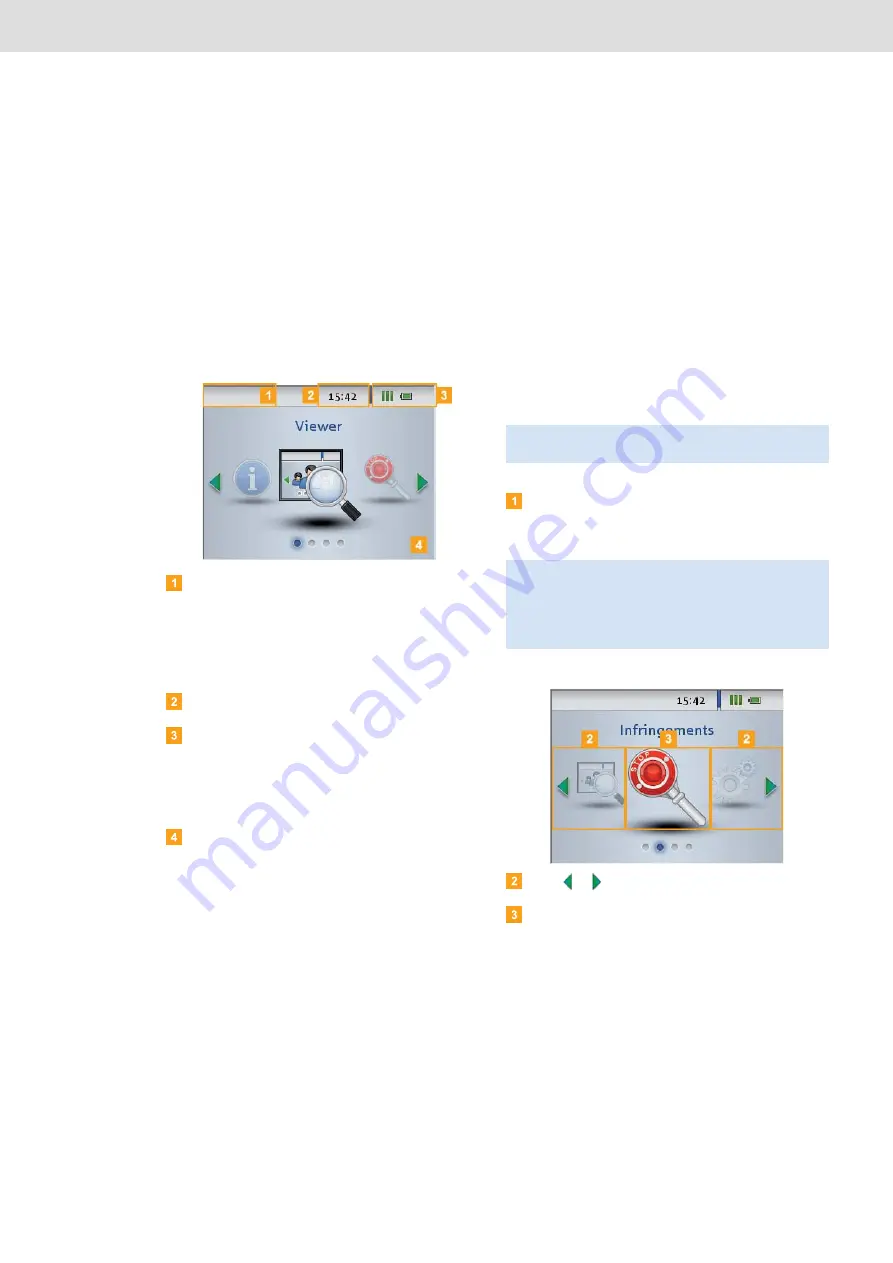
DLKPro Inspection Key • Operating Instructions – Edition 03/2012
6 The screen – the first data check
6 The screen – the first data
check
The DLKPro screen lets you view the downloaded data immediately on site.
The screen elements
Navigation bar
The navigation bar shows you the currently selected
menu level. Touching this bar will return you to the
higher level menu at any time.
If you want to return to the main menu, keep your
finger on the bar until the main menu is displayed.
Time display
Status icons
The icons on the status bar show you at a glance
• how much memory has been used,
• the battery charge status,
• whether an SDHC™ is inserted.
Display area
This area is reserved for displaying menus and data.
Use your finger to navigate the menu.
Screen navigation
Navigate on the screen by selecting the icons with your
finger.
Switch the DLKPro on by pressing the on-off
button.
The screen display area shows the main menu.
Press
or
to select a different menu.
Confirm your selection with your finger.
Note
: Only use your finger for navigation. Please do not
use any sharp-edged or pointed objects.
Note
: The texts shown on the screen are always
displayed in the dialogue language that you selected
last.
Set the dialogue language via
Settings
>
The newly selected language is shown immediately.






























