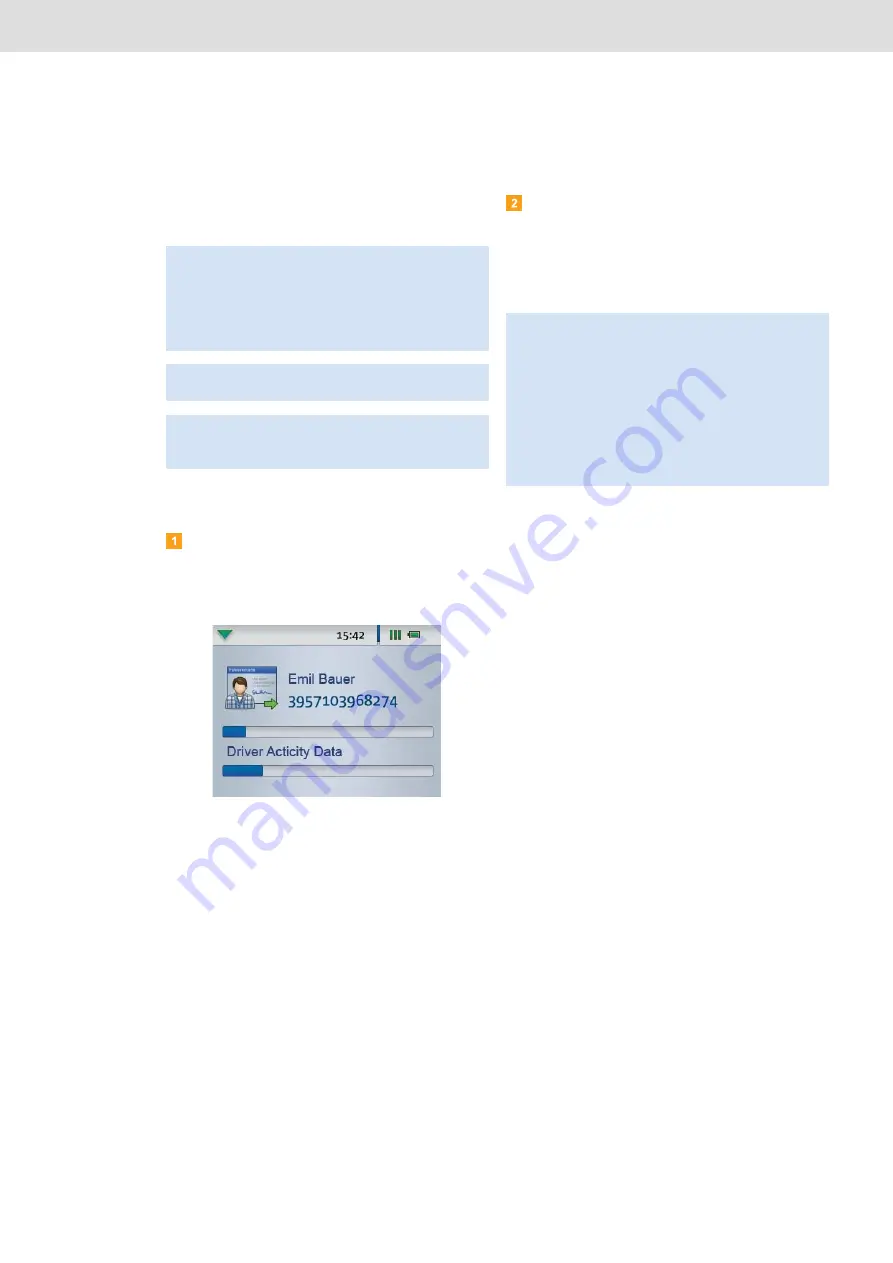
DLKPro Inspection Key • Operating Instructions – Edition 03/2012
5 Downloading data
Downloading a driver card using the integrated chip card reader
Using the integrated chip card reader, you can transfer
the data of a driver card straight to the DLKPro
Downloading driver card data
Insert the driver card into the integrated chip card
reader with the chip facing upwards and the arrow
pointing in the direction of the reader.
Card download starts automatically.
A progress bar shows how the download is
progressing.
When the download has finished, the Inspection Key
checks whether or not the card data reveals
• infringements of Regulation (EC) No. 561/2006
(
Activities
data block) and/or
• signs of suspected tampering (
Events and
Faults
data block relating to the driver card).
Suspicious events are denoted by
• intermittent beeps and
• a red LED.
When data transfer has finished, remove the driver
card.
You can then view and evaluate the downloaded data
either on the screen or using the “DownloadTools”
PC programme; see pages 16 and 28.
Notes
:
• Before the first card download, connect the DLKPro
to the digital tachograph and carry out a mass
memory download.
• Please remember to charge the battery for the card
download.
Note
: Card download is not possible if the DLKPro is
plugged into the computer.
Note
: You can also use the integrated chip card reader
to download data from company cards, control cards
and workshop cards.
Note
: If the download was not successful, the LED on
the DLKPro flashes red and intermittent beeps can be
heard.
• In this case, check whether or not the DLKPro has
enough memory available; see page 17.
• Try the download again, e.g. using the digital
tachograph.
If the download fails a second time, use the
PC programme to collect the support files and
contact your service partner; see page 38.






























