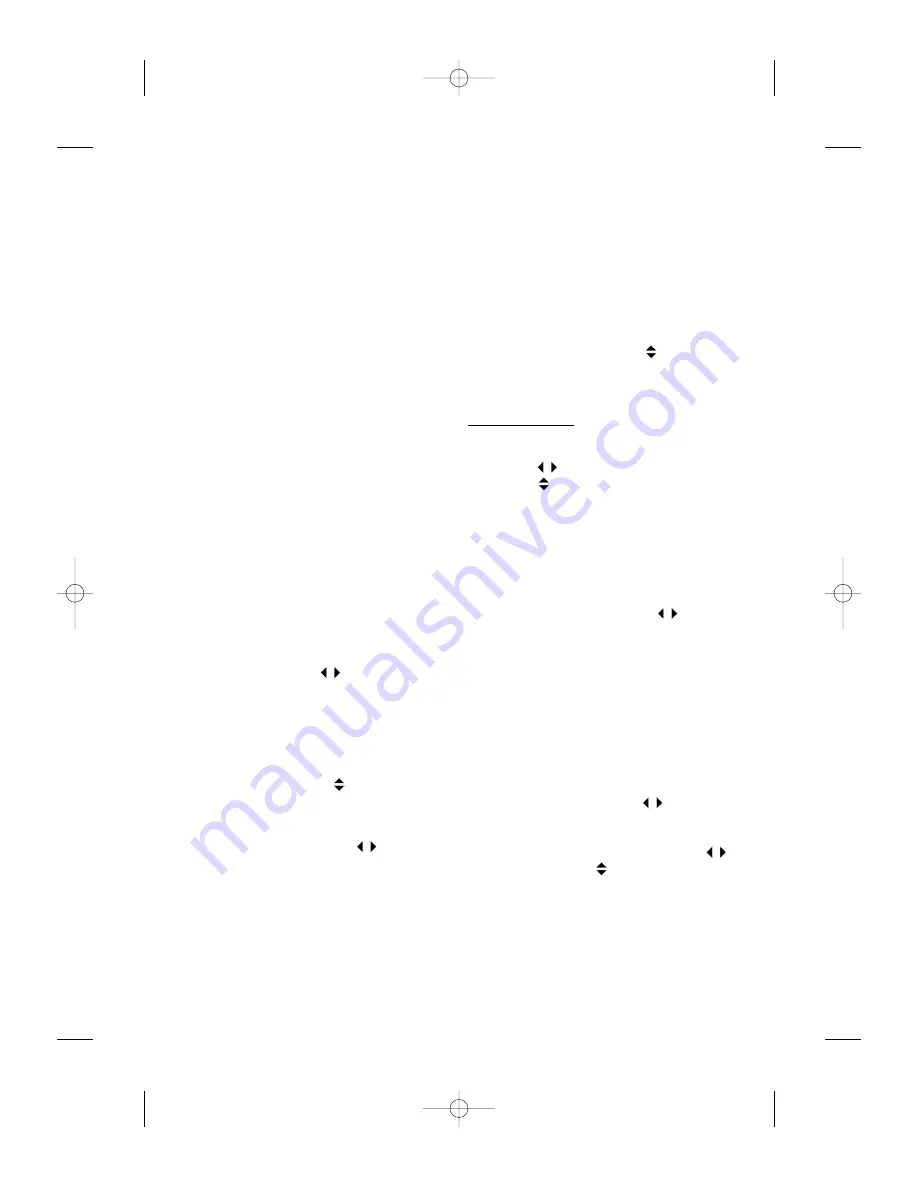
14
The CD-MP3 supports:
1- Sampling frequency: 32 kHz, 44,1 kHz or
48 kHz.
2- Fixed bit rate as well as variable bit rates:
32 kbit/s to 320 kbit/s.
3- All channel modes (stereo, joint stereo,
dual and monaural).
4- 400 tracks per disc (250 files per dir., 250
dir. per CD, 8 levels of directory).
5- ID3 Tags (v1.1) to display titles and artists
names with 32 characters.
Note 11
:
If a CD Player contains both CD audio
tracks & MP3 files, it only plays MP3 files.
Note 22
:
If you use a multisession disc, the CD
Player will only play the first session.
The CD playing takes into account the ran-
dom, scan, next, previous or repeat-track
settings.
It may be interrupted in different cases (set
switched off, announcement, audio mute,
source change).
In Normal mode, when the end of the album
is reached, the playing function continues
with the first track of the next album.
Previous/Next Track
(previous/next MP3 files*)
Press respectively the
keys for previous
and next track (files for MP3).
Playback begins with the chosen track.
Previous/Next Disc
This function handles next or previous disc
(album for MP3) from the cartridge selection.
Press the respective the
keys for previous
and next disc.
Fast Backward/Forward
Long press the respective the
keys for fast
backward and fast forward.
Normal playback resumes when you press
ENTER or ESC.
Displaying CD Text*
Some discs can deliver CD text information:
track title and highlight scan information (disc
title only delivered for the first 20 tracks of the
current disc, and only the 20 first highlights).
Limitations:
function only available for CD
4502 and CD 4802.
Changing Directory in MP3 CD*
1- Select a directory with the
keys.
2- Playback begin on the first file in the
chosen directory.
CD/MP3 MENU
1- Press the SOURCE key to select the CD
2- Short press ENTER to get the CD MENU.
3- Use the
keys to select an option.
4- Use the
keys to set the option value.
5- Press ESC to enter the value.
Starting the Track Scanning
(MP3 Files scan*)
Use this function to activate the track scan for
listening the first few seconds of each track.
1- Short press ENTER.
2- Select INTRO SCAN with the
keys.
3- Press ENTER to launch the scan: a mes-
sage displays the tracks.
Note
:
You can set the number of seconds
sampled in the main menu.
Naming the CD
Use this function to name up to 50 CD with a
maximum of 12 letters in each title: this name
will appear on display during playback.
1- Short press ENTER.
2- Select CD NAME with the
keys.
3- Press ENTER to display an alphanumeric
list as typewriter.
4- Scroll through the letters with the
keys and use the
keys to get the
upper-case letters, the lower-case letters,
the numbers or the symbols.
5- Press ENTER to display the character, and
repeat this operation for each character.
* Depending on radio reference: see table at the end
AN 2001 2L gb.qxd 16/07/01 14:54 Page 14






























