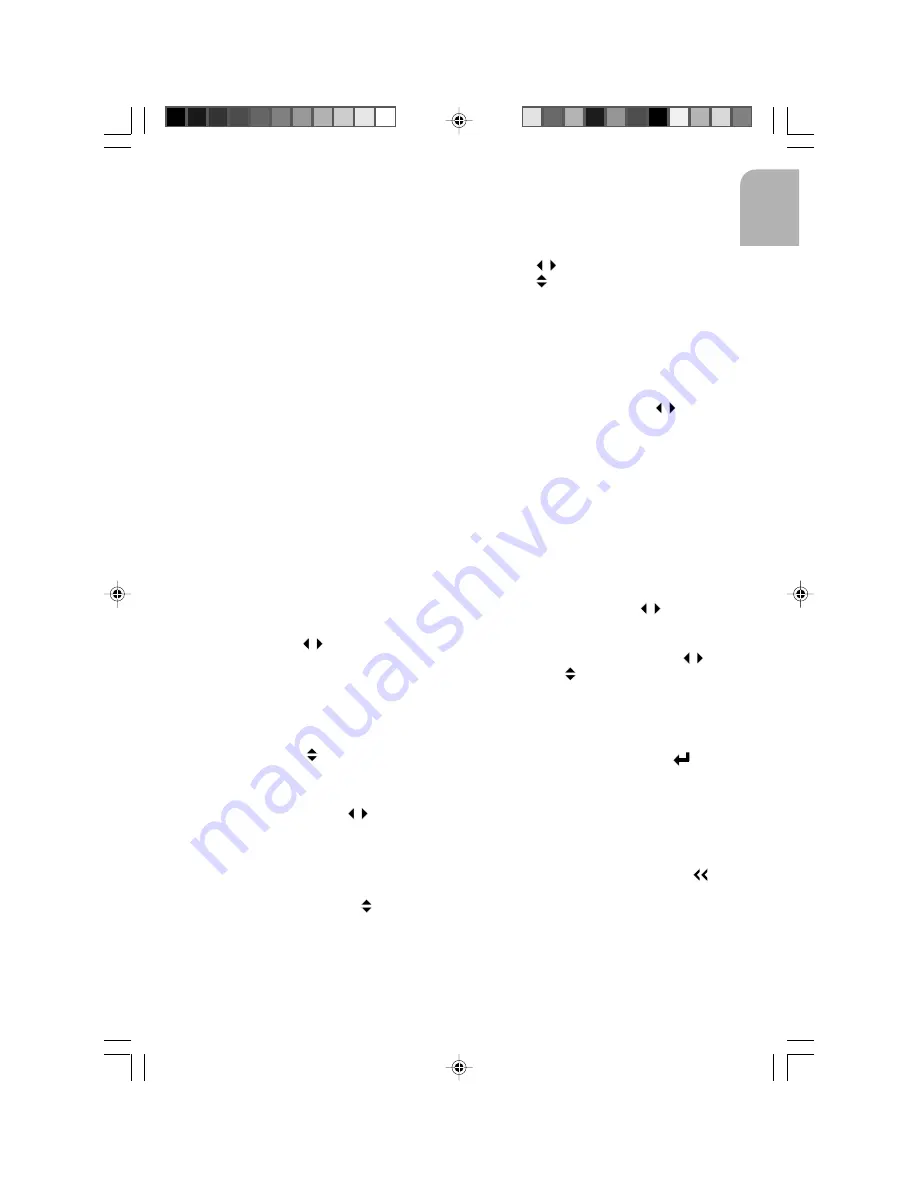
17
English
-
Make sure that a MP3 CD is burned that is
formatted as a data disc and NOT as an
audio disc.
-
MP3 files are not compatible with packet
write data transfer.
Playing a CD-R or CD-RW
Depending on the type of CD-R/CD-RW CD,
surface condition of the disc, as well as the
performance and condition of the CD writer,
certain CD-R/CD-RW CD may not operate
normally on this unit. Playback of CD-R/CD-RW
CD may not be possible if discs stored in your
car are subjected to such conditions as direct
sunlight and high temperature. Read the
precautions with the CD-R/CD-RW disc before
use.
Playing a “copy protected” non-
conforming audio CD
Due to use of copy protection schemes of some
audio CDs which are non conformance to
international audio CDs standards (Red Book),
these type of copy protected disc(s) may not
play on this unit.
Previous/Next Track
(previous/next MP3 files)
Press the respective
keys for previous and
next track (files for MP3).
Playback begins with the chosen track.
Previous/Next Disc
This function handles next or previous disc
(album for MP3) from the cartridge selection.
Press the respective keys for previous and
next disc.
Fast Backward/Forward
Long press the respective
keys for fast
backward and fast forward.
Normal playback resumes when you press
ENTER or ESC.
Changing Directory in MP3 CD
1- Select a directory with the keys.
2- Playback begin on the first file in the chosen
directory. When the end of the album is
reached, the playing function continues
with the first track on the next album.
CD/MP3 Menu
1- Press the SOURCE key to select the CD/MP3.
2- Short press ENTER to get to the CD/MP3
MENU.
3- Use the
keys to select an option.
4- Use the keys to set the option value.
5- Press ESC to enter the value.
Starting the Track Scanning
(MP3 Files scan)
Use this function to activate the track scan for
listening to the first few seconds of each track.
1- Short press ENTER.
2- Select INTRO SCAN with the
keys.
3- Press ENTER to launch the scan: a message
displays the tracks.
4- Press ESC to deactivate track scan.
Note :
You can set the number of seconds
sampled in the SAM menu.
Naming Audio CD
Use this function to name up to 50 audio CD
with a maximum of 12 letters in each title: this
name will appear on display during playback.
1- Short press ENTER.
2- Select CD NAME with the
keys.
3- Press ENTER to display an alphanumeric list
as typewriter.
4- Scroll through the letters with the
keys
and use the keys to get to the upper-
case letters, the lower-case letters, the
numbers or the symbols.
5- Press ENTER to display the character, and
repeat this operation for each character.
6- At the end of the word, select [
].
7- Press ENTER to confirm the name.
Note 1:
The title is attributed when all charac-
ters and spaces are confirmed. If the memory
is full, the CD NAME function is no longer
available: you have to delete a CD name.
Note 2 :
To delete a character, select [
] at
the beginning of the alphanumeric list and press
ENTER.
AN2001-2L-Eng.pm7
11/20/02, 3:32 PM
17




























