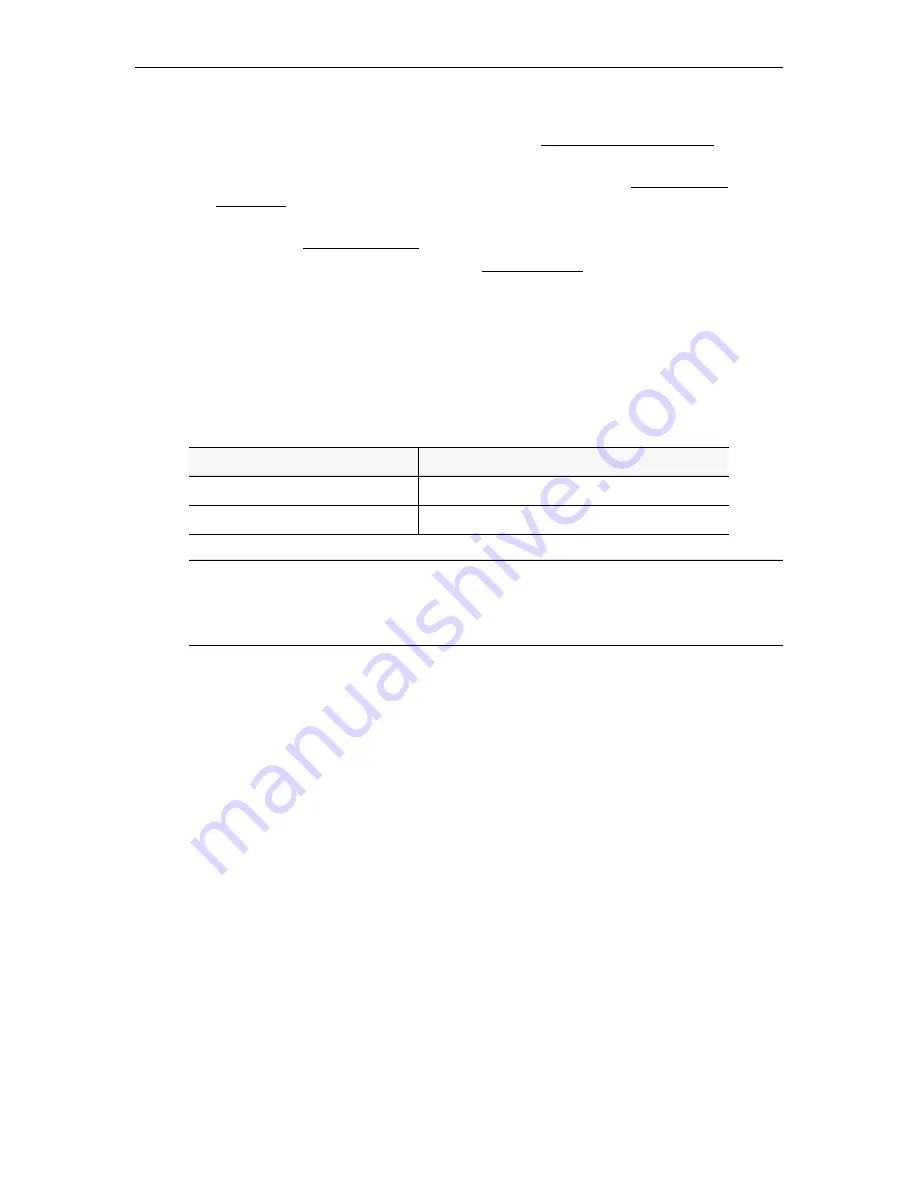
Command Line Interface
H.264 Encoding/Decoding Appliance Getting Started Guide
45
Use these basic steps to find and set VBrick appliance parameters with the CLI:
1. Find the parameter you want to set or change. See Finding VBrick Parameters on
2. Set the parameter using valid values obtained from the MIB. See Setting VBrick
3. Apply the changed value(s) using the
ApplySet
command for that group as specified in
the MIB. See Applying Changes on page 49.
4. Optional. Save the configuration file. See Saving Changes on page 50.
The Get and Set commands are shown in the following table. All CLI commands are shown
in Table 21 on page 48. You will need to login to the VBrick and begin an edit session before
you can make any changes. Once the parameters have been set to the correct values, you must
do an
ApplySet
. If the response to any
ApplySet
does not match the value of the set, an error
message is displayed. Use care when typing commands.
All commands and parameter
names are case sensitive. All parameter names must be prefixed by "vbrick".
Table 19.
Get and Set Command Syntax
It is important to note that some commands also cause a reboot of the VBrick. In order to
notify the command initiator when this happens, the string
$!Rebooting …
is emitted from
the VBrick. In this case the commanding entity must be prepared to wait before continuing
the editing session. In practice, it is unlikely that any automated program will be tasked with
initiating any tasks that will cause a spontaneous reboot.
Finding VBrick Parameters
The best way to find a parameter name is by viewing the Configuration Log. Once you find
the parameter name, you can check the MIB using a MIB browser to verify the definition and
usage.
To locate a parameter name using the Configuration Log:
1. Use VBAdmin to set or change a parameter and click
Apply
.
2. Then go to Monitor > System Logs > Configuration Log
and examine the log. You will
see a configuration log message reporting the exact name of the parameter you just
changed.
3. Verify the definition and usage of the parameter by examining the MIB file with either a
standard MIB browser or a text editor.
4. You can use this parameter name in a script. Make sure you prefix the parameter name
with
vbrick
, for example:
vbrickProgramTransmitterName
Command
Response
GVAR vbrickMIBNAME
$!MIBNAME=value
or
$!ERROR=errorstring
SVAR vbrickMIBNAME=value
$!MIBNAME=value
or
$!ERROR=errorstring
Note
The serial port is also used by the VBrick appliance to emit system messages. In order
to allow the script writer to distinguish between direct responses to commands and
other output, all CLI response messages have
$!
as leading characters.
Any responses
that do not begin with these characters can be safely ignored.
Содержание 9000 Series
Страница 6: ...vi Contents...
Страница 10: ...x Preface...
Страница 18: ...8 2012 VBrick Systems Inc...
Страница 28: ...18 2012 VBrick Systems Inc...
Страница 40: ...30 2012 VBrick Systems Inc...
Страница 52: ...42 2012 VBrick Systems Inc Figure 17 Online Help Page...
Страница 62: ...52 2012 VBrick Systems Inc...
Страница 78: ...68 2012 VBrick Systems Inc...
Страница 79: ......
Страница 80: ...VBrick Systems Inc 12 Beaumont Road Wallingford CT 06492 USA...






























