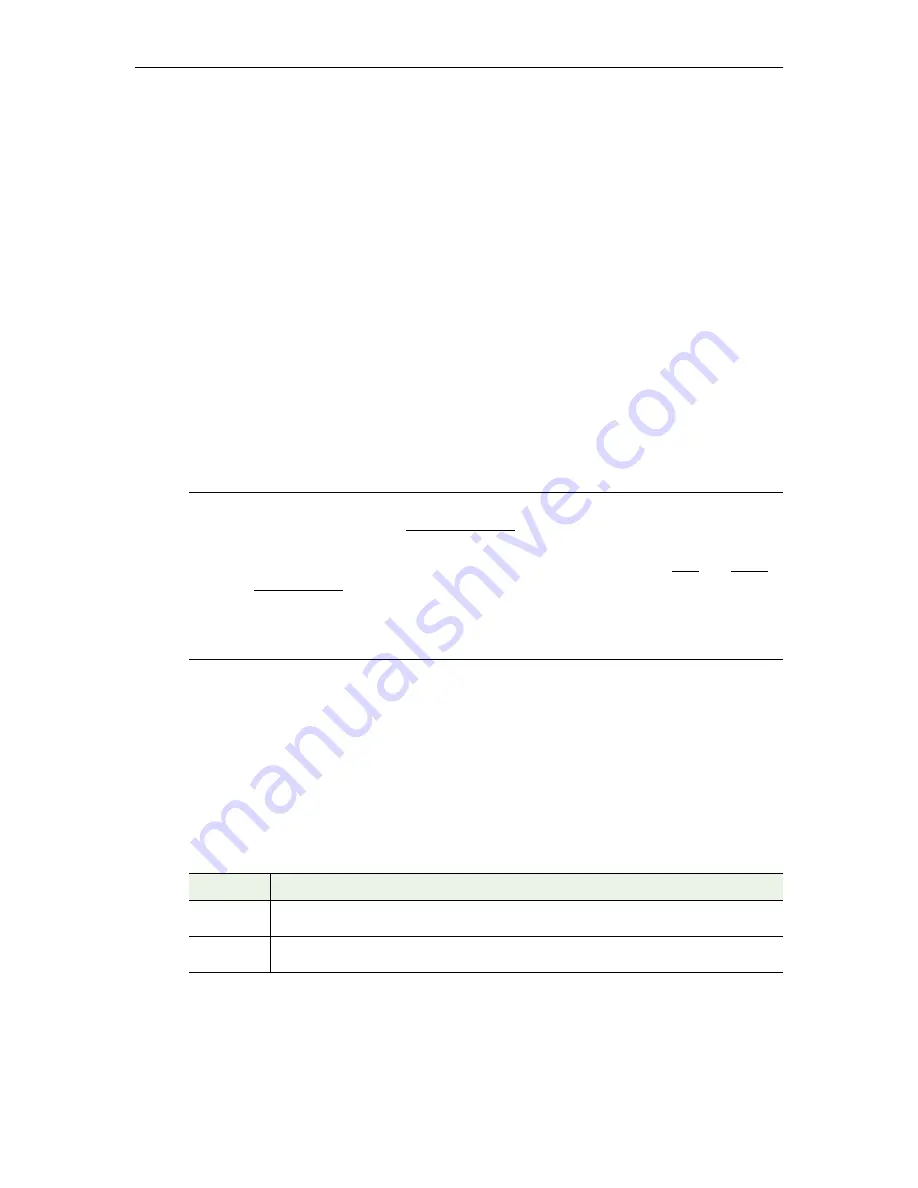
36
© 2016 VBrick Systems, Inc.
d. After the reboot you are prompted to
Cancel
or
Upgrade
. Click
Upgrade
to run the
upgrade even though you are replacing the image file with the same version (only the
filename has changed).
e. When done, rename the file back to its original name and edit the
upgrade_path.xml
to the same name. Now when you reboot the STB, you will not be prompted with
the upgrade page.
Mass Upgrade Using a VEMS Server
If you will be upgrading multiple set top boxes, VEMS Mystro (6.2.1 or higher) has a mass
upgrade feature that will simplify this process. This topic explains how to upgrade multiple
set top boxes at the same time using built-in functionality on the VEMS server. This
built-functionality uses a configuration parameter that defines the
Upgrade Server Page URL
.
When the STB boots up, it branches to this page to check whether the STB needs to update
its firmware. This decision is based on a value in a configurable xml file hosted on the
upgrade server. If an upgrade is required (determined by comparing the current version of
the STB with the xml file on the upgrade server page), you will have the option to upgrade or
not upgrade. After five minutes the upgrade will automatically begin (thus allowing for
unattended upgrades).
1. Unlock the Upgrade Image
If you will be using the VEMS server to upgrade multiple STBs, you can find the
password-protected upgrade image on the VEMS server after the VEMS (6.2.1 or higher)
software is installed.
Before unzipping the file you will need to contact VBrick Support
Services for the password.
To unlock the image:
1. Navigate to folder containing the upgrade image. The folder path (see below) is slightly
different depending on whether the VEMS server is running on a 32 or 64-bit machine.
2. Right-click on the zip file and select
Extract Here
. When prompted, enter the 12-digit
password (with no spaces or other characters) you received from VBrick Support
Services.
Make sure you unzip the file into the specified folder.
If you change the folder
the upgrade will fail.
Notes
•
The upgrade image is password-protected
. Before performing an upgrade you will
need to contact VBrick Support Services for the password.
• The steps explained here assume that you have added the set top boxes to the
VEMS configuration and created a unique user for each one (see STB and Auto-
Discover STB respectively in the
Portal Server Admin Guide
).
• The following procedure explains how to upgrade STBs using the VEMS
Scheduler. If you do not have a Scheduler license you will need to set the Portal
Server URL manually following the steps in
Multi-Format STB Quick Start Guide
.
Server
Path to Upgrade Image
32-bit
C:\Program
Files\VBrick\Maduro\STB\MFSTB_Upgrade\XTV125D_1255.1501.0026.8066_2.0.1.zip
64-bit
C:\Program Files
(x86)\VBrick\Maduro\STB\MFSTB_Upgrade\XTV125D_1255.1501.0026.8066_2.0.1.zip
Содержание 8000-0188
Страница 1: ...VBrick Multi Format Set Top Box Multi Format Set Top Box v2 2 5 Quick Start Guide January 2016 ...
Страница 14: ...8 2016 VBrick Systems Inc Figure 7 Search Live or Stored Content VEMS 6 x ...
Страница 66: ......
Страница 67: ...VBrick Systems Inc 2121 Cooperative Way Suite 100 Herndon VA 20171 ...






























