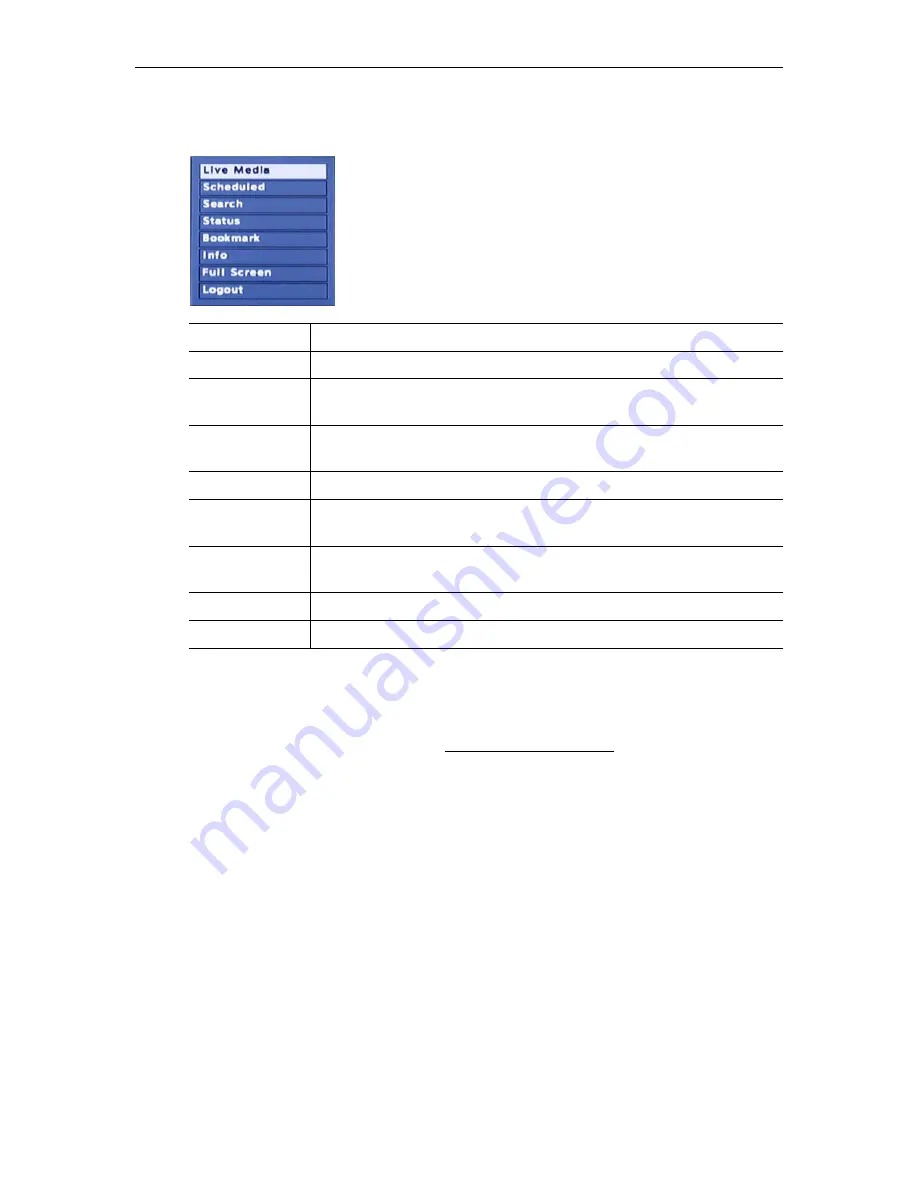
6
© 2016 VBrick Systems, Inc.
click the
MENU
button on the remote control.
Click
MENU
again to hide menu options. Note
that the items shown on the menu vary depending on which page is currently displayed.
Portal Server Mode (VEMS 6.x)
The set top box has different features and functionality when used with VEMS 6.x systems.
In VEMS 6.x you navigate and search using the labeled buttons on the remote control device.
These buttons are explained in detail in Using the Remote Control on page 41 and
summarized below in Table 6. You may be prompted for a PIN number when the set top box
is powered on or rebooted. PIN numbers are assigned to each user in VEMS. To change or
disable the PIN, see Access Control > Users in the
Portal Server Admin Guide
.
Live Media
Goes to the top level of the Live Media pages.
Scheduled
Displays any scheduled programs currently available for viewing.
Media Library
Goes to the top (root) level of the Media Library. Click on any folder to
display the contents of the folder. Click Up to return to previous display.
Search
Lets you search for media by Title, Tags, Description, or Custom Fields
created by a VEMS administrator.
Status
Displays status info for any video ingestions currently in progress.
Bookmark
Media Library. Use to bookmark any point in a stream. Click once to
start and once to stop and save.
Info
Media Library. Displays Title, Description, and Keywords for any stored
stream in the library.
Full Screen
Go to full screen. Click Full Screen on remote to exit.
Logout
Stops streams, exits application, and displays login page.
Содержание 8000-0188
Страница 1: ...VBrick Multi Format Set Top Box Multi Format Set Top Box v2 2 5 Quick Start Guide January 2016 ...
Страница 14: ...8 2016 VBrick Systems Inc Figure 7 Search Live or Stored Content VEMS 6 x ...
Страница 66: ......
Страница 67: ...VBrick Systems Inc 2121 Cooperative Way Suite 100 Herndon VA 20171 ...



























