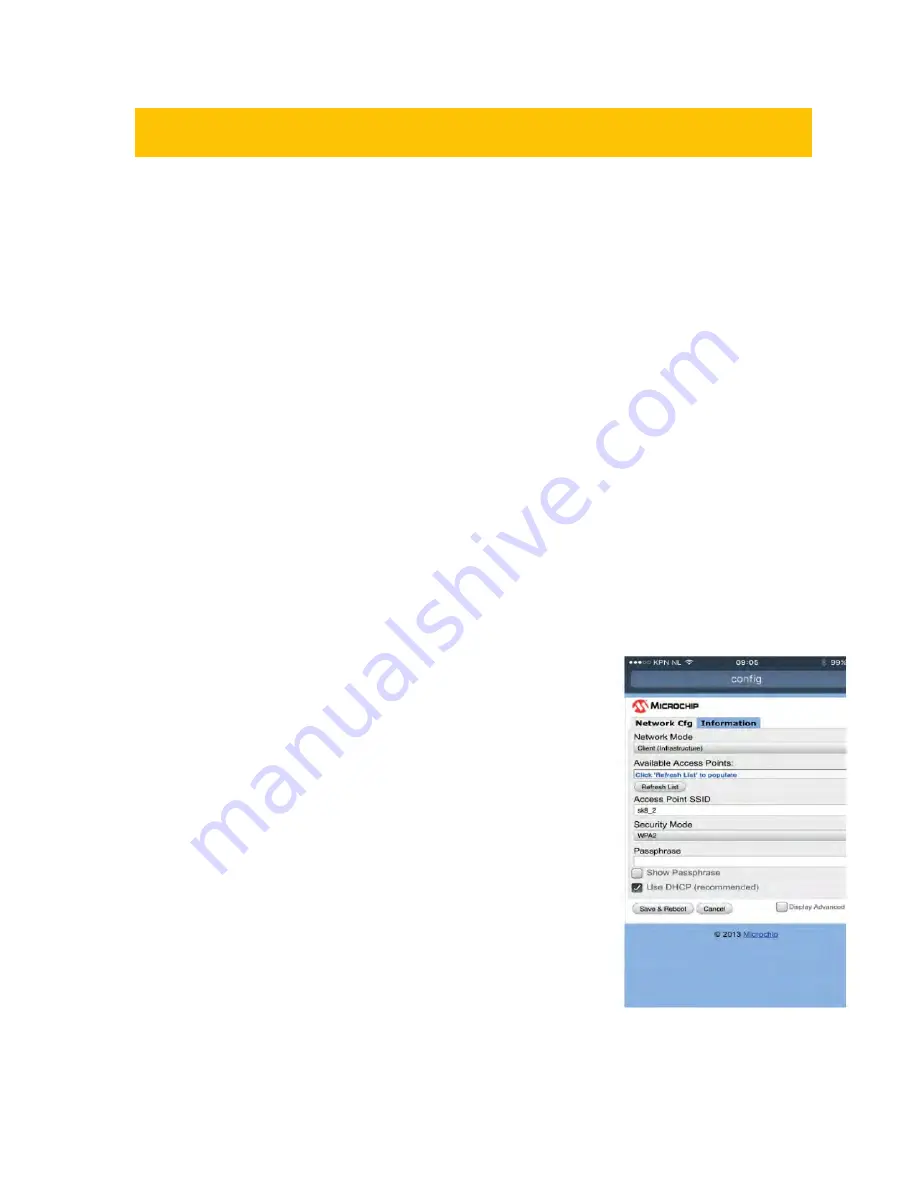
9
7.
Connect the Fresh-r to the internet
By connecting the Fresh-r to the internet you will benefit from automatic software updates. You
will also have access to data graphs showing actual performance values of the air temperature
and quality.
To connect your Fresh-r to the internet do the following:
o
Switch power of the Fresh-r OFF and switch the power ON again.
o
Wait for approximately 90 seconds until the unit starts to run and the CO
2
indicator is illuminated.
o
Press the middle button (increase fan speed) for approximately 15 seconds and release -
you will hear a beep. This indicates that the Fresh-r has entered WiFi access point mode
The following actions must be done with your smartphone, laptop or tablet.
Do the following:
o
Start your device and go to settings.
o
Select WiFi
o
Select WiFly-EZX-XX of the list of WIFI devices.
o
Your device will now connect to the Fresh-r WIFI module.
o
Open an internet browser, for example Google chrome.
o
Type 192.168.1.1 and confirm.
The Microchip settings page opens.
o
Select the Network cfg tab.
o
Press refresh List.
o
A list with Available Access Points will show.
o
Select your own router by its name.
NOTE
If your router name has spaces in it: for example “my router”,
the connection will fail. In that case, please change the name (SSID)
of your router to, for example,“myrouter”. For more information see
the manual of your router. After you have selected your router, a list
of technical details will show. Examine the value of RSSI: the RSSI
value should be at least -70dBm (eg -80 dBm).

















